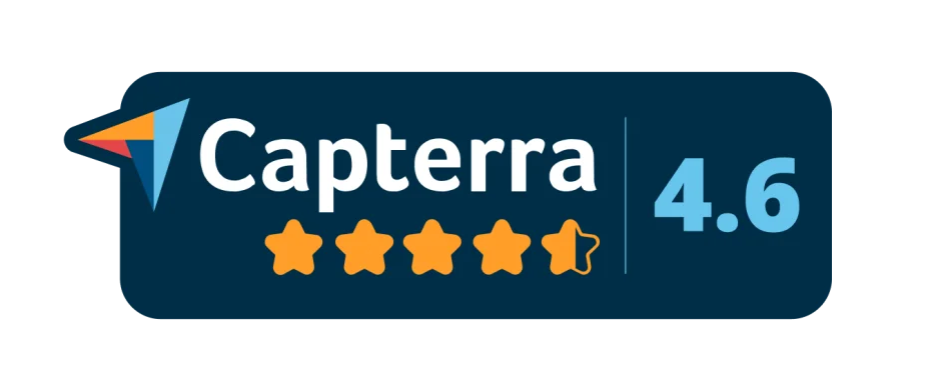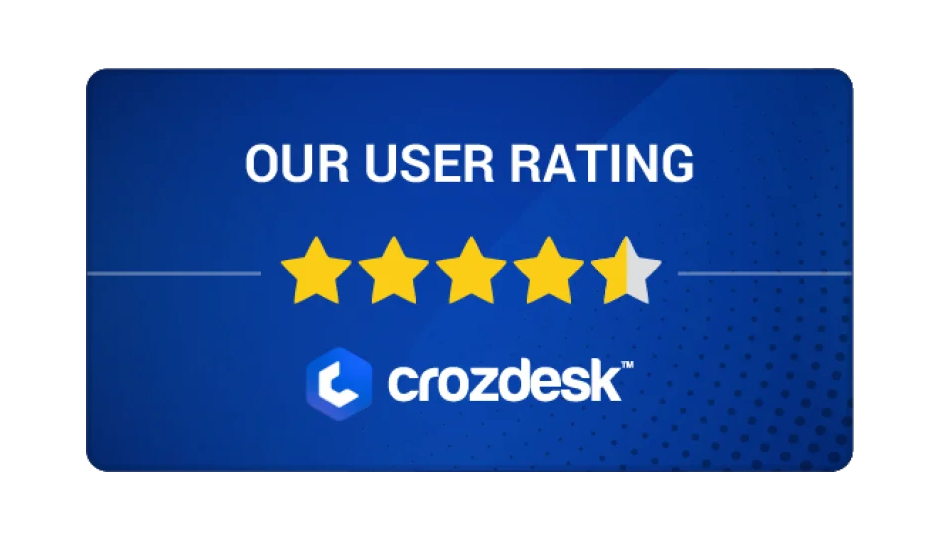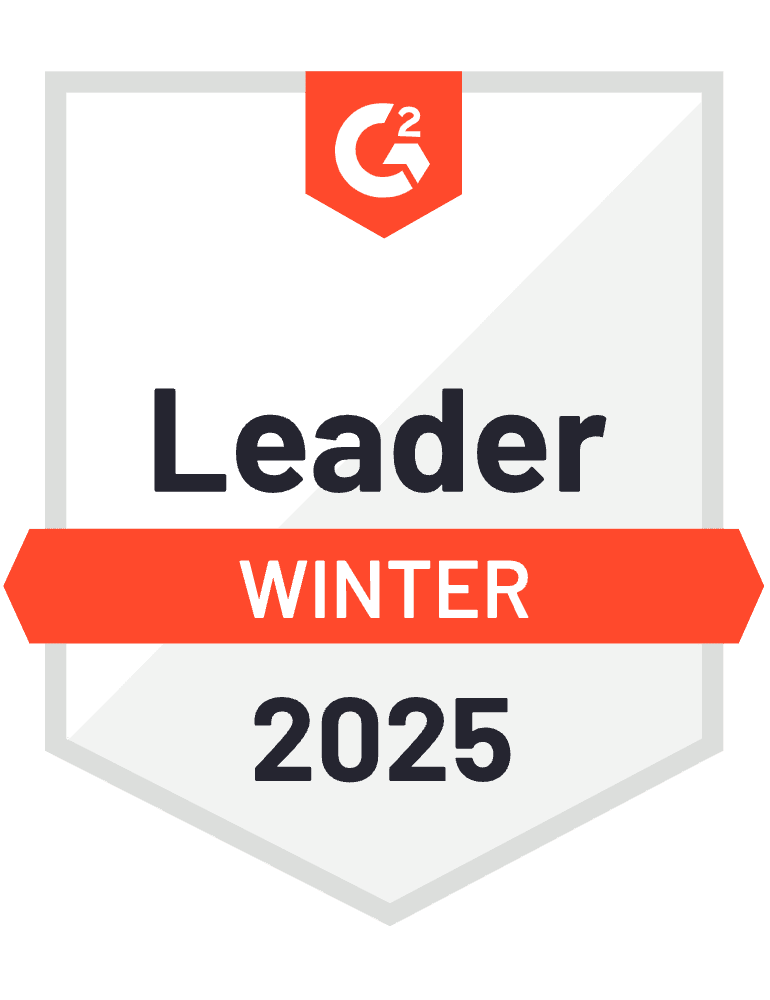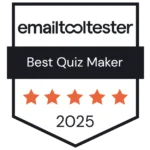Get started with our Funnel Tutorials
Go through a series of concise tutorial videos to discover which funnel to build for your needs, how to use it in your business strategically, and how to optimize your funnel for maximum conversions.

Introduction to involve.me
Pick Your Topic
Choose from a broad range of funnel tutorials on features and applications of involve.me

#1 - Amber Bogie & Adam Holmgren: How to Get More Qualified MQLs
We invited Amber Bogie, Sr Director GTM & ABM Innovation at GoTo, and Adam Holmgren, Head of Demand Gen at Rillion to discuss all things MQLs.

#2 Webinar: How to Build an AI-powered B2C Lead Magnet Funnel
In this interactive showcase, our CEO Vlad Gozman, will build an AI-powered lead magnet funnel from scratch using involve.me.
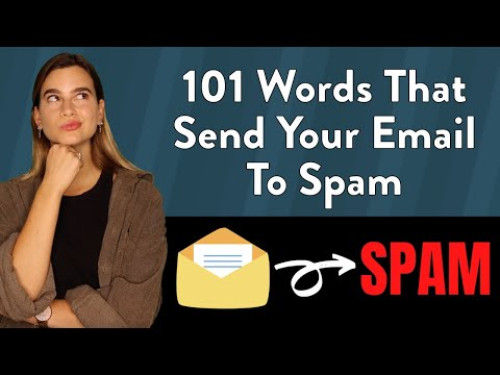
101 Words That Send Email To Spam
Words that send your email to spam and how to avoid them.

Add Team Members to Your Organization
Streamline collaboration by adding team members to your involve.me organization.
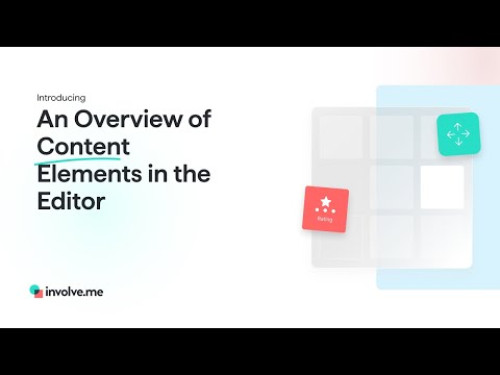
An Overview of Content Elements in the Editor
Get to know the content elements in the involve.me editor!

Automate Custom Price Offers
How To Automate Custom Price Offers On Your Website
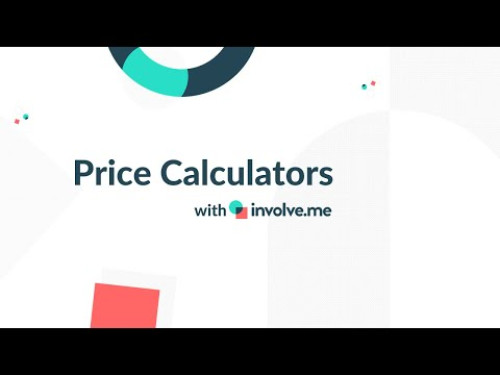
Calculating Custom Prices
How to let customers calculate their custom pricing and email gate the results.
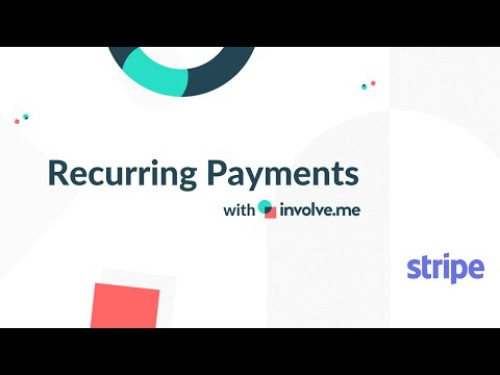
Collecting Recurring Payments
Connect your Stripe subscription plans to anything you made in involve.me.
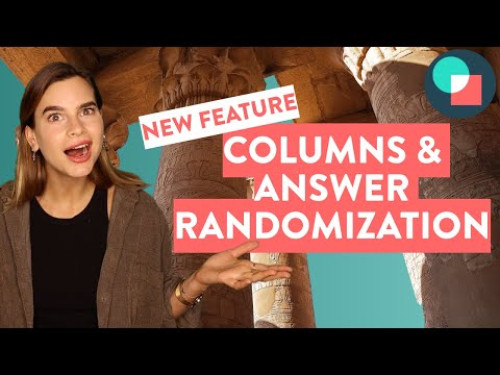
Columns & Answer Randomization
How to organize or randomize your question answers.

Coupon Codes For Lead Gen
Drive conversions and sales with custom coupon codes.
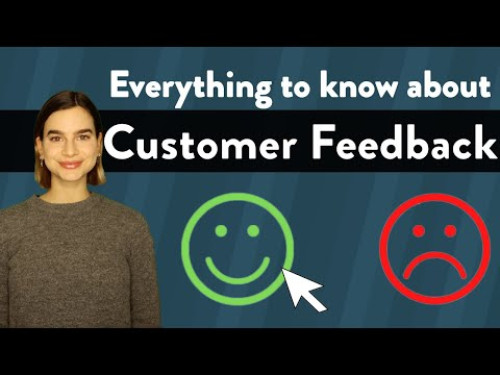
Customer feedback 101
Everything you need to know about collecting customer feedback.
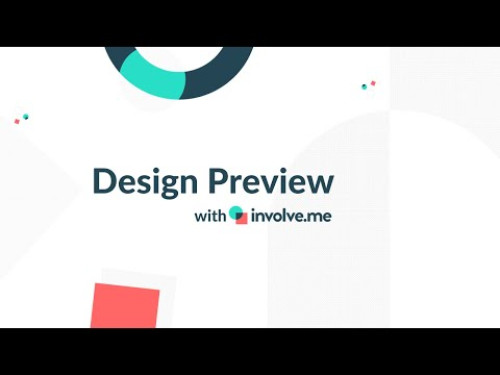
Design preview
See how your design looks on different devices before going live.
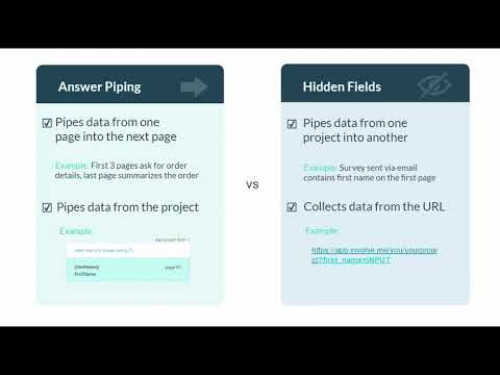
Difference Between Hidden Fields and Answer Piping
Adding data from the inside or outside your project.
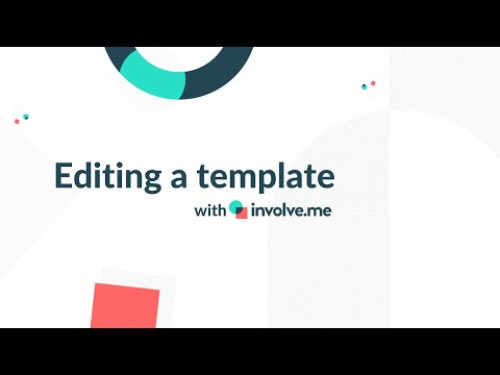
Editing an involve.me Template
Drag & drop new content elements, delete pages, customize the look.
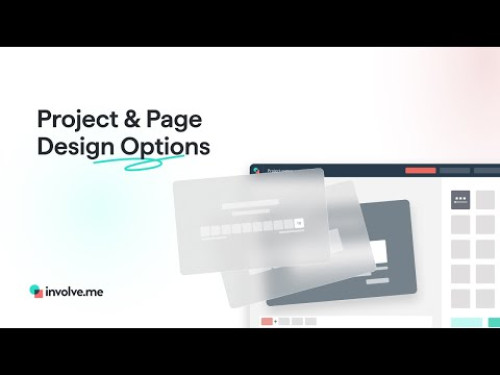
Funnel and Page Design Options
Explore the various customization features available to enhance your funnels.
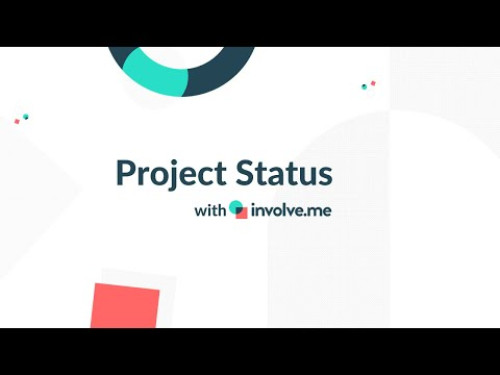
Funnel Status
Your funnels can be in draft, published, completed or archived.

Funnel Types in involve.me
Discover the three different funnel types you can create with involve.me!
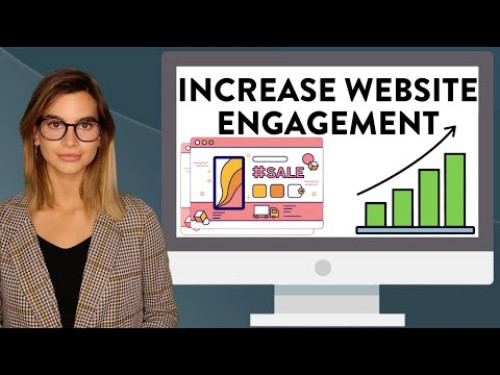
Get More Website Engagement
How to make a more engaging website with no coding skills.
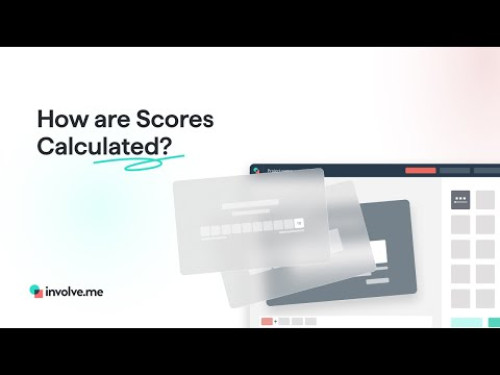
How are Scores Calculated?
Learn how each response is assigned a value and how these values contribute to the final score.

How to A/B Test Your involve.me Funnels
Learn how use this feature with involve.me, and make data-driven decisions through A/B testing.

How to Access the Participants Result Data of Your Funnels
Learn how to easily access and analyze participant result data from your involve.me funnels.
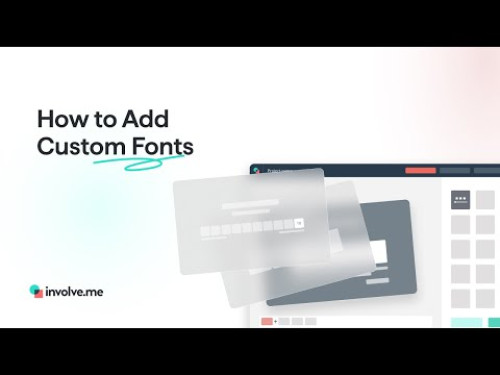
How to Add Custom Fonts
How to add and apply your own fonts to create unique and branded forms, surveys, and quizzes

How to Add Email OTP Verification to Your Funnels
Gather high quality, verified leads for your business, with Email OTP (One-Time Password) Verification.

How to Add Google Analytics Tracking to Your Funnel and What Can You Track
Unlock deeper insights by adding Google Analytics tracking to your involve.me funnels.
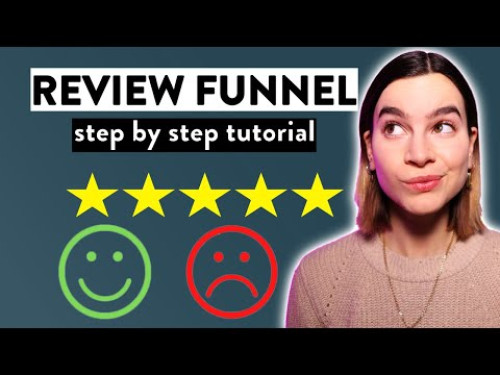
How To Build A Review Funnel
Generate 5 star reviews on autopilot.
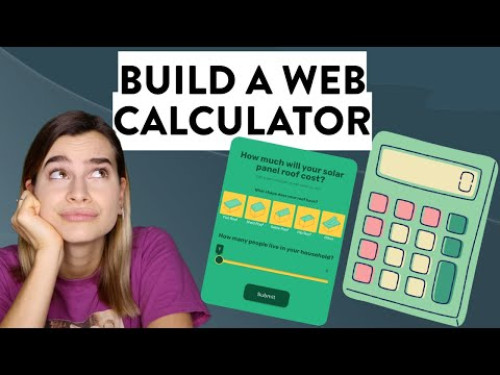
How To Build A Web Calculator
Calculate custom prices or custom values to exchange for leads.
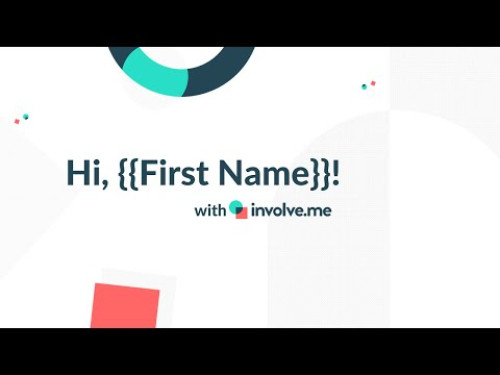
How To Call A Viewer By Their First Name
Hidden fields hack #2: call a viewer by their first name on the first page!
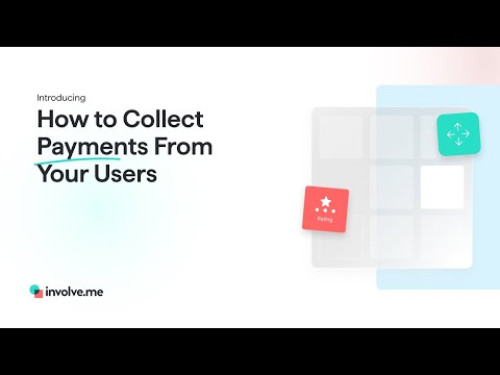
How to Collect Payments From Your Users
Learn how to seamlessly collect payments from your users.
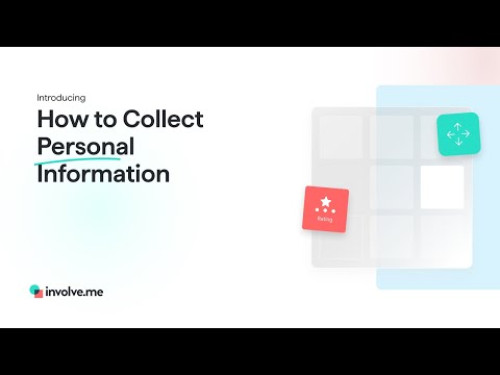
How to Collect Personal Information (Names, Email, ...)
Set up your forms to gather essential data easily and efficiently
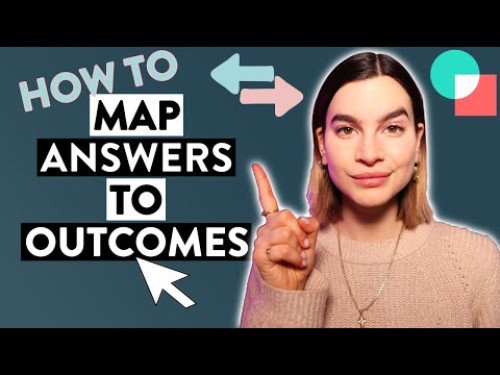
How To Connect Answers To Outcomes
In this video, we will show you how you can connect your quiz answers to specific outcome pages

How to Connect Google Tag Manager and Which Events Can Be Used
Learn how to connect Google Tag Manager (GTM) to your involve.me funnel and track valuable events.
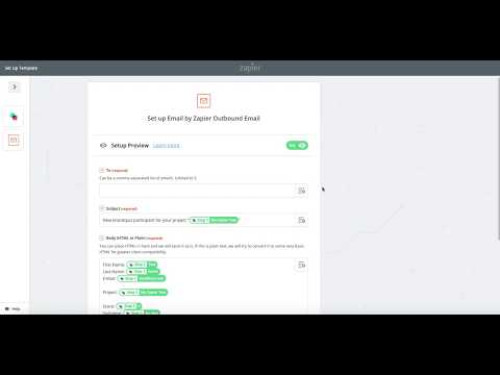
How to Connect involve.me to Zapier
Access over 1500 integrations through Zapier.
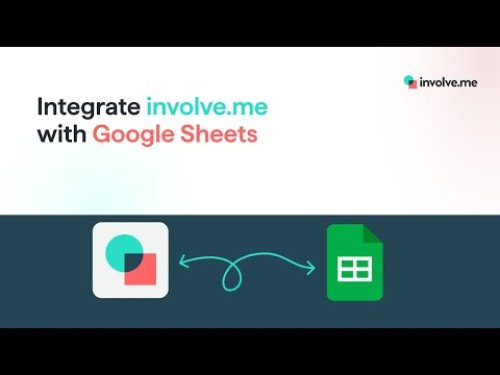
How to Connect Your Form to Google Sheets
Learn how to set up the integration, and ensure a seamless data flow.

How to Connect Your Funnel to ActiveCampaign
Streamline your marketing automation by connecting your involve.me funnel to ActiveCampaign.

How to Connect Your Funnel to HubSpot
Integrate your involve.me funnel with HubSpot to streamline lead management and automate your sales processes.

How to Connect Your Funnel to Klaviyo
Improve your email marketing with involve.me and Klaviyo.
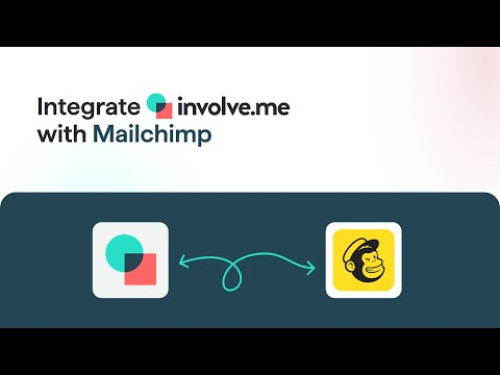
How to Connect Your Funnel to Mailchimp
Integrate your involve.me funnel with Mailchimp to supercharge your email marketing campaigns.

How to Connect Your Funnel to Pipedrive
Supercharge your sales funnel by connecting your involve.me funnels to Pipedrive!

How to Connect Your Funnel to Sendpulse
Automate your email marketing by connecting your involve.me funnel to Sendpulse.
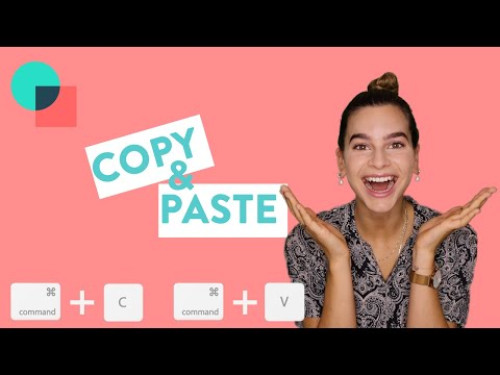
How To Copy & Paste in involve.me
Did you know you can copy-paste questions and images from one page into another?
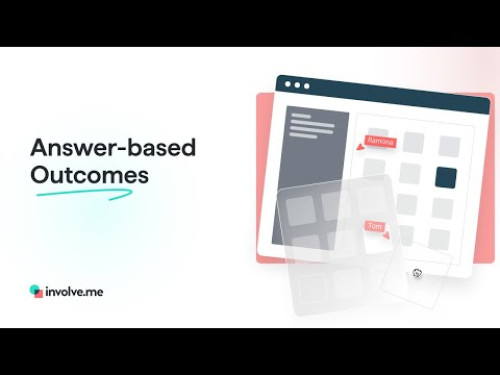
How to Create a Form with Answer-Based Outcomes
Create a form that delivers customized outcomes based on user answers.
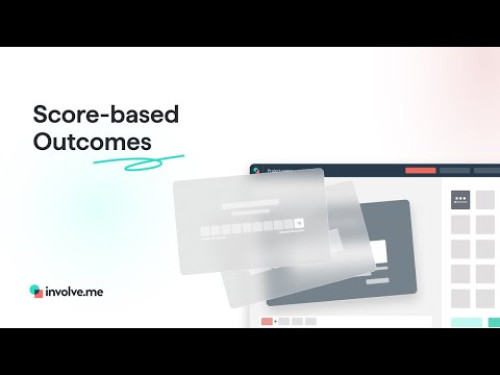
How to Create a Form with Score-Based Outcomes
Set up a form that provides personalized results based on user responses
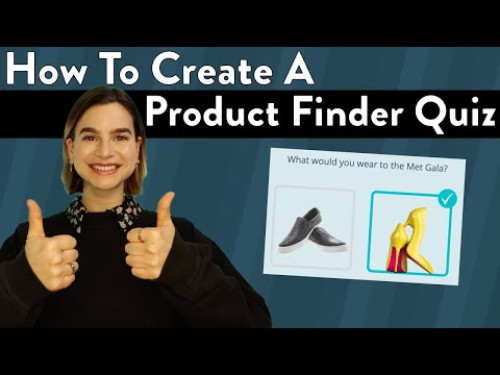
How To Create A Product Finder Quiz
Help customers find the perfect product for their needs.
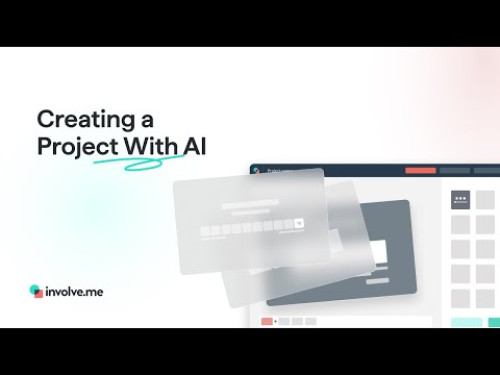
How to Create an involve.me Form with AI
Learn how to quickly create your very own fully functioning form, by simply using your website domain and effective prompts
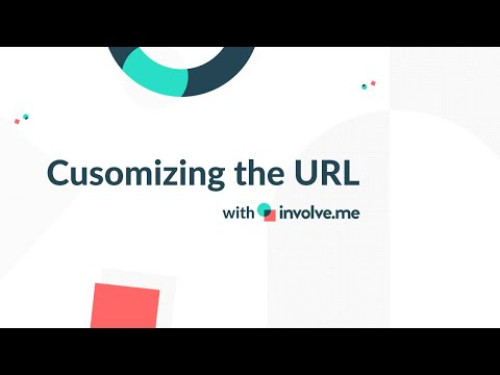
How To Customize Your Funnel URL
All about customizing your funnel URL to make it more clickable.

How to Embed your Funnel on WordPress
Easily integrate your involve.me funnel into your WordPress site!

How To End/Deactivate Your Funnels In involve.me
Learn how to deactivate as well as reactivate your funnels!
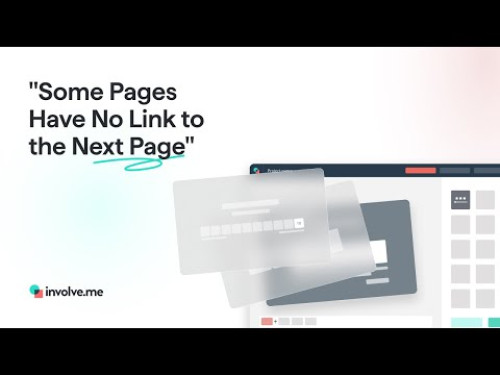
How to Fix the Error: "Some Pages Have No Link to the Next Page"
Identify and fix missing links between your form pages, ensuring a smooth and seamless user experience
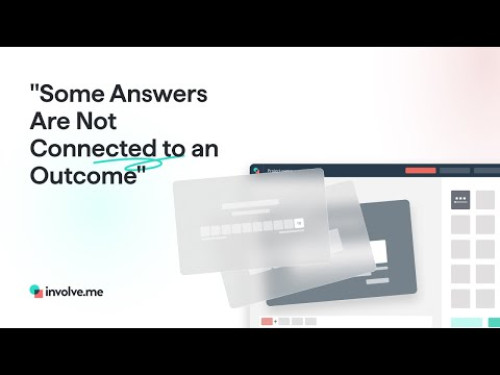
How to Handle the Error: "Some Answers Are Not Connected to an Outcome"
Learn to identify unlinked answers, how to connect them to outcomes, and what to do when you don't want answers linked to outcomes.

How to Invite Contacts Via Email to Funnels
Learn to send email invitations to your contacts, ensuring they can easily access and participate in your funnels.
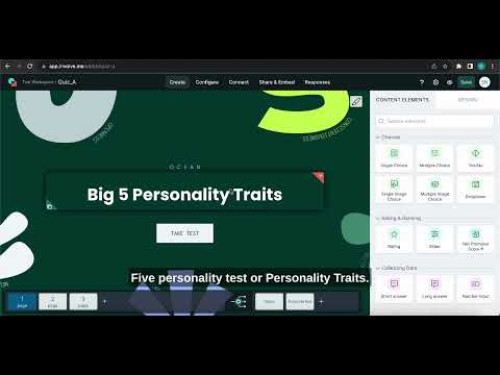
How to Link 2 or More Funnels & Pass Data Along
How to connect several funnels and send data from one to the other.
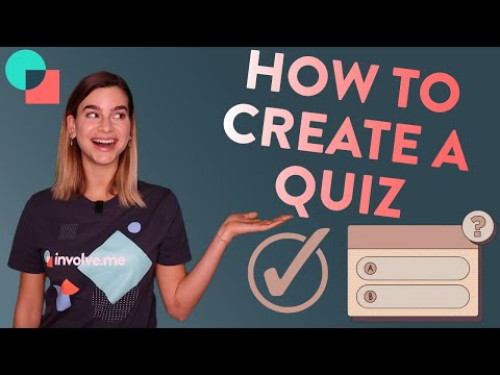
How To Make An Online Quiz
Drag & drop a fun lead generation quiz for your website.
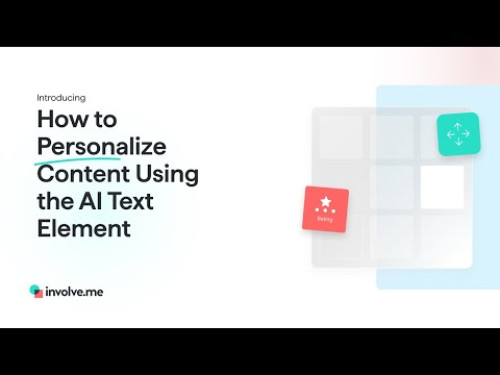
How to Personalize Content Using the AI Text Element
Discover how to elevate your forms with personalized content using involve.me’s AI Generated Text element!

How To Remove The involve.me Logo From Your Funnel
How You Can Remove the involve.me Watermark From Your Funnels.
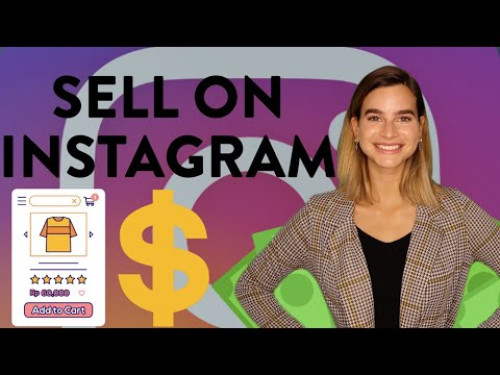
How To Sell On Instagram
Generate more sales from Instagram using only your bio.
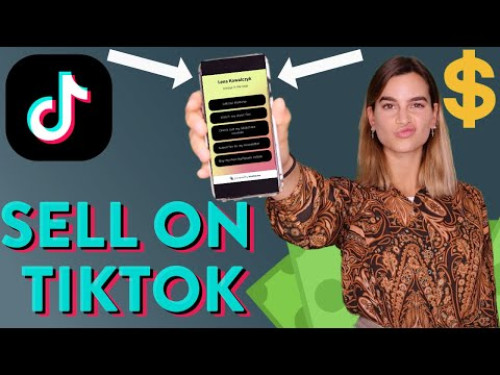
How To Sell On TikTok
How to turn your TikTok followers into loyal customers.
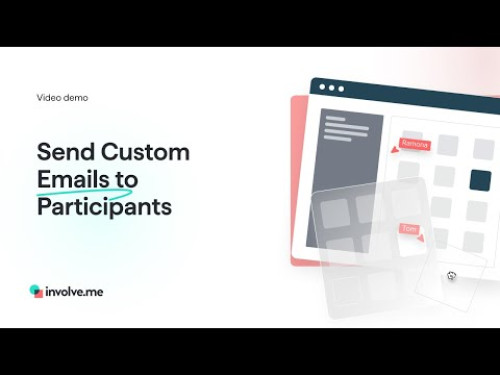
How to Send Custom Emails to Participants
Learn how to set up and send custom emails to your form respondents.
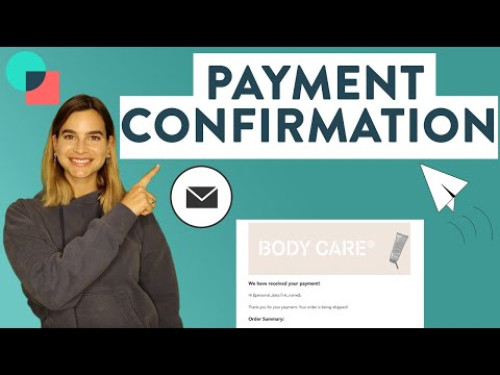
How To Send Payment Confirmation Emails
Let customers know that their payments have been processed.

How to Set up a Custom Domain
Take your branding to the next level by setting up a custom domain for your involve.me funnels.
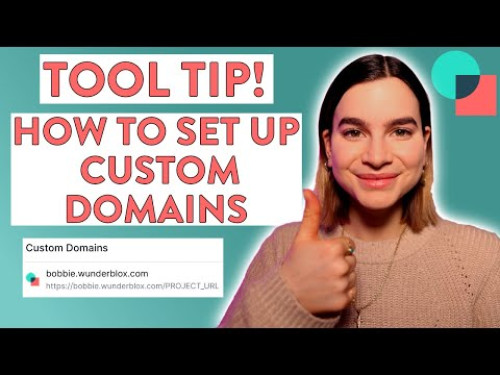
How To Set Up Custom Domains
How you can connect and use your own custom domains in involve.me.

How to Set Your Own 'Thank You' Page Using Custom Redirects
Learn how to personalize your user journey by setting up custom "Thank You" and Outcome pages.
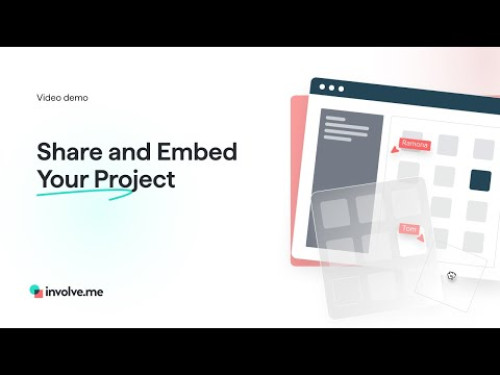
How to Share and Embed Your Funnel
Learn how to integrate your interactive funnels directly into your web pages.

How to Share Your Funnel as a Pop-up
Boost user engagement by sharing your involve.me funnel as a pop-up.
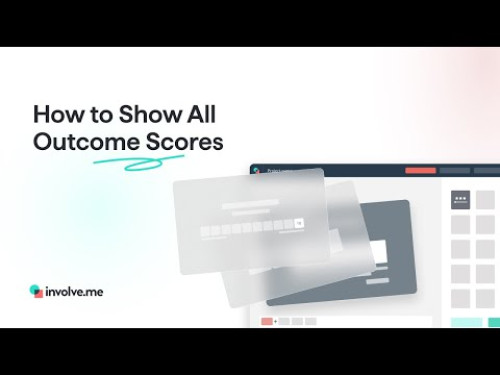
How to Show All Outcome Scores
Learn the process of setting up your forms to reveal every score that a user got on each outcome.
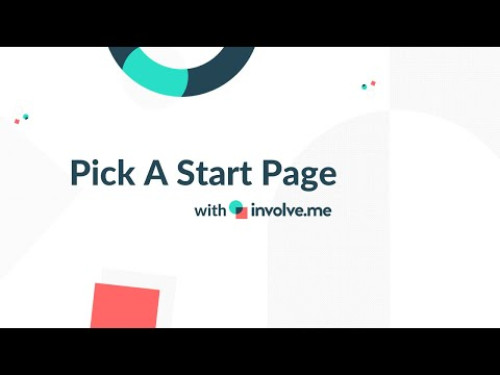
How To Start A Funnel On A Specific Page
Hidden fields hack #1: pick a page to start your funnel on.
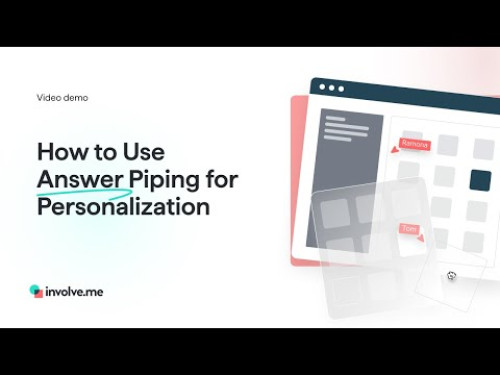
How to Use Answer Piping for Personalization
Follow our step-by-step guide to implement answer piping and create a customized user experience.

How to Use Conditional Logic to Hide / Show Elements
Explore the various customization features available to enhance your forms and pages.

How to Use Hidden Fields to Pass Data From the URL to Your Funnels
Learn how to personalize user experiences, track campaign sources, and pre-fill information you already have.

How to Use Logic Jumps for Custom User Paths
Learn how to how to create custom user paths by setting up logic jumps that link specific answers to different pages of your project.
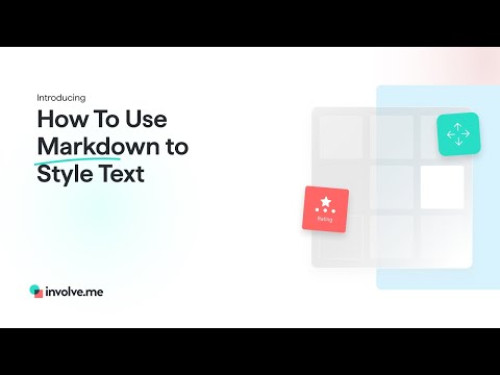
How to Use Markdown to Style Text
Learn how to style your text like a pro with Markdown!
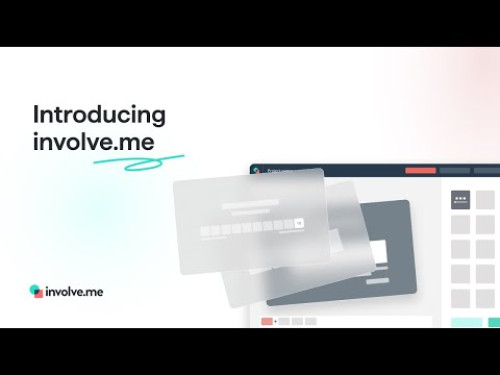
Introduction to involve.me
First look into the involve.me drag & drop funnel builder. What can you make in it, how to get it up and running and how to track performance.
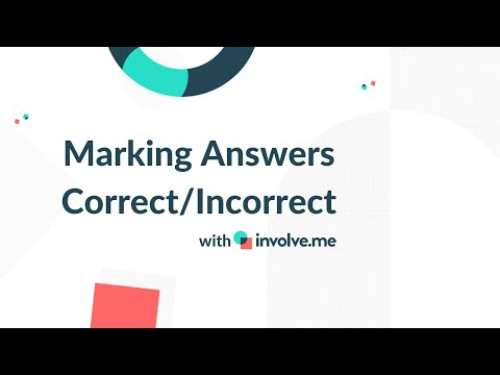
Marking Answers As Correct And Incorrect
Display instant feedback for each question answered in/correctly.
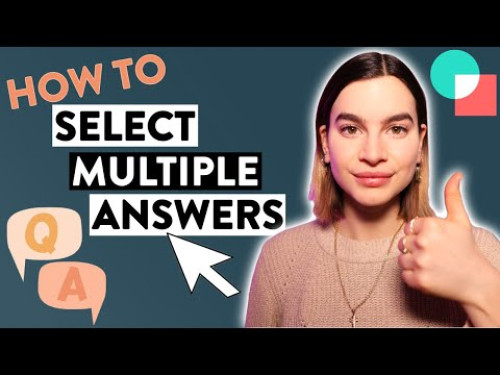
Multiple Selectable Answers
How To Enable Multiple Selectable Answers on questions
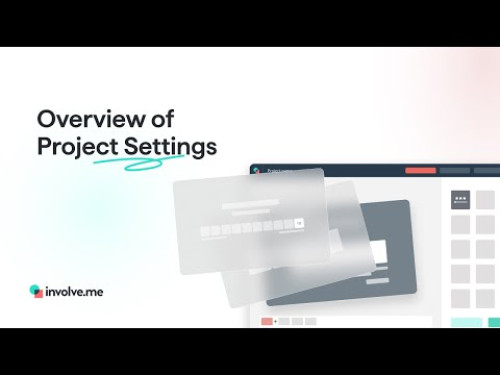
Overview of Funnel Settings
An in-depth overview of all the settings available to customize and optimize your funnels.
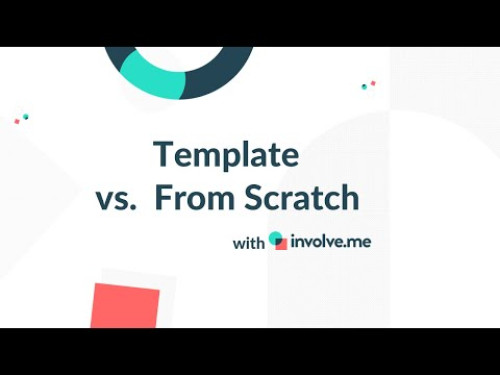
Picking a Template vs Starting From Scratch
Create any look or function without any coding skills.
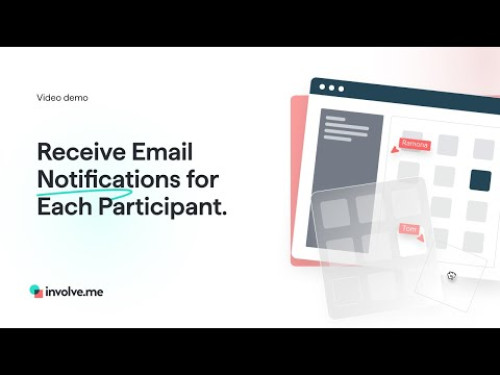
Receive Email Notifications for Each Participant
Stay informed with real-time updates by setting up email notifications for each participant.

Renaming Your Organization and URLs
One step closer to white label URLs without owning a domain.
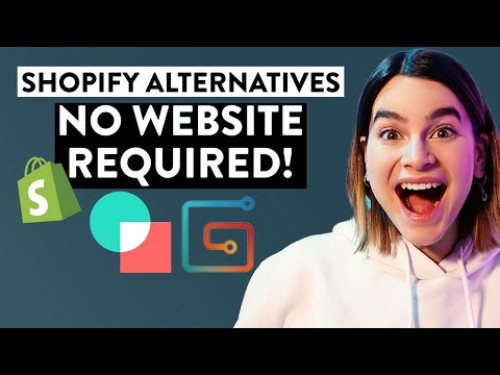
Sell Without A Website
Setting up an online store in 1 day.

Show or Hide the Page Progress Bar and Page Navigation Buttons
Customize your funnel’s navigation experience with involve.me.

Social media sharing title and image
Set a custom social media sharing image and text for more engagement.

Social Recruitment With involve.me
Transform your hiring process with social recruitment using involve.me!

Stop Making These Form Design Mistakes
Every online sale begins with a form.

The Role of Personalization in Lead Generation
Discover how personalization can transform your lead generation efforts.
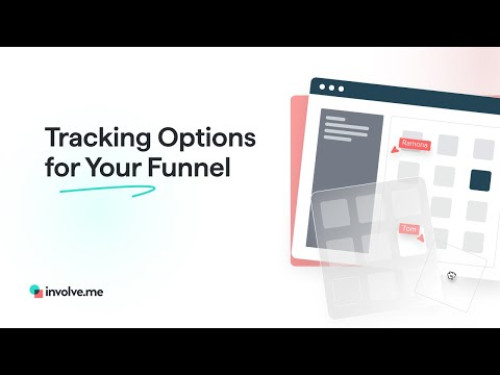
Tracking Options for Your Funnel
Explore the powerful tracking options available for your involve.me funnel!

Triggering Integrations Manually
If there's an issue with your integrations you can still send all data manually.
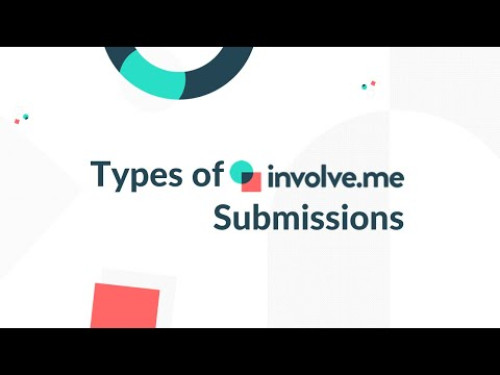
Types of involve.me Submissions
How involve.me collects data and how you can work with it.
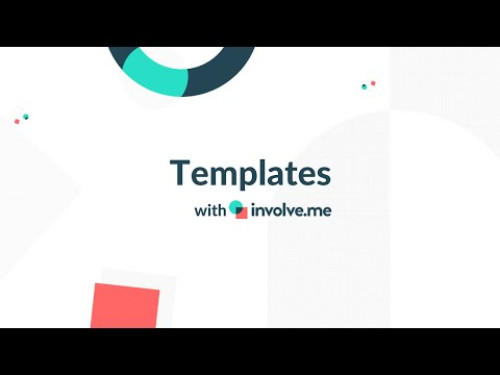
What Are involve.me Templates
300+ customizable templates that help you get the perfect look.

What Are Partial Submissions and How to Reveal Them
Unlock valuable insights by revealing partial submissions in your involve.me funnels.
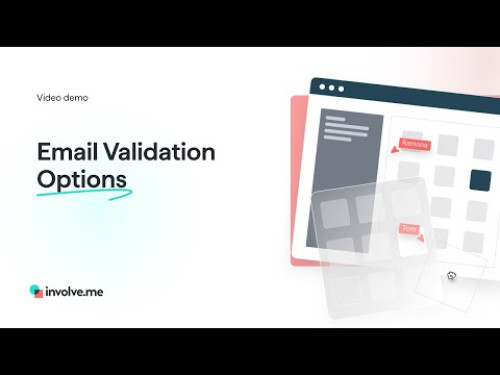
What Email Validation Options You Can Use
Ensure your email collection is accurate and efficient with email validation options!

What Is a Lead Funnel & How to Make One
Learn the steps to create an effective lead funnel that attracts, engages, and converts your audience.
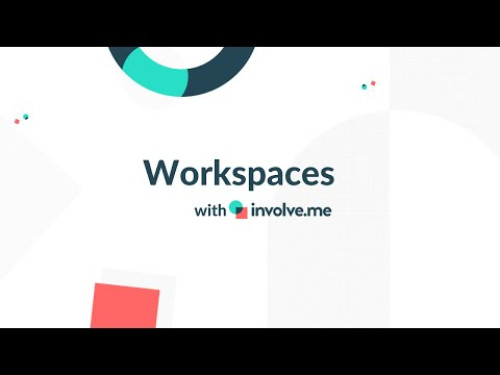
Workspaces: How To Keep Your Work & Team Organized
Add team members as viewers or editors on a folder level.

Zero Party Data Explained
Everything you need to know about collecting zero party data.
Interactive Funnel Tutorials
Click on a tutorial below to start