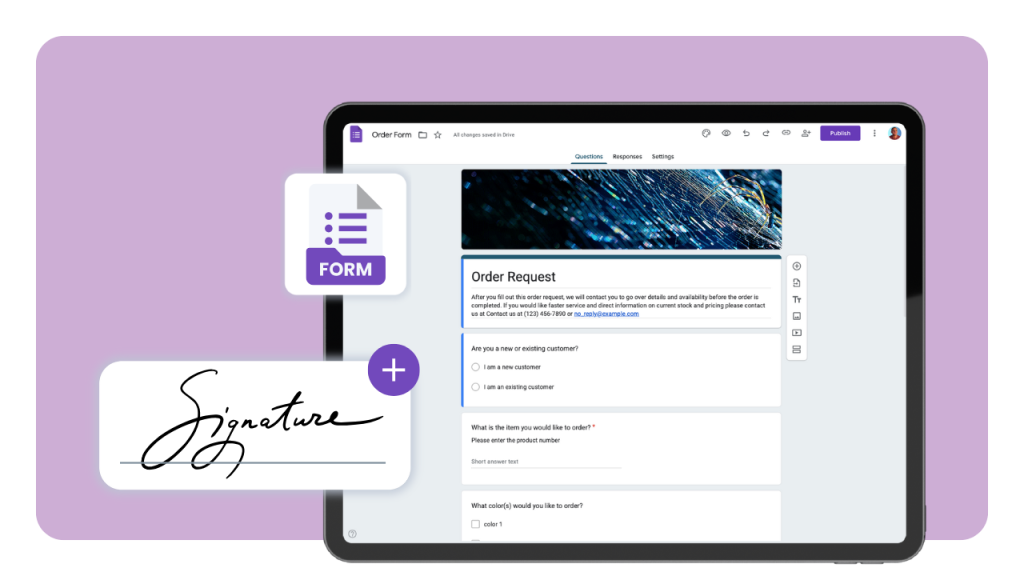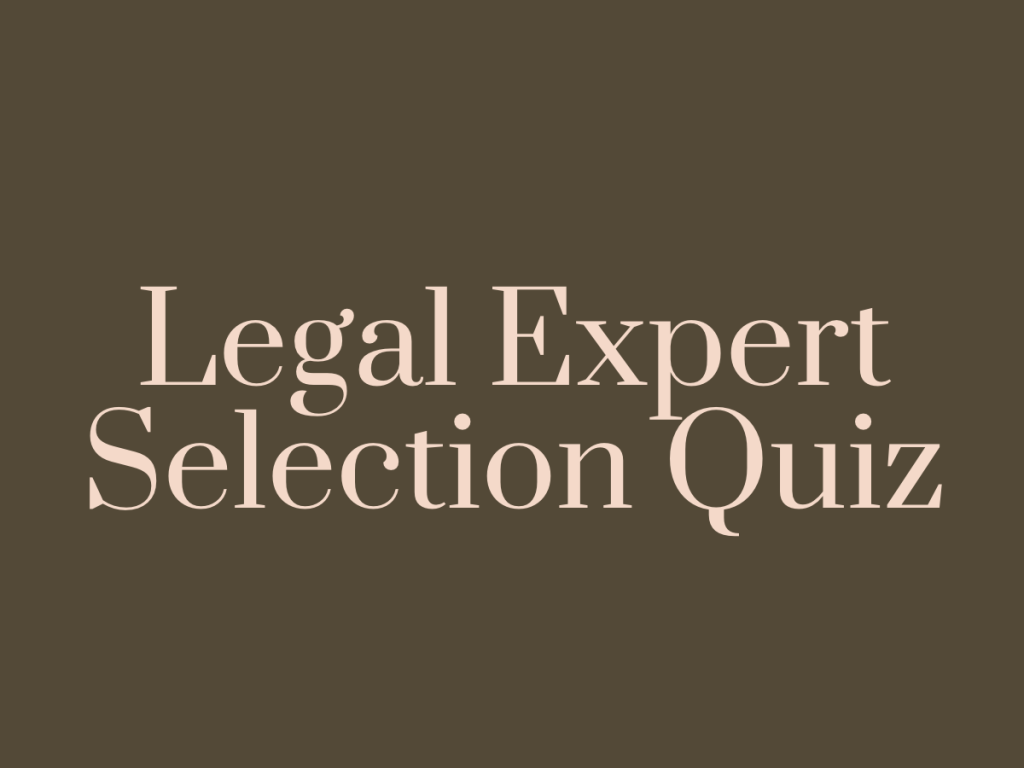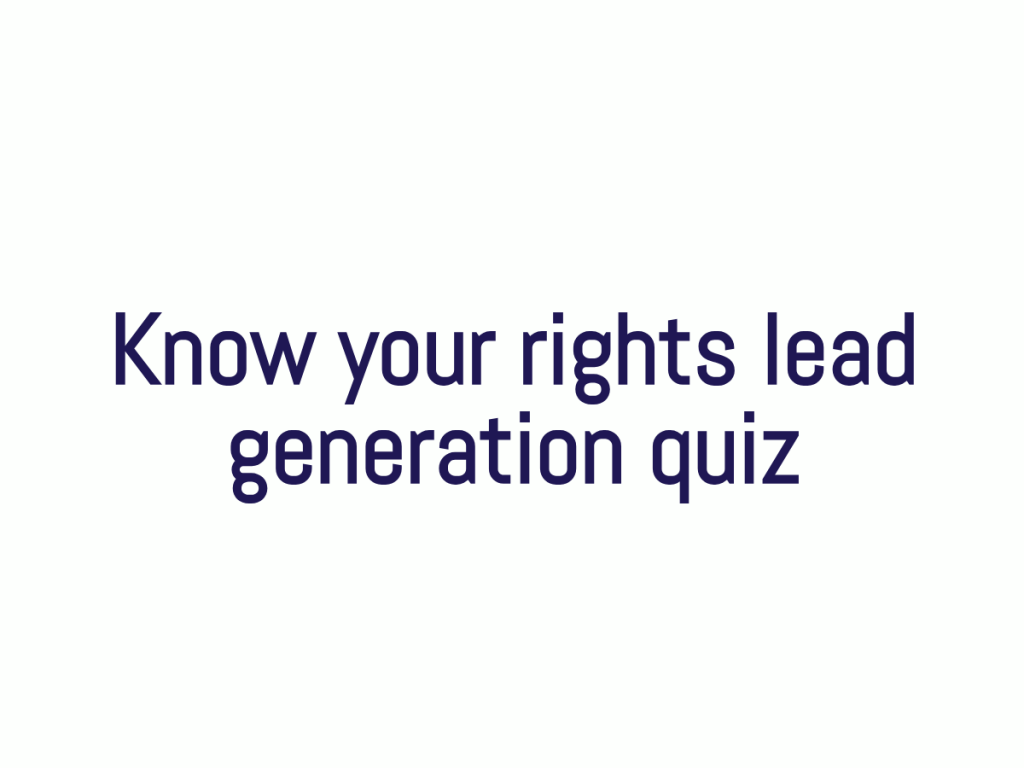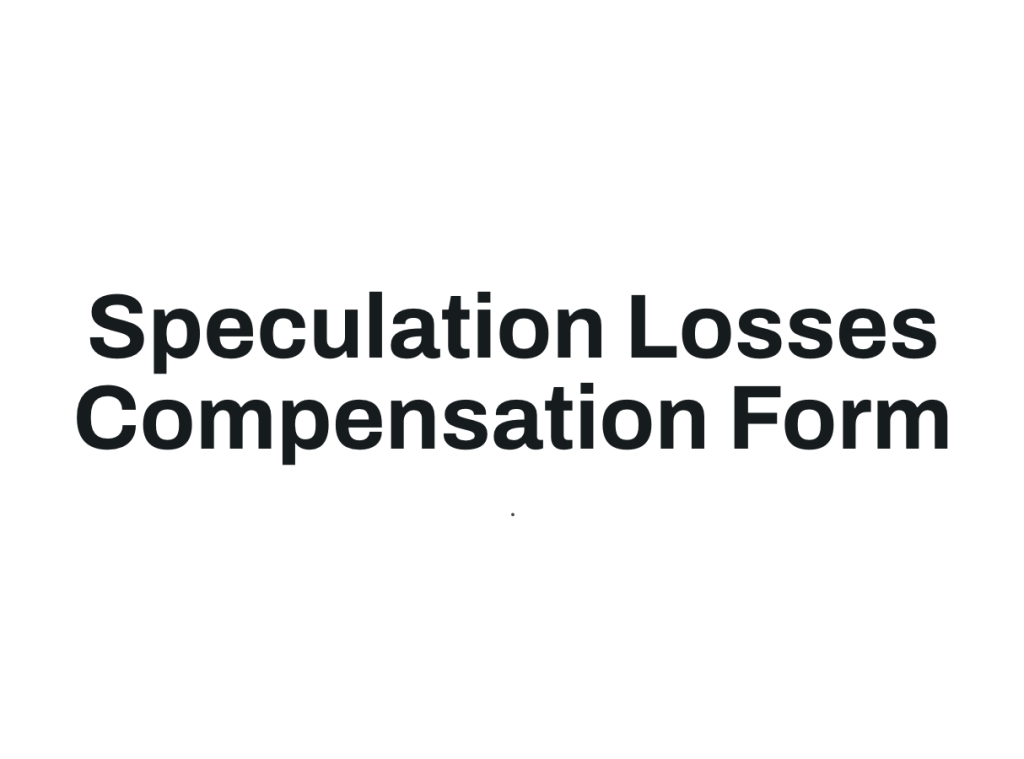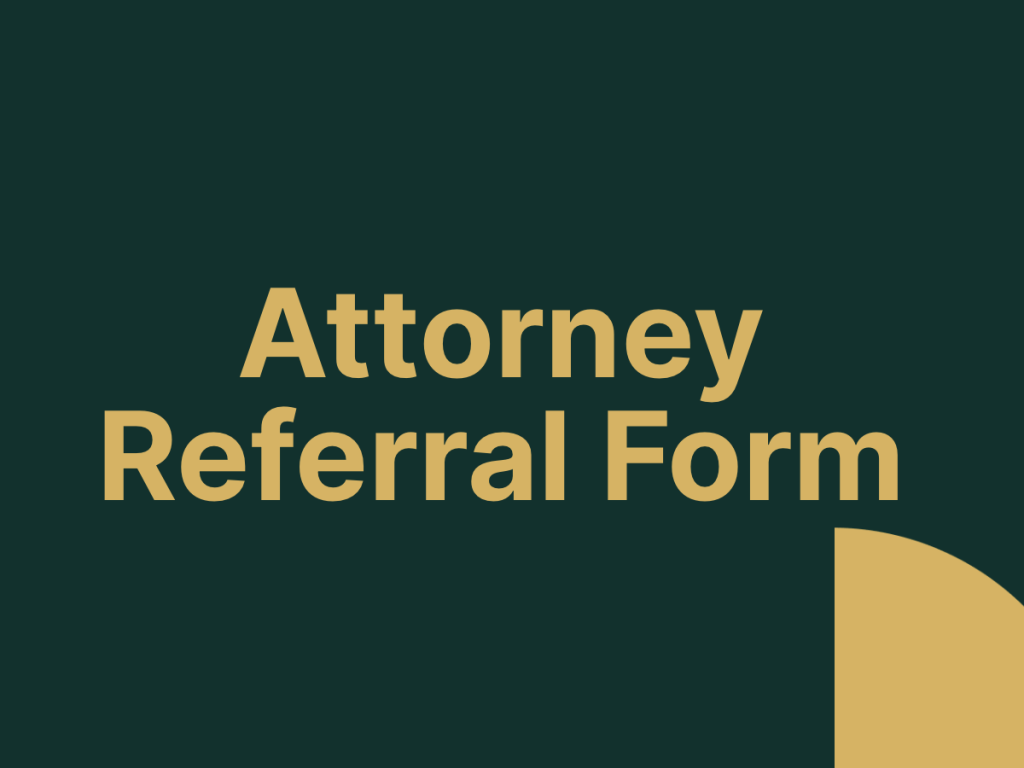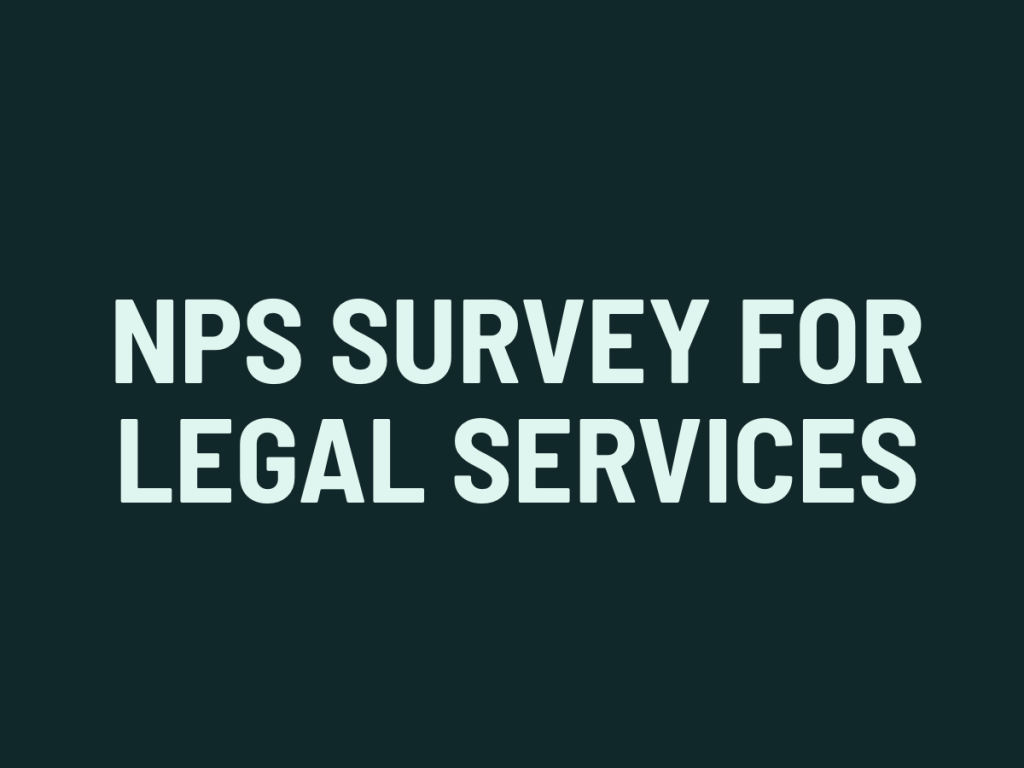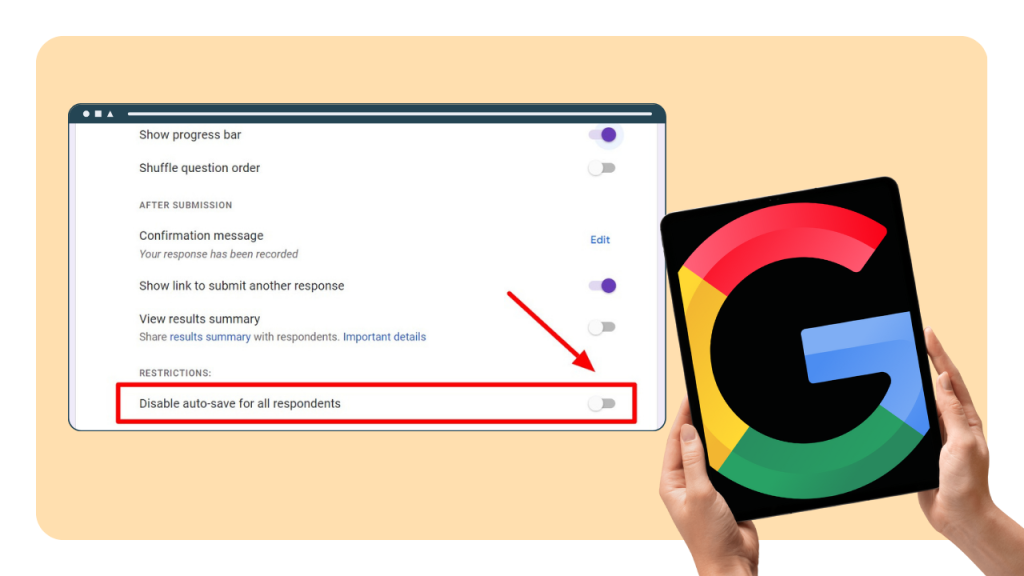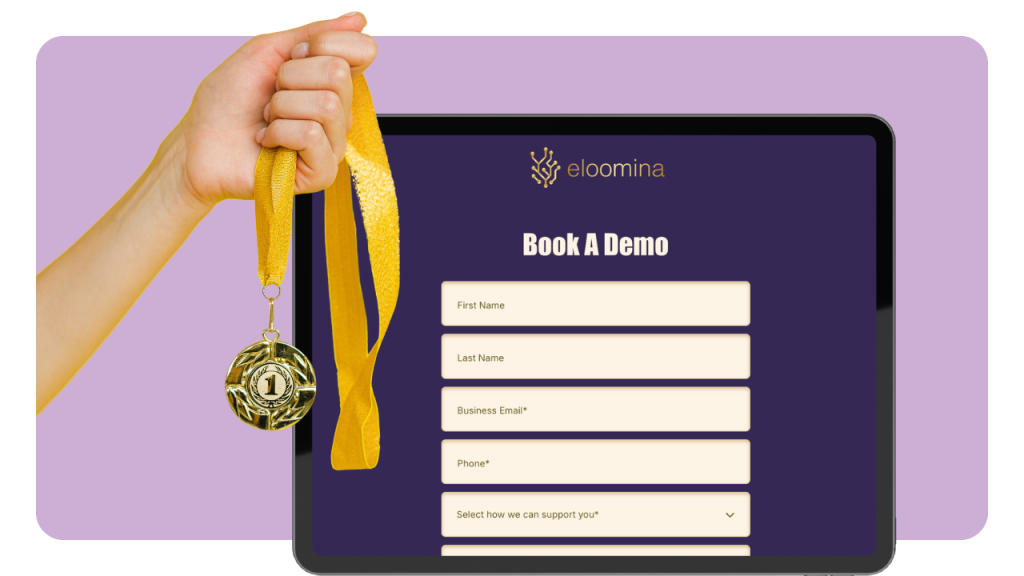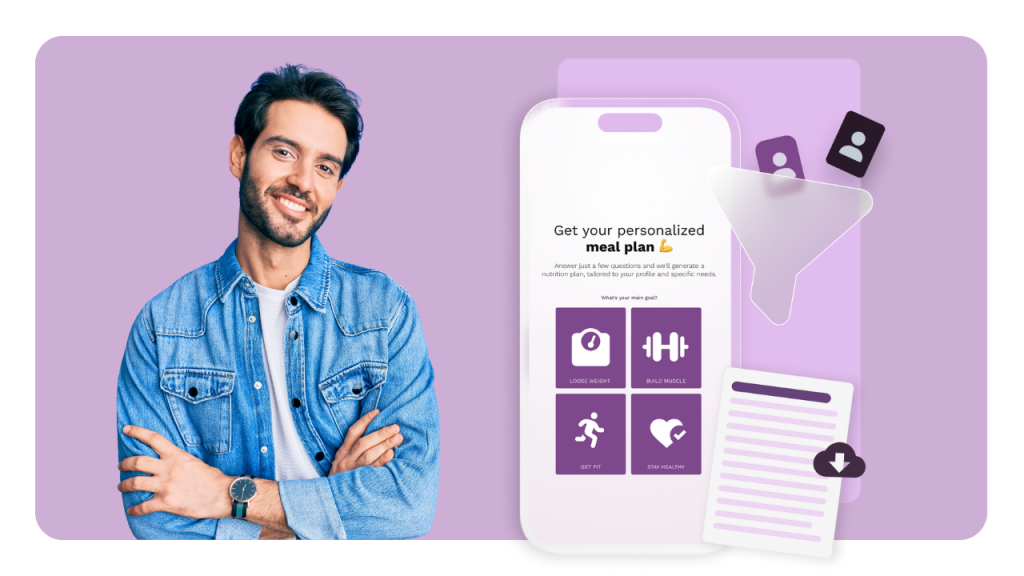E-signatures have become a critical component for efficiently completing agreements, contracts, legal documents and consent forms online. While Google Forms excels as a versatile tool for creating surveys, registrations, and feedback forms, it lacks built-in signature field, limiting its application for documents requiring legal signatures.
As a result, users often need to add signature fields to Google Forms using third-party tools to incorporate electronic signature capabilities. Integrating dedicated e-signature platforms with Google Forms can provide legally compliant signatures with an audit trail.
Here is a step-by-step guide on how to add a signature to Google form. You can also add signatures to online forms to ensure legal compliance and collect handwritten or digital signatures.
Google Forms has certain limitations, such as the inability to add additional form fields like signature fields natively. This restricts the types of data you can collect and may require external solutions for enhanced functionality.
When following best practices, make sure your form is properly created from the start, as changes to signature fields or other form fields may be difficult to implement after the form is created.
Still using Google Forms? There is a better way!
Adding a signature field takes seconds with involve.me. Just drag and drop the e-signature element and you are ready to go.
Step 1: Create Your Google Form
Go to Google Forms and sign in with your Google account. Click on the "+" button to create a new form.
Add the title, description, and questions you need for your form. Use different types of questions (e.g., short answer, multiple choice) as required.
Step 2: Select a Third-Party E-signature Tool
Choose a third-party electronic signature tool that suits your needs. Some popular options include:
DocuSign
Adobe Sign
HelloSign
Consider factors like pricing, features, and integration options with Google Forms when you are creating a form with electronic signature.
Step 3: Set Up Your E-signature Form
Sign up for an account with your chosen e-signature platform if you don't already have one.
Now, follow the platform's process to create a new e-signature template. This template should correspond to the agreement or document you need signed through your Google Form.
Step 4: Link the E-signature Process to Your Google Form
Once your e-signature template is ready, generate a shareable link or embed code from the e-signature platform.
Go back to your Google Form, add a new question, select "Paragraph" for the answer type, and paste the link to your e-signature template with instructions for your respondents on how to proceed. Alternatively, if your third-party tool supports embedding and you're using an integration platform, follow their specific steps to embed the signature process directly.
Step 5: Test the Integration
Fill out your Google Form as a respondent would, click on the e-signature link, and complete the signature process.
Ensure that the submission process is smooth and that the e-signature is properly recorded in your third-party tool.
Step 6: Share Your Google Form
Share your Google Form with respondents by clicking the "Send" button at the top right of the form editor and choosing your preferred sharing method (e-mail, link, embed on a website, etc.).
Limitations of Google Forms Signature for Legal Documents
Here's a detailed look at these limitations:
Absence of Native Signature Fields
One of the primary limitations is the absence of built-in signature fields. Without native support to collect electronic signatures, users must rely on integrating third-party e-signature add-ons. This lack of direct functionality can be a hurdle for users who require a streamlined process for collecting online signatures or a handwritten signature.
Dependency on Third-Party E-Signature Add-Ons
To incorporate electronic signing processes into Google Forms, users must navigate the Google Workspace Marketplace to find a suitable e signature add on. These add-ons enable the form to handle legally binding signatures, but integrating them often requires navigating complex settings and may introduce potential security concerns or compatibility issues.
Challenges with Multiple Signatures
Handling multiple signatures on a single document is particularly challenging with Google Forms. The platform does not support multiple individuals signing a single response by default. This limitation is critical for legal documents where multiple parties need to provide consent or agreement, forcing users to find more sophisticated electronic signature tools that support such functionality.
Legal Validity and Compliance
The legal validity of signatures collected through Google Forms using third-party tools is another concern. Not all electronic signature software used with Google Forms may comply with legal standards such as the ESIGN Act or eIDAS. Users must ensure that the electronic signature tools they choose adhere to these standards to maintain the legal integrity of the signatures.
Integration Complexity
Integrating third-party e-signature tools with Google Forms can be complex and time-consuming. Users often need a basic understanding of technological configurations and might require additional support to ensure that the integration functions correctly and efficiently without disrupting the form's intended use. Respondents are redirected to a separate page to complete the signature process when using Google Forms.
Each of these areas highlights significant limitations when using Google Forms for legal documents, underscoring the need for more specialized solutions or platforms specifically designed to handle secure and legally compliant electronic signatures. The Electronic Transactions Act of 1999 made digital signatures as valid as traditional wet-ink signatures in some jurisdictions.
Why Should You Look for Google Forms Alternative?
With numerous e-signature platforms available, choosing the one that best fits your needs in terms of functionality, price, and compatibility with Google Forms can be daunting.
Although some e-signature tools offer straightforward integration methods, setting these up can still require a basic understanding of how these platforms work and, in some cases, a bit of technical knowledge to embed links or use APIs.
Many e-signature solutions come with a cost, especially for premium features that businesses might need, such as advanced security, branding, and document management capabilities.
Creating a seamless user experience requires careful planning, especially when directing form respondents to an external site for signature and then back to the original form or another destination.
Add Electronic Signatures to Your Online Forms with involve.me
involve.me is a user-friendly online form builder that significantly simplifies the process of adding e-signatures to any online form. Here's a step-by-step guide on how to put signature in online form effectively.
Step 1: Sign Up for involve.me
Begin by creating an account on involve.me. The platform offers a variety of plans to suit different needs, including a free option, making it accessible for individuals, small businesses, and larger organizations alike.
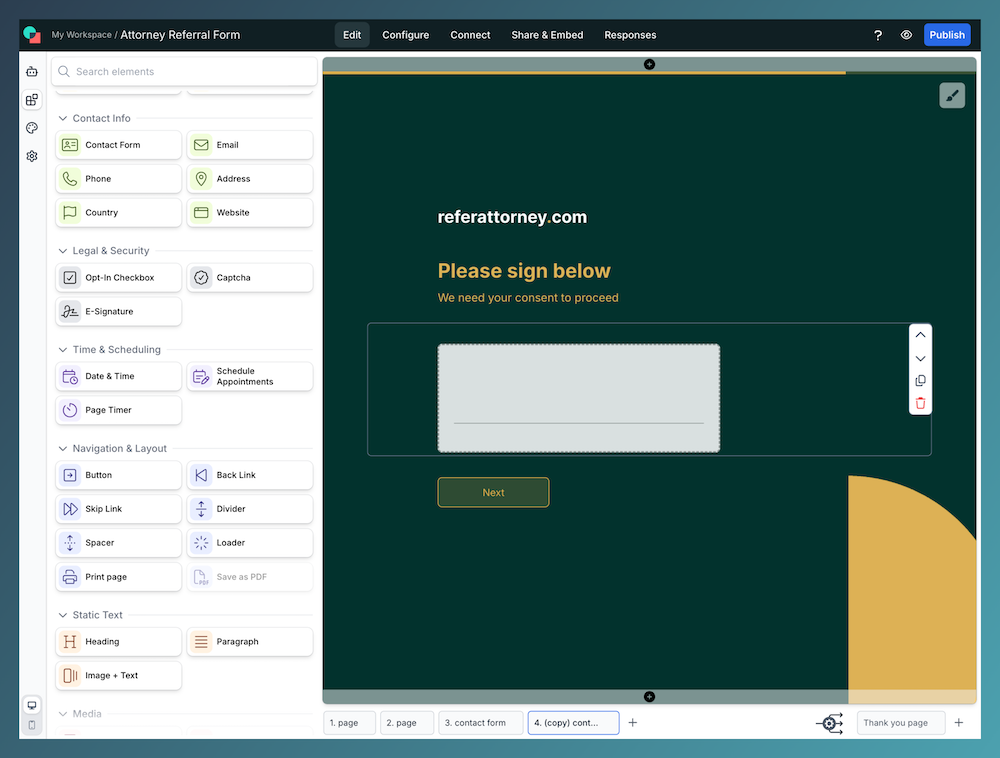
Step 2: Create a Form Using Templates
Once your account is set up, dive into the process by selecting from a wide range of customizable templates provided by involve.me. These templates are designed to cater to various use cases and can be easily adapted to include digital signature requirements. Choose a template that aligns with your goals and start customizing.
Get Started with 300+ Templates
Legal Expert Selection Quiz Template
Legal Workshop Registration Form Template
Know Your Rights Leadgen Quiz Template
Speculation Losses Compensation Form Template
Attorney Referral Form Template
Opinion scale survey for legal services Template
Step 3: Drag and Drop Electronic Signature Feature
involve.me’s intuitive drag-and-drop interface makes it easy to add e-signature functionality to your form. Simply locate the digital signature content element in the editor and drag it to the desired position within your form. This flexibility allows you to seamlessly integrate the e-signature field without any coding knowledge.
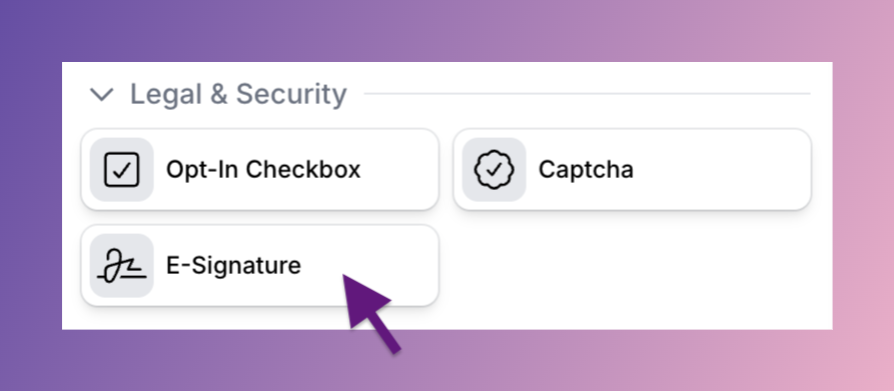
Step 4: Customize the Overall Look
Personalization doesn’t stop with the online signature. involve.me enables you to customize the entire form to match your branding and aesthetic preferences. Adjust colors, fonts, and layouts to create a cohesive and engaging experience for your users. This step ensures that your form not only functions well but also look professional and on-brand.
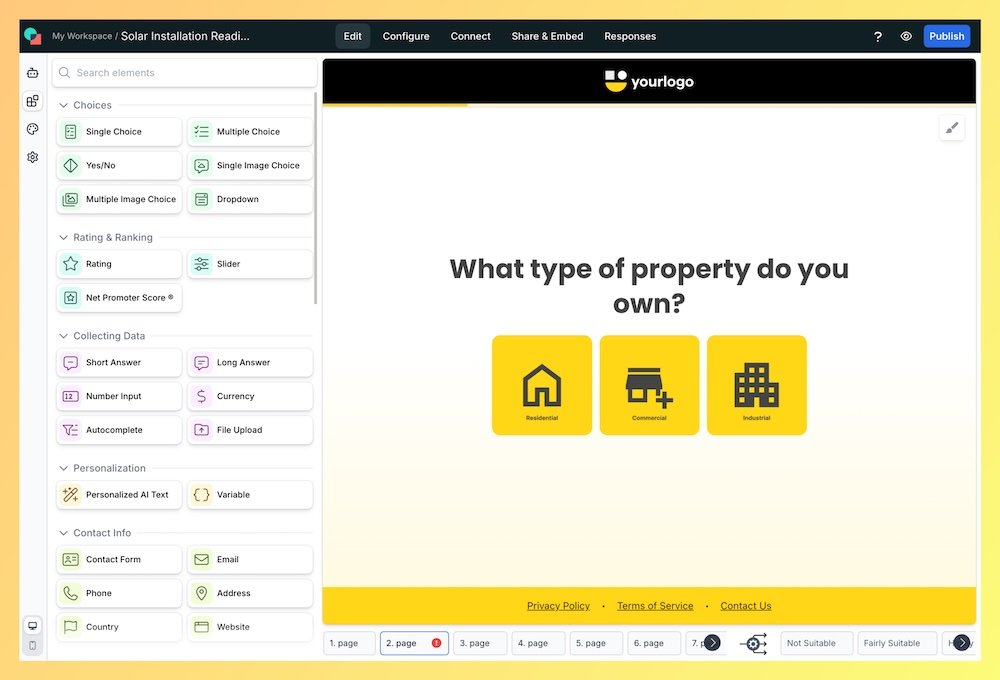
Step 5: Preview and Publish
Before going live, use involve.me’s preview feature to test the functionality and appearance of your form. This important step allows you to experience the form from a respondent's perspective, ensuring everything works flawlessly. Once satisfied, publish your form. involve.me provides various publishing options, including direct links and embed codes, making it easy to share your form across multiple platforms.
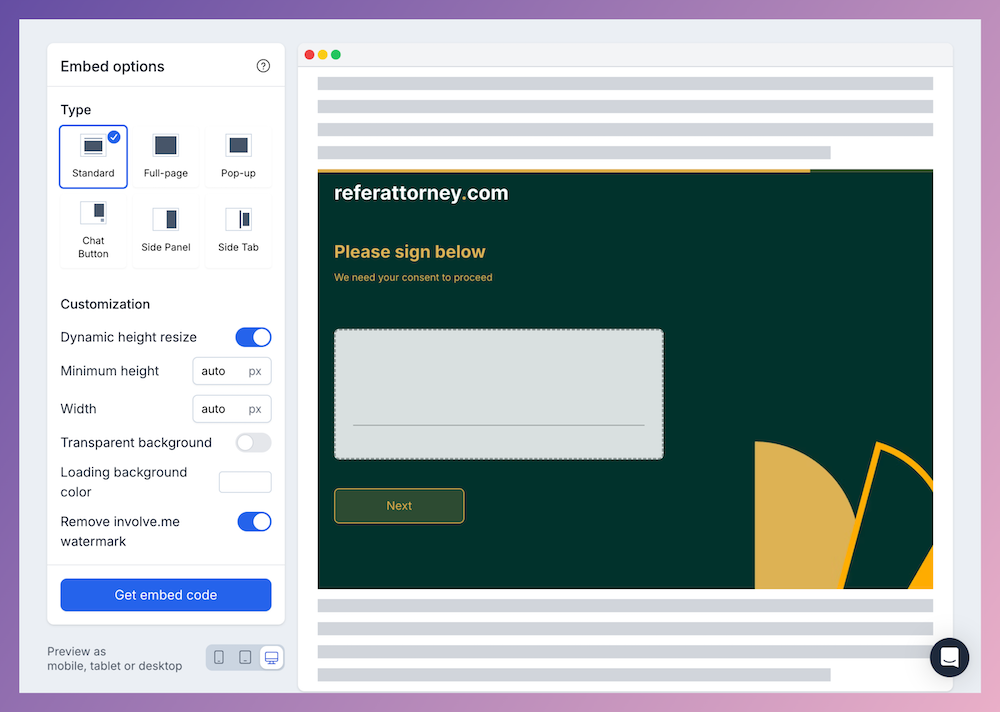
Wrapping Up
Adding a signature to your Google Forms doesn't have to be a daunting task.
With involve.me's user-friendly platform, you can easily enhance your forms with e-signature functionality, ensuring a smooth and professional experience for both you and your respondents. Whether you're collecting signatures for compliant agreements, consignment agreement, consent forms, or any document requiring a legal sign-off, involve.me simplifies the process with its e-signature feature, intuitive drag-and-drop interface, customizable templates, and flexible publishing options.
Don't let the limitations of Google Forms hold you back. Improve your online forms by adding electronic signatures with involve.me today. Sign up for an account, and explore the diverse range of templates and valuable features designed to meet your specific needs.
Ready to add e-signature to your online forms? Visit involve.me now to get started.
Still using Google Forms? There is a better way!
Adding a signature field takes seconds with involve.me. Just drag and drop the e-signature element and you are ready to go.