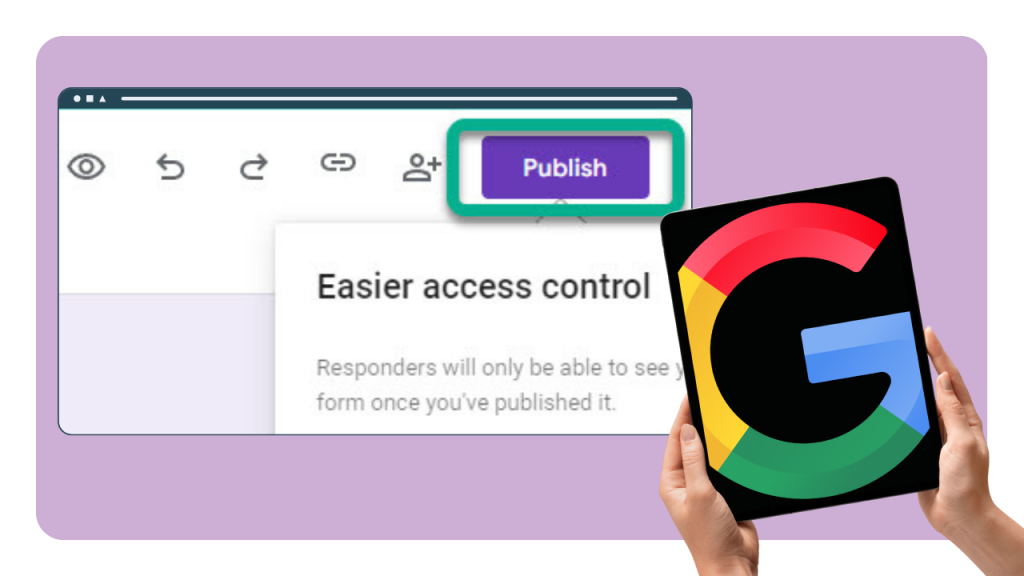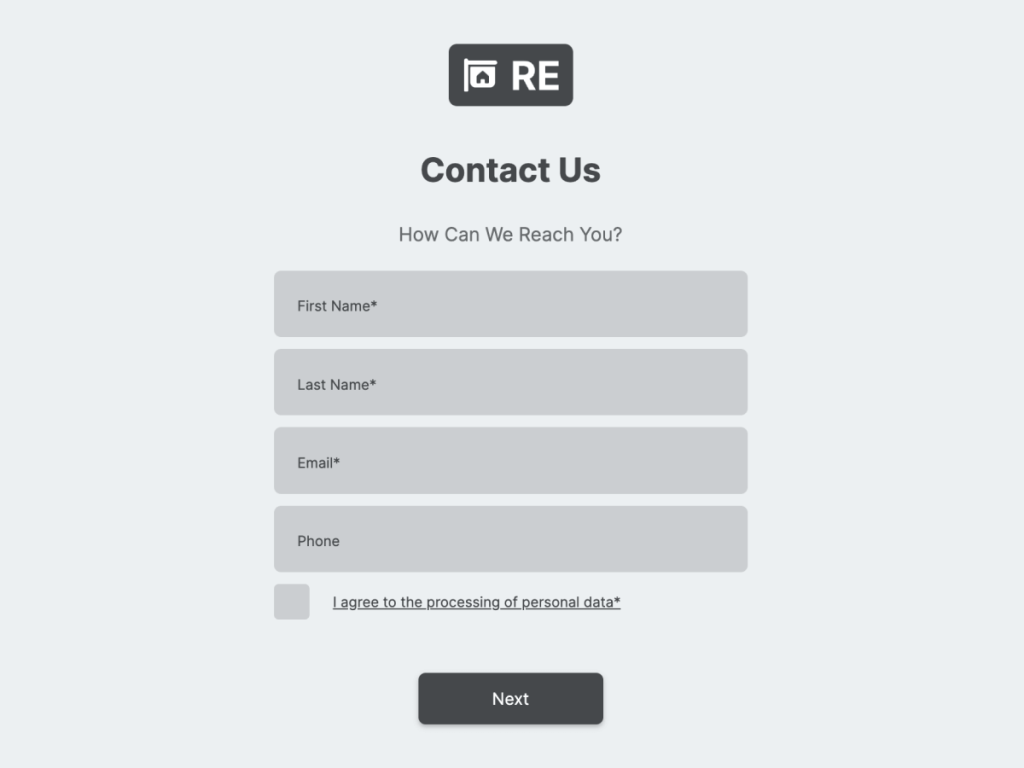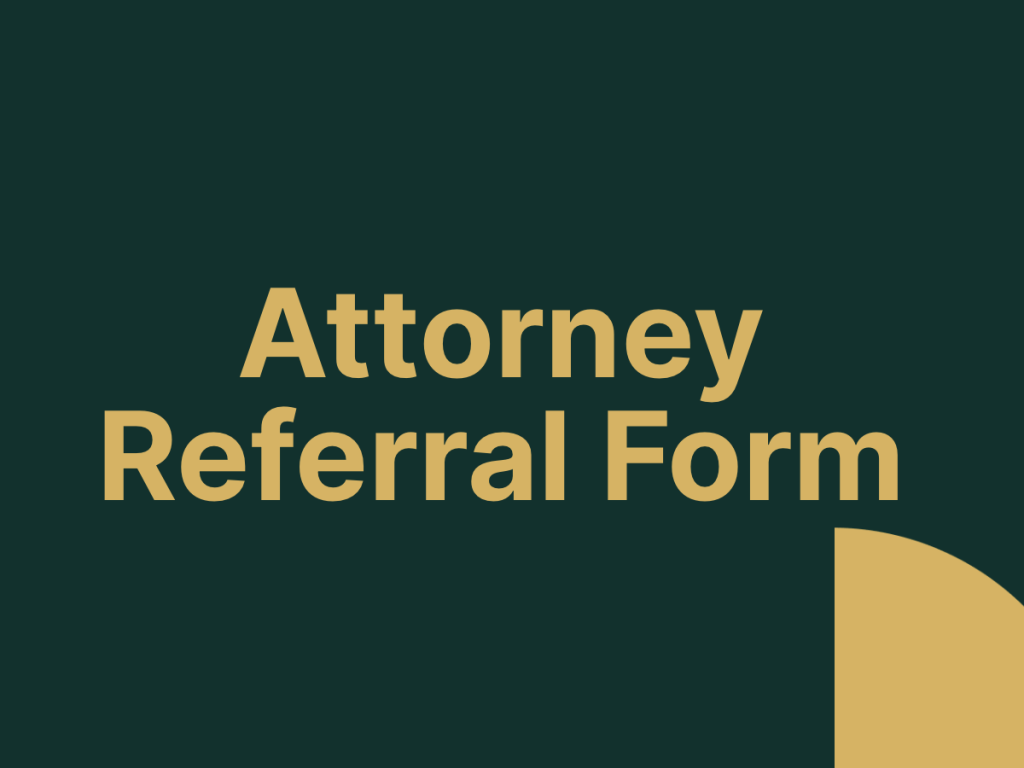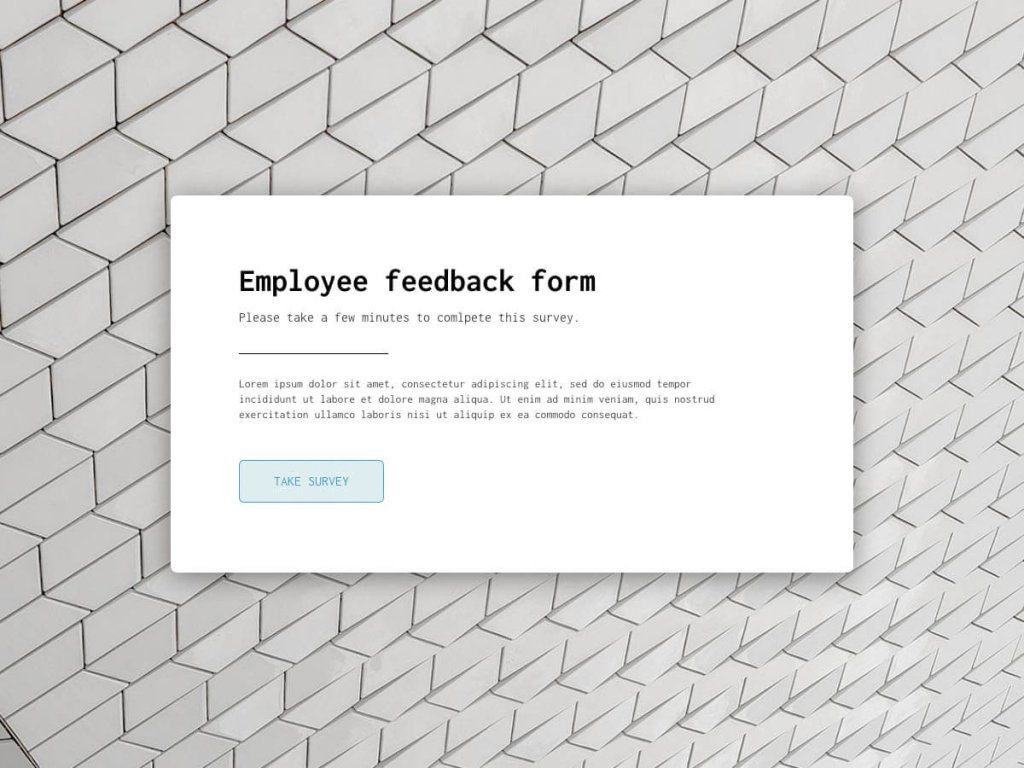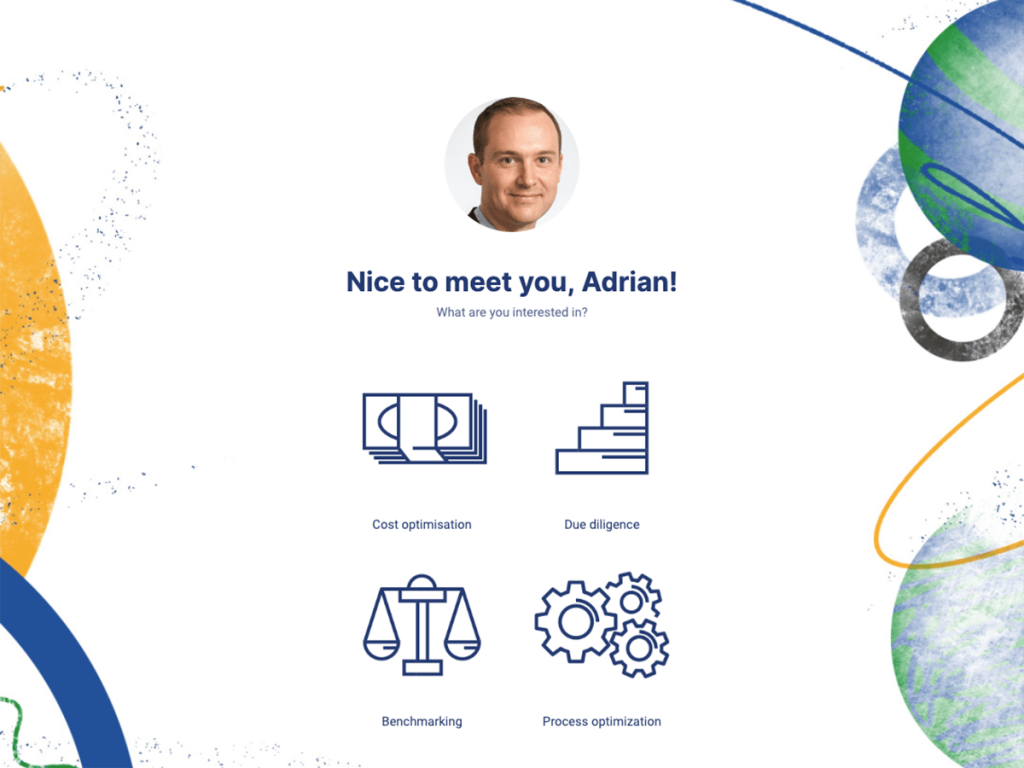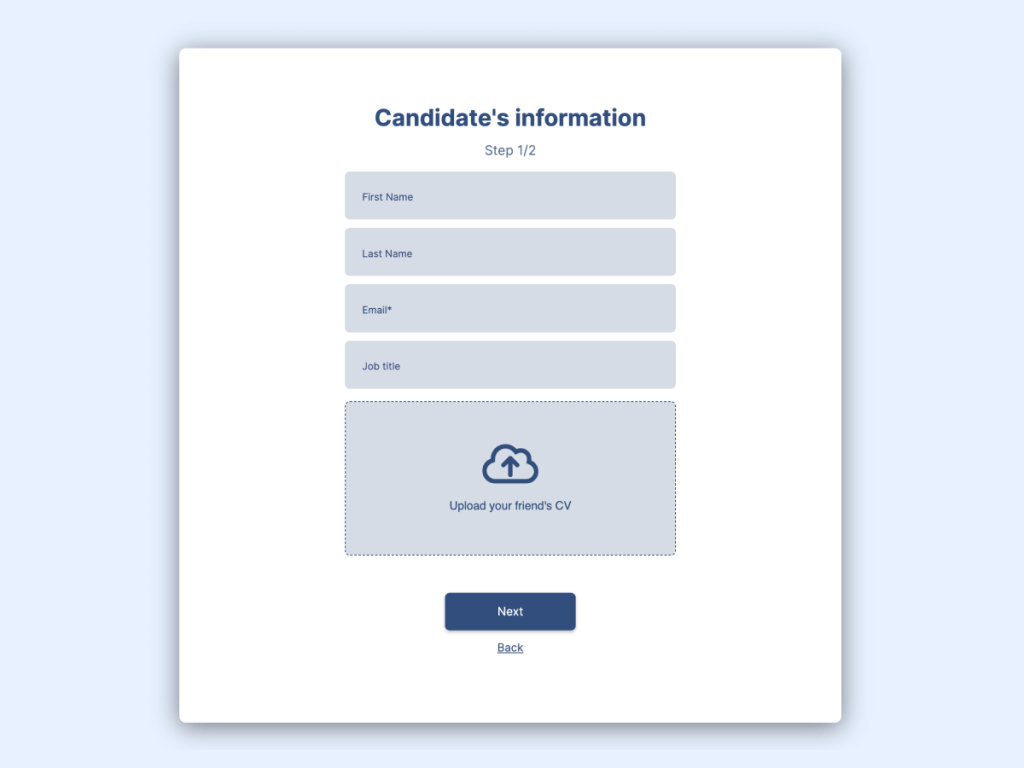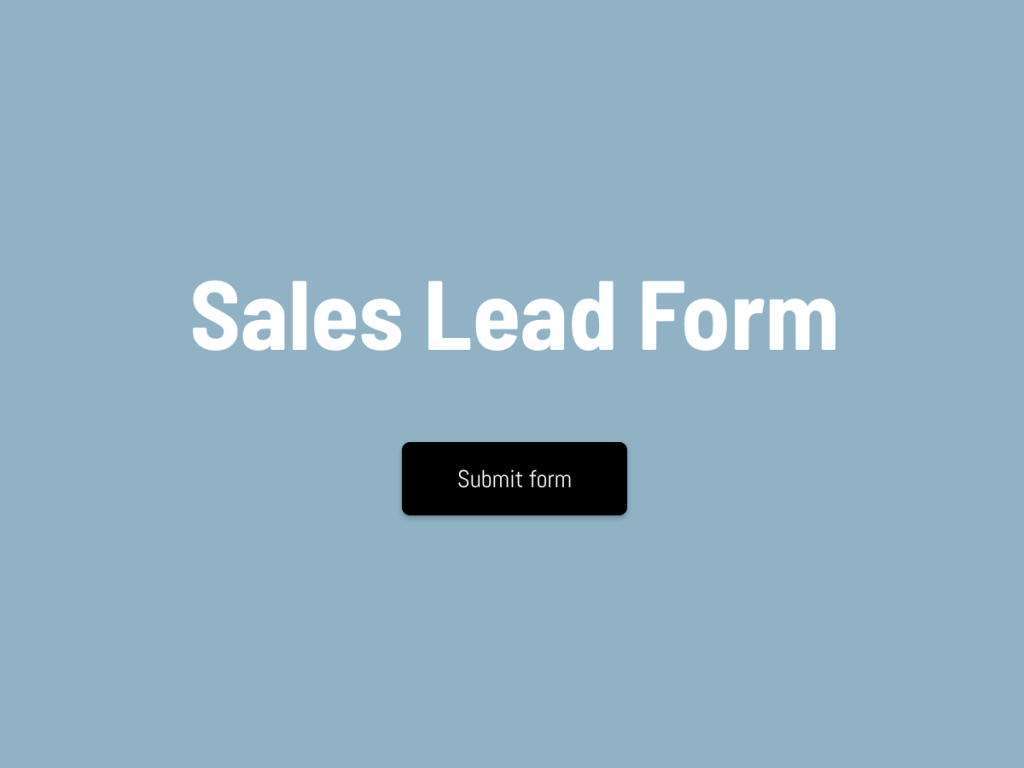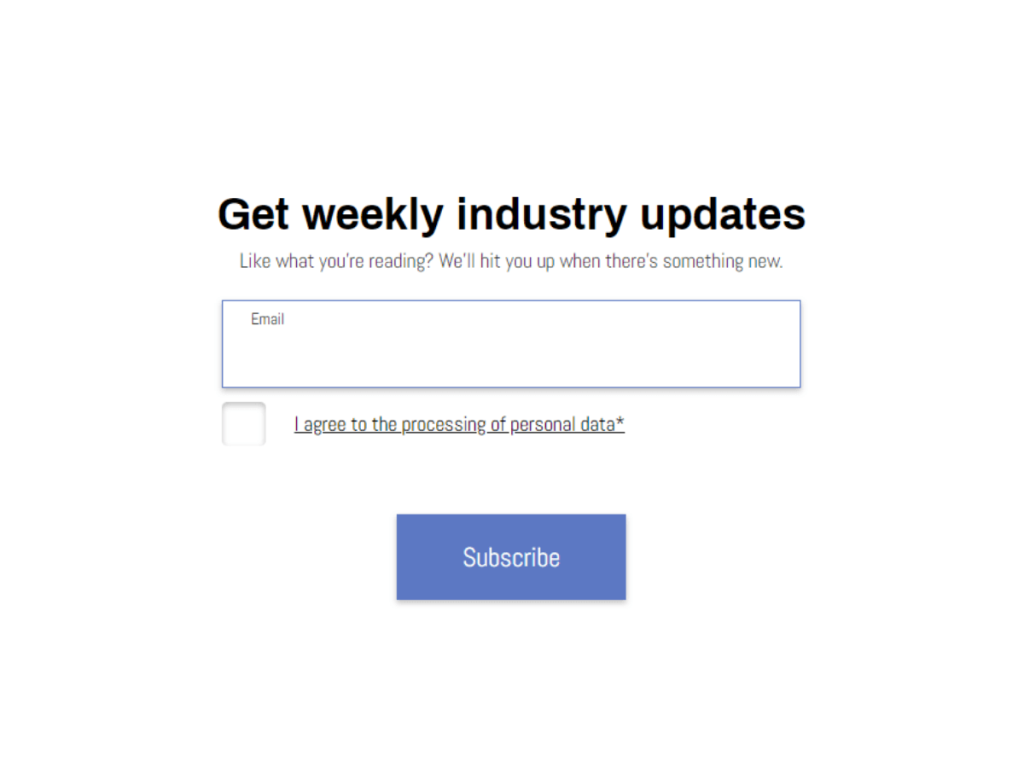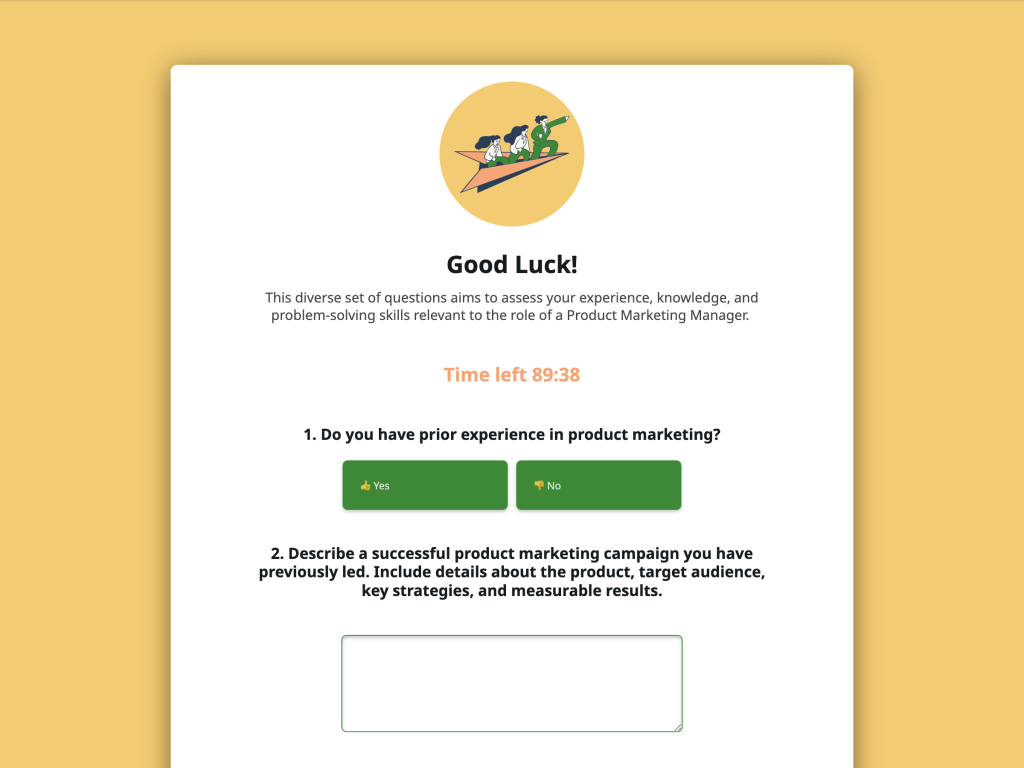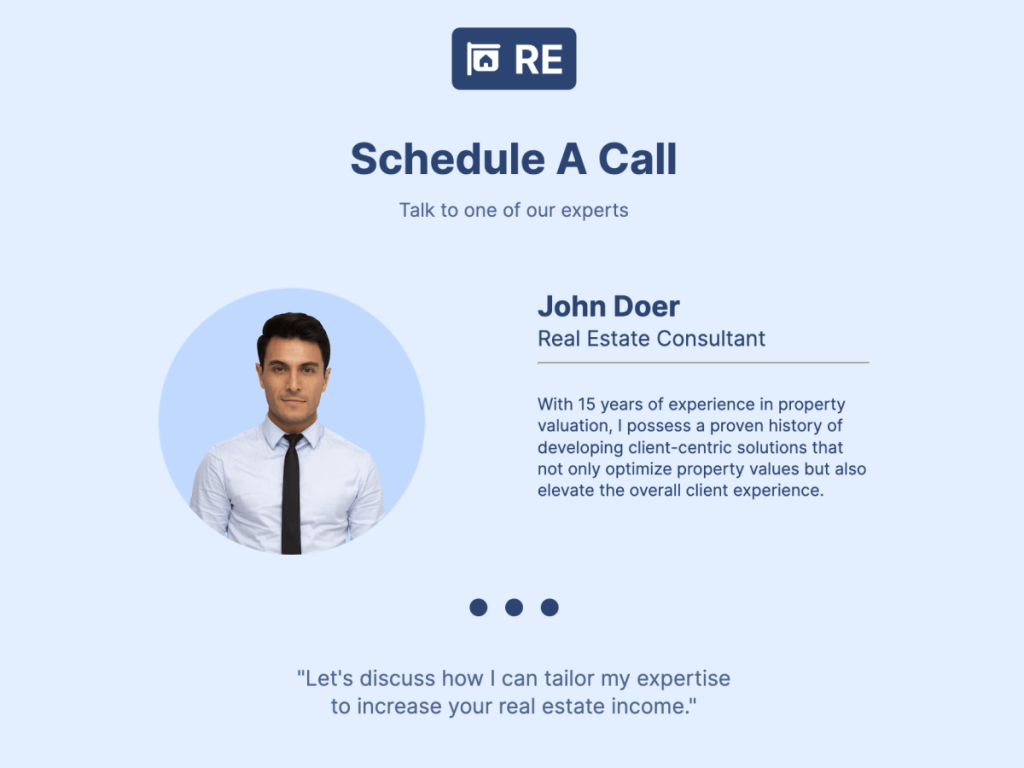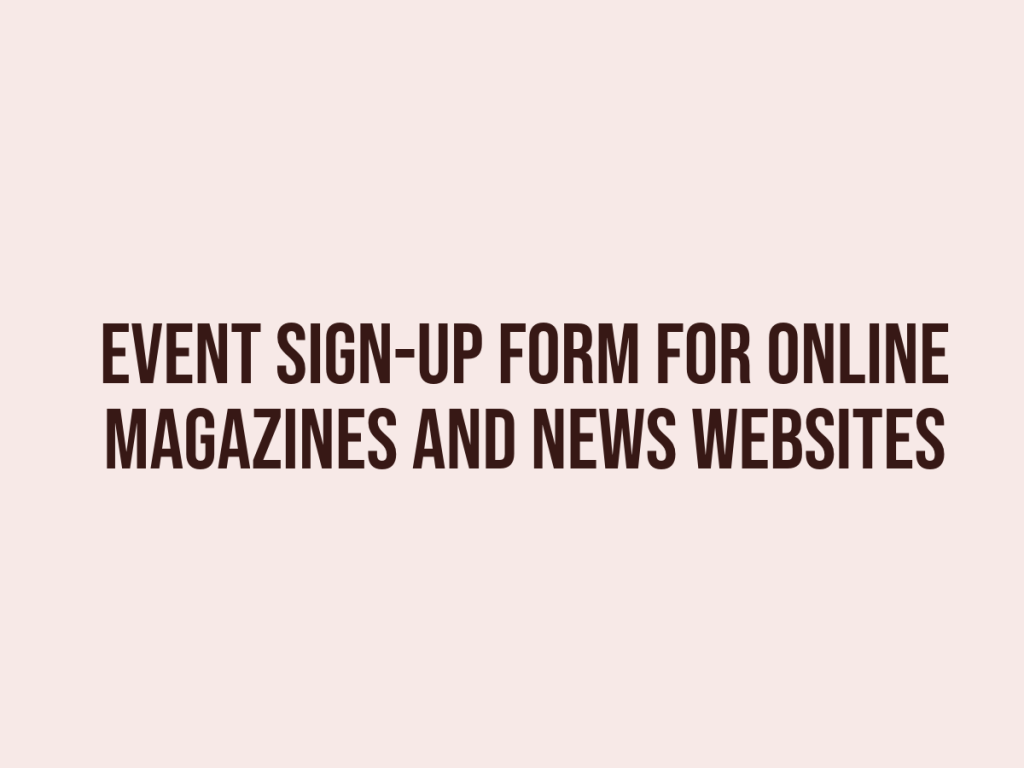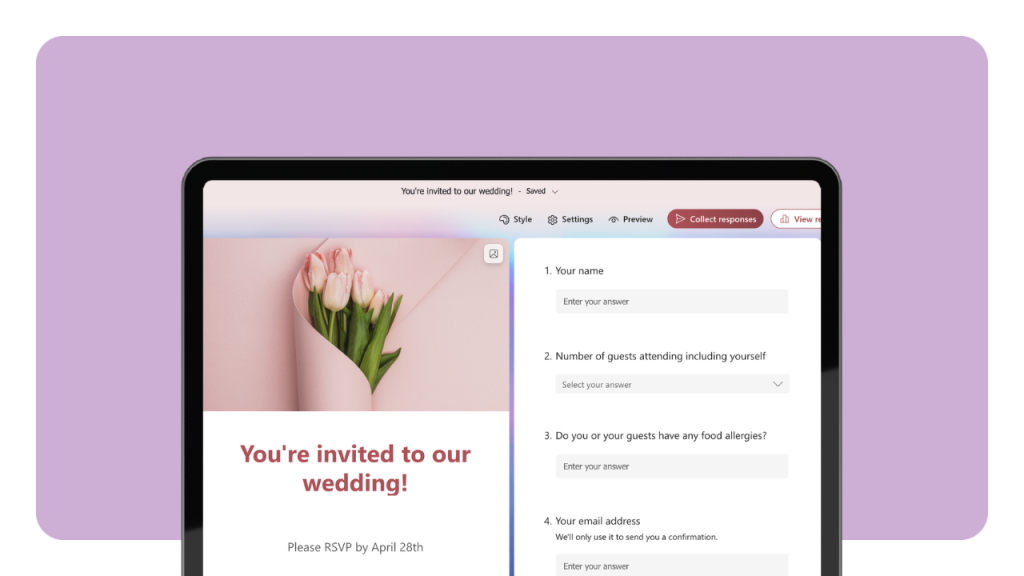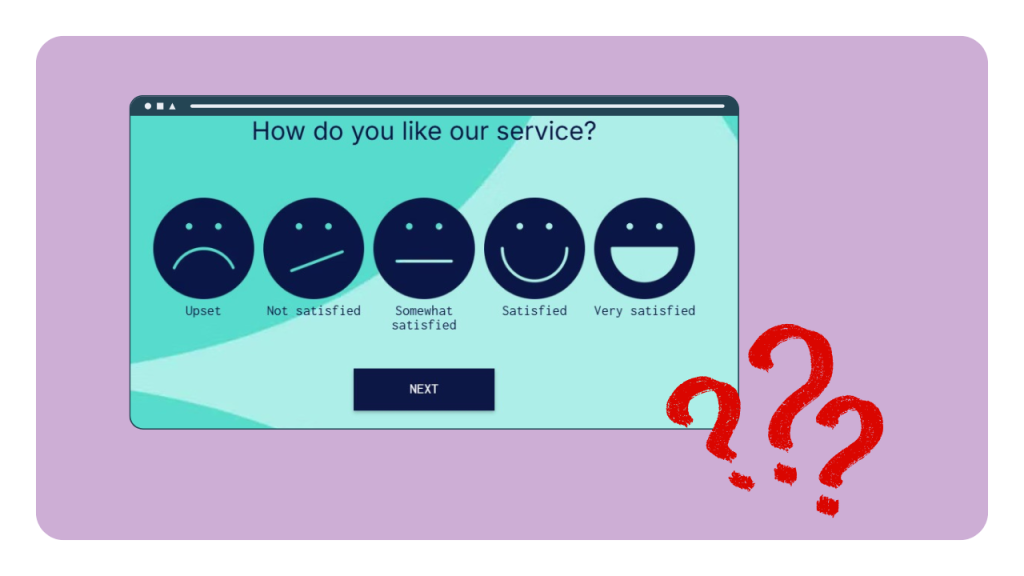You can publish a Google Form by sharing it via link, email, or website embed HTML.
While Google Forms covers basic sharing, tools like involve.me offer advanced branding, conditional logic, calculators, partial submissions, and in-depth analytics. We’ll share a feature-by-feature comparison table at the end.
What Does “publish” Mean in Google Forms?
In Google Forms, “publish” means making your form accessible to responders via a copy responder link or embed code, based on the access permissions you choose. This is different from the editor view, which is for creating and editing the form.
Once you publish a Google Form, the responder view is active, allowing people to fill it out.
Editor Vs Responder Link
Editor link: Opens the form in edit mode. Only form editors can use this to make changes.
Responder link: Opens the form in fill-out mode. Share this when you want people to complete the form.
Tip: Always test the responder link in an incognito/private window to ensure it works for your target audience.
Who Can Respond?
Restricted: Only specific Google accounts can respond.
Domain-only: Only users signed in with your organization’s domain can access.
Anyone with the link: Public access for anyone who has the link.
You can change these access control settings at any time and republish the form.
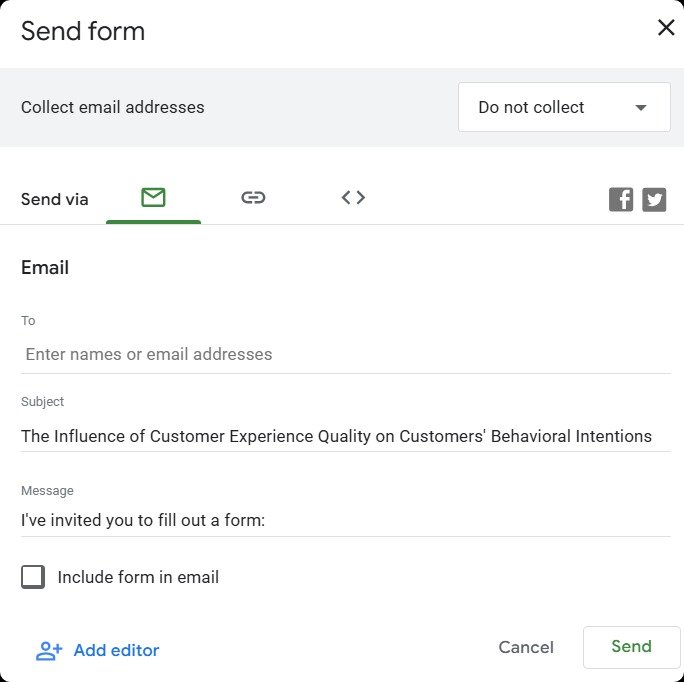
Why Do I See a Publish Button Instead of Send (or Vice-versa)?
Depending on your Google account type and UI updates, you may see a Publish button or a Send button. Both control how you share the form and manage who can respond. The Publish button often includes Manage responders options, while Send opens choices for email, link, or embed HTML code.
Publish Flow
Click Publish.
Open Manage responders.
Adjust access settings (anyone with the link, restrict to domain, or restricted).
Click the Copy responder link to share.
Send Flow
Click Send.
Select Email, Link, or Embed HTML.
For link sharing, optionally shorten URL before copying.
For embedding, copy the HTML code and paste it into your website.

How Do I Share a Google Form by Link?
To publish a Google Form via link, open your form and click Send or Publish. Choose the Link option, then click Copy responder link. You can shorten the URL for easier sharing, then paste it into an email, chat, or social post.
Short Vs Full URL
Short URL: Easier to share verbally or in printed materials, but less descriptive.
Full URL: Shows the domain and form ID; better for transparency.
Tracking tip: Add UTM parameters to your link to measure clicks from different channels in Google Analytics.
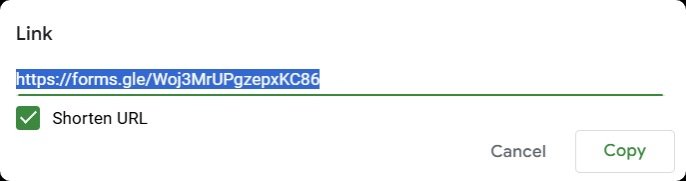
Access Control
The link sharing works only for the people allowed under your access permissions. If your form is restricted or domain-only, the link will still prompt sign-in before access. To make it public, switch to anyone with the link in your Manage responders settings.
How Do I Email a Google Form to Recipients?
In the Send menu, select the Email tab. Add recipient addresses, a subject line, and an optional message. You can also choose to include the form directly in the email body. Always send a test email to yourself first to confirm the form link or embedded version displays correctly.
Collecting Emails
Enable Collect email addresses if you want to record respondents’ emails automatically. Turn this off for anonymous surveys or when email collection is not required to improve response rates.
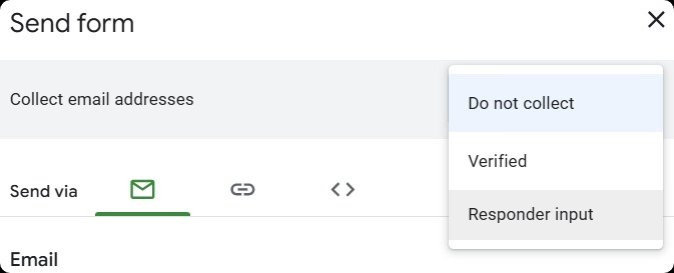
Prevent Duplicates
To limit multiple submissions, enable Limit to 1 response (requires sign-in). You can also allow edit after submit if you want respondents to make changes later.
How Do I Embed a Google Form on a Website?
In the Send menu, click the Embed HTML (< >) icon. Adjust the width and height settings, copy the embed HTML code, and paste it into your CMS or website builder. For best results, place the form on a dedicated page, above the fold, with a clear heading or introduction.
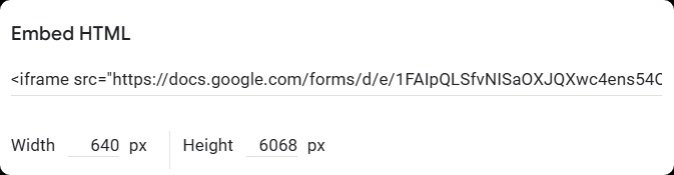
Responsive Tips
Set width to 100% in your CMS for better mobile scaling.
Adjust height to avoid excessive scrolling.
Always preview on mobile devices to ensure usability.
Accessibility Cues
Use clear headings, accessible labels, and instructions to help all users, including those using screen readers. Avoid vague titles like “Form 1” and instead use specific descriptions.
How Do I Manage Who Can Respond to My Form?
Open Publish or Manage responders (or go to Settings > Access) to choose between Restricted, domain-only, or anyone with the link. You can also add specific people as responders and distinguish between Editors (who can modify the form) and Responders (who can only submit).
Common Setups
Classroom: Use domain-only to limit to students.
Team surveys: Restricted to invited members only.
Public signup: Anyone with the link for open access.
Pitfall: Forgetting to change from “Restricted” to “Anyone with the link” can block external respondents.
Change Access Later
If you need to update permissions, open Manage responders, change the access setting, then republish or resend the updated responder link.
How Can I Test That My Form is Published Correctly?
After you publish a Google Form, open it in a private/incognito window to confirm you see the responder view instead of the editor view. Fill in a test submission and check that you receive the confirmation message and that the response appears in your results. This ensures your copy responder link and access permissions are working as expected.
Troubleshooting
404 or file not found: Check you’re using the responder link, not the editor link.
Permission denied: Adjust access from restricted or domain-only to anyone with the link if needed.
Wrong link: Copy again from the Publish or Send menu.
What Are the Limits of Publishing with Google Forms?
While you can easily send a Google Form via link, email, or embed, publishing is limited to basic branding and linear question flows. Google Forms doesn’t natively offer advanced branding, conditional logic (routing by answers), calculators for pricing or eligibility, partial submission capture, A/B testing, or granular analytics. If you need these, you’ll need a more advanced form builder.
Can I Get the Same (or More) with Involve.me?
Yes. With involve.me, you can recreate your Google Form and add custom branding, logic jumps, calculators, file uploads, partial submissions, pre-built templates, and native integrations with CRMs, payment tools, and marketing platforms. You can still publish via link, embed HTML, or use popups, just like in Google Forms but with more flexibility and control.
Create Your Own Online Forms
Get Started with 350+ Templates
Contact Form for Real Estate Template
Attorney Referral Form Template
Employee Feedback Form Template
Subscription Box Customer Service Template
Price Quote Generator Template
Business Consultancy Appointment Template
Feature Mapping Table
Feature | Google Forms | involve.me |
Share via link/email/embed | ✔ | ✔ |
Access control (restricted/domain/anyone with link) | ✔ | ✔ |
Branding customization | ✖ | ✔ |
Conditional logic / answer-based routing | ✖ | ✔ |
Calculators (pricing, eligibility) | ✖ | ✔ |
Analytics & reporting | Basic | Advanced |
Partial submissions | ✖ | ✔ |
Native integrations | Limited | Extensive |
How to Start
Pick a template from involve.me’s library.
Add your questions or import content.
Enable logic jumps and calculators if needed.
Publish via link, embed, or popup.
Connect integrations (Sheets, HubSpot, Zapier, etc.).
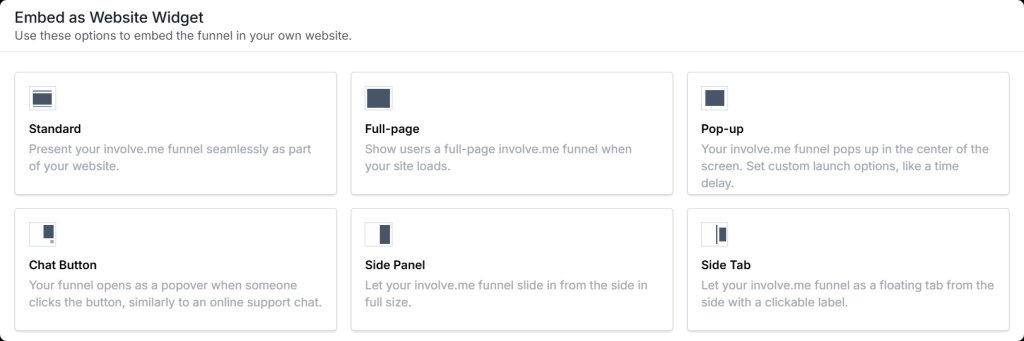
Final Thoughts
Making a Google Form available is quick once you know where to find the responder link and how to adjust access settings. But if you need more than basic link sharing, such as custom branding, conditional logic, calculators, partial submissions, and advanced analytics, Google Forms has limits.
involve.me gives you those extra features while keeping the same simple publish-and-share process. You can create forms, quizzes, and calculators that match your brand, guide people through personalized paths, and connect directly to your CRM or email tools.
Create Your Own Quiz, Survey, Form
Start with a customizable template
Employee Referral Form for Software Template
Sales Lead Form Template
Subscribe To Newsletter Template
Job Skills Assessment Form Template
Meeting Scheduling Form for Real Estate Template
Event Sign-Up Form For Online Magazines and News Websites Template
FAQs
-
Because it opens the editor view, which requires edit access. Use the copy responder link from Publish or Send.
-
Change settings in Manage responders, then republish or resend the updated link.
-
Toggle Collect email addresses in form settings before publishing.
-
Go to Manage responders > change from domain-only to anyone with the link > republish.