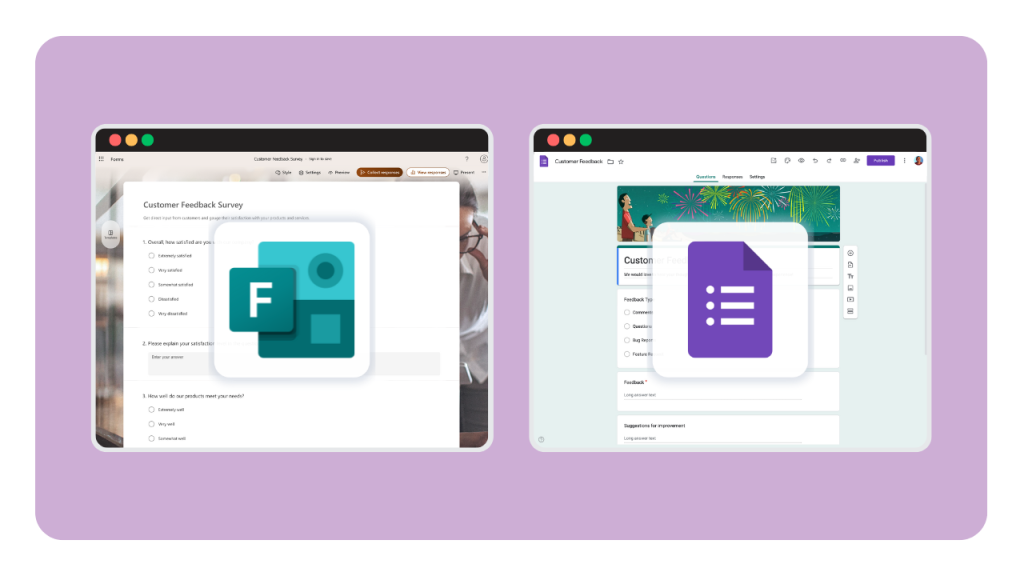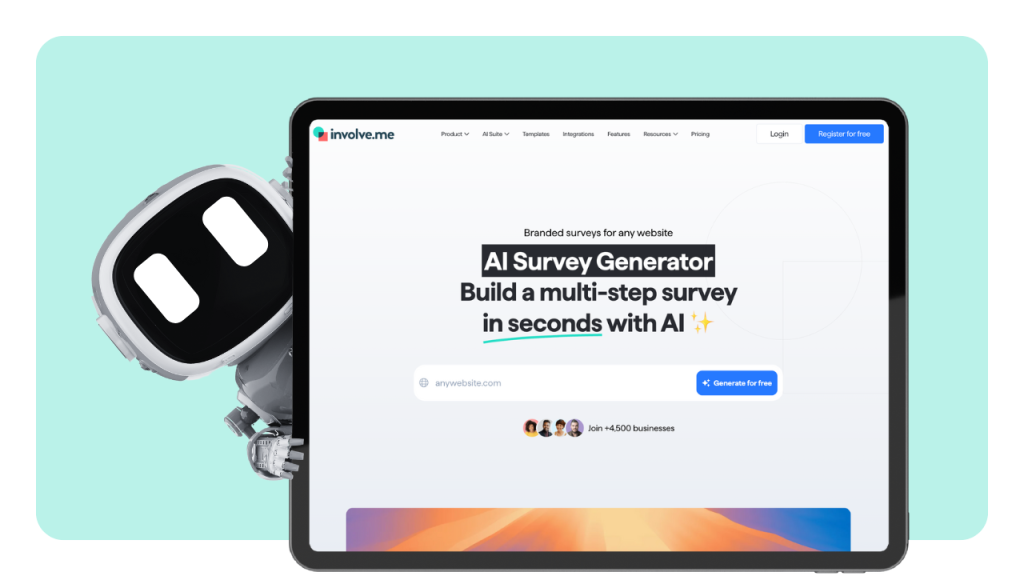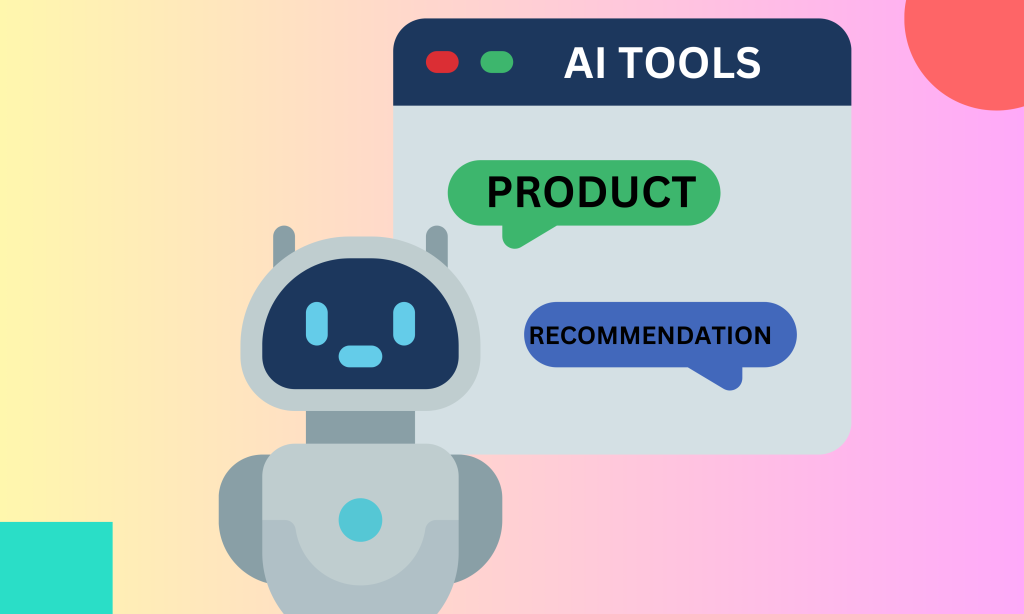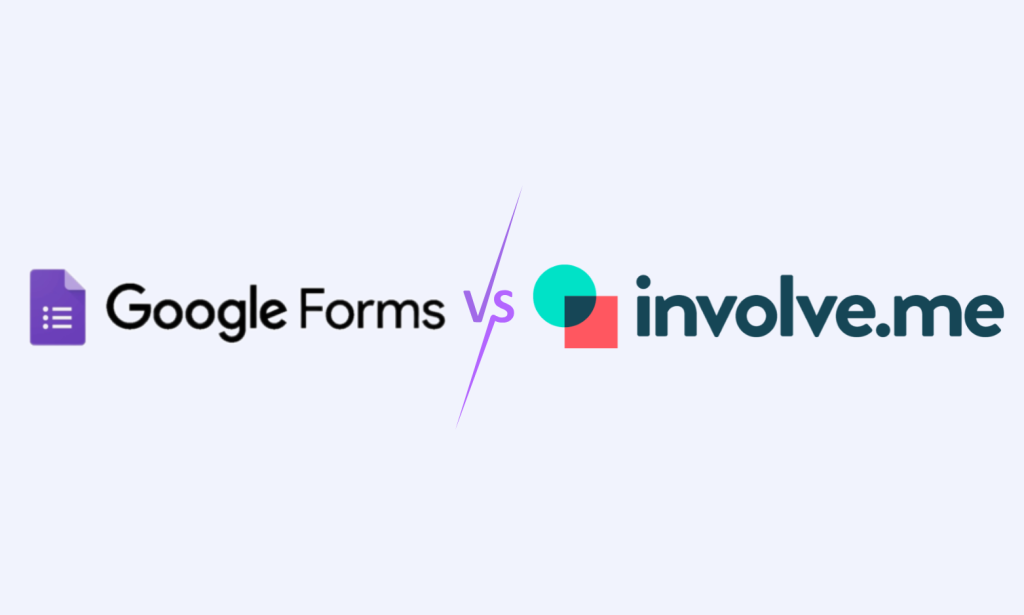Form tools look simple on the surface, but they quietly run a lot of your marketing engine. Lead gen, event signups, onboarding surveys, NPS, content research, partner feedback, even quick internal approvals all depend on getting structured data from people with minimal friction.
In 2026, most teams you compete with will lean on Microsoft Forms, Google Forms, or a better form tool for this work. Choosing the right one affects your completion rates, reporting speed, and how cleanly data flows into your CRM or data warehouse.
This article helps you pick the better tool for your team’s 2026 roadmap.
Serious about forms? Forget Google and Microsoft
They are fine for simple, quick surveys, but they lack must-have marketing and sales features for proper business use.
Microsoft Forms Overview
Microsoft Forms is Microsoft’s answer to online form creation, designed specifically for organizations already invested in the Microsoft 365 ecosystem. Unlike Google Forms, this platform requires a subscription and focuses heavily on business and educational environments.
Launched in 2018, Microsoft Forms has evolved to become a robust tool for creating surveys, quizzes, and polls with professional-grade features. The platform offers clean design aesthetics that align with other Microsoft tools, providing a consistent user experience across the entire Office suite.
The service integrates natively with Microsoft Excel, PowerPoint, Teams, and SharePoint, making it particularly valuable for organizations that rely heavily on Microsoft’s productivity suite. This smooth integration allows users to manage forms and export form responses without leaving their familiar Microsoft environment.
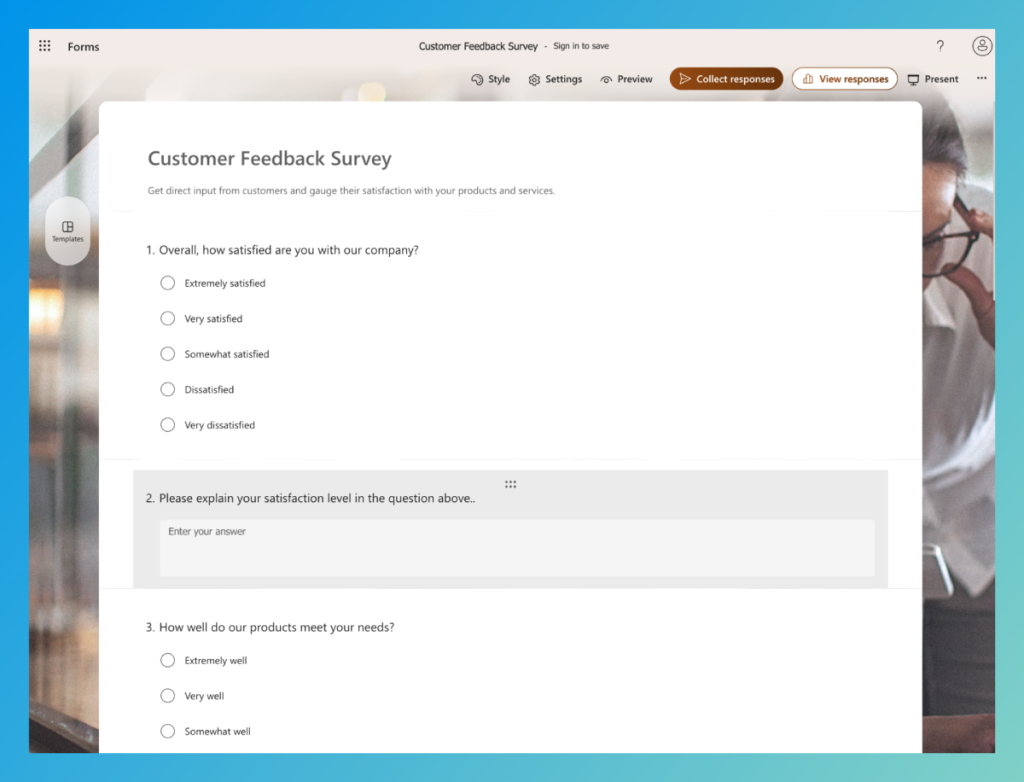
Microsoft Forms Key Features
Microsoft Forms offers several distinctive capabilities that set it apart from basic competitors in the online form builder market:
Advanced branching logic: The platform excels in conditional logic implementation, allowing creators to design dynamic surveys that adapt based on respondent answers. This feature enables sophisticated data collection workflows that guide users through personalized question paths.
Real-time analytics: Form responses appear instantly with built-in charts and graphs, providing immediate insights into submission patterns and trends. This feature eliminates the need for manual data entry while offering basic analytics directly within the platform.
Quiz mode with scoring: Educational settings benefit from automatic scoring capabilities and customizable feedback options. Teachers and trainers can create assessments that provide immediate results to participants while tracking performance metrics.
Excel integration: Unlike Google Forms that primarily connects with Google Sheets, Microsoft Forms offers seamless export functionality to Microsoft Excel, enabling advanced data analysis and reporting capabilities that many business users prefer.
Enterprise security: The platform includes enterprise-grade security features with ISO 27001 compliance, making it suitable for organizations with strict data protection requirements.
Microsoft Forms Limitations
Despite its strengths, Microsoft Forms has several constraints that may impact user experience:
Limited question types: The platform supports only 7 question types compared to Google Forms’ 11 options, restricting the variety of data collection methods available to creators.
Subscription requirement: There’s no free version available; all access requires a paid Microsoft 365 subscription, making it less accessible for individual users or small organizations with limited budgets.
Design restrictions: Customization options remain limited compared to Google Forms, with fewer theme choices and reduced flexibility in branding and visual customization.
Response limitations: Forms are capped at 50,000 responses per form, though this limit varies depending on the specific Microsoft 365 plan being used.
Google Forms Overview
Google Forms is Google’s free web-based form builder that has dominated the market since its launch in 2008. As part of the Google Workspace ecosystem, it provides unlimited access to form creation and data collection without any subscription fees.
The platform’s accessibility and ease of use have made it the go-to choice for educators, small businesses, and individual users worldwide. Google Forms offers 36 pre-designed templates across various categories, from event planning and business feedback to educational assessments and personal surveys.
The service’s strength lies in its seamless integration with other Google apps, particularly Google Sheets for automatic data collection and analysis. This integration creates a powerful workflow for users already working within the Google ecosystem.
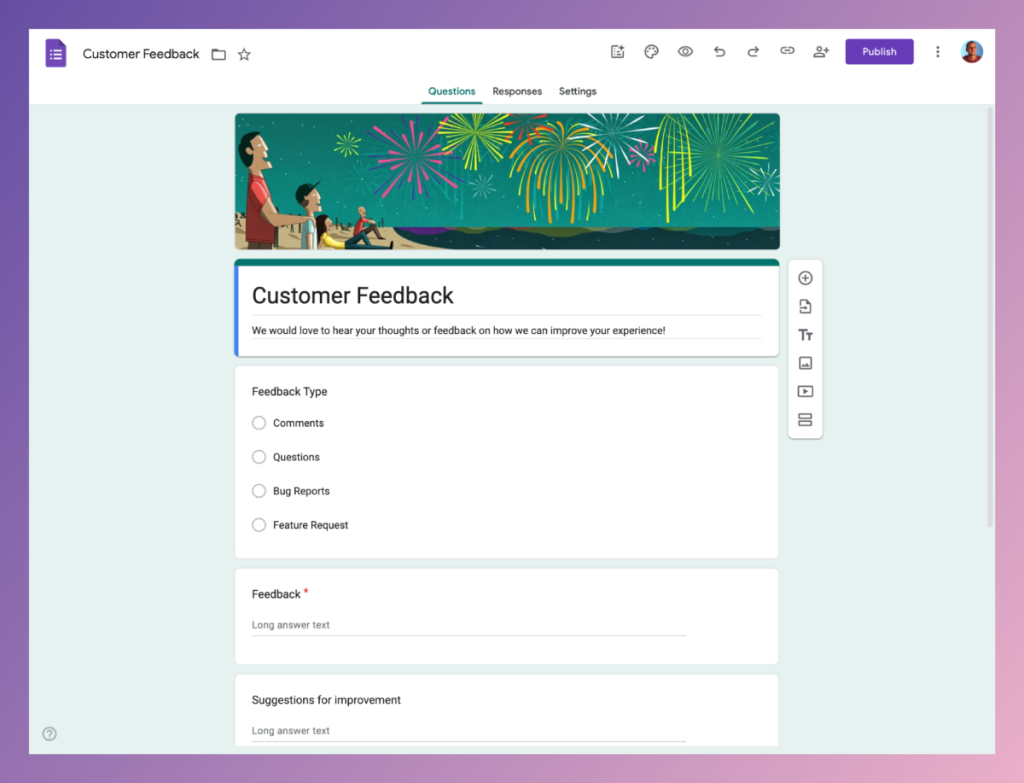
Google Forms Key Features
Google’s form builder provides several compelling advantages that explain its widespread adoption:
Real-time collaboration: Multiple users can edit the same form simultaneously, with instant notifications and comment systems that facilitate team-based form development. This is the same collaborative approach found in Google Docs and other Google Workspace tools.
Automatic data collection: Form responses flow directly into Google Sheets, enabling immediate analysis and data manipulation. This seamless connection eliminates manual data entry and provides real-time insights into submission patterns.
Comprehensive question types: The platform supports 11 different question formats, including file uploads, matrix grids, linear scales, and date/time pickers, giving creators many options for data collection.
Flexible multimedia support: Users can add images and videos anywhere within their forms, creating engaging and visually appealing surveys that improve the respondent experience.
Extensive add-ons ecosystem: Google Forms integrates with hundreds of third-party applications through its add-ons marketplace, extending functionality for specialized use cases and workflow automation.
Google Forms Limitations
While Google Forms is great in many areas, it has some notable constraints:
Basic mobile experience: The platform lacks a dedicated mobile app, requiring users to access forms through web browsers, which can limit functionality on mobile devices.
Limited conditional logic: Compared to Microsoft Forms, Google Forms is more basic when it comes to branching capabilities, which means you'll need to find workarounds for more complex conditional workflows.
Generic design options: Without extensive customization, forms can appear generic and lack the professional polish or branding that some businesses are looking for in a form builder.
No native payment processing: The platform doesn’t include built-in payment collection features, requiring third-party integrations for e-commerce or fee collection scenarios.
Feature-by-Feature Comparison
Microsoft Forms Vs Google Forms: Summary Table
Google Forms | Microsoft Forms | |
|---|---|---|
Customization and Design | Multiple color themes, header images, flexible branding, multimedia support, basic CSS styling | Limited color schemes, constrained background images, consistent Office style, minimal customization, cleaner default look |
Collaboration and Sharing | Real time co editing, comments, version history, granular permissions, Google Drive management | Basic sharing via Microsoft 365, limited co editing, Teams integration, SharePoint workflows |
Analytics and Reporting | Google Sheets sync, summary charts, advanced formulas, Looker Studio reporting, Apps Script automation | Built in charts, Excel export, Power BI integration, basic statistical tools |
Integration Capabilities | Deep Google Workspace connectivity, broad third-party support via Zapier, CRM and email tool integrations, project management compatibility | Tight Office integration including Excel, PowerPoint, Teams, plus SharePoint, Power Automate and Power BI, Outlook workflows |
Security and Compliance | SOC 2 Type II, encryption at rest and in transit, GDPR compliant, two factor authentication, admin controls | ISO 27001, Advanced Threat Protection, enterprise policies, data loss prevention, HIPAA and FERPA compliance |
Question Types | Core types plus date and time questions | Core types plus ranking questions |
Logic and Branching | Simple branching with section based routing | Conditional logic that shows or hides questions, stronger for role based or segmented flows |
Design Control | Themes, colors, header images, light branding | Themes, logos and colors via admin settings, organization wide branding |
Form Size Limits | Up to 300 pieces of content, up to 5 million cells of responses when linked to Sheets | Up to about 50,000 responses in standard tenants |
Analytics Depth | Basic editor charts, deeper reporting via Sheets and Looker Studio | Basic editor charts, advanced reporting through Excel, Power Query and Power BI |
Best Fit for Marketing Workflows | Flexible for logic, events, segmentation and VOC dashboards, suitable for mixed tech stacks | Strong when used inside Microsoft centric teams, especially with Power BI workflows |
Costs | Free for personal accounts, included in Workspace starting around 7 dollars per user per month, no per response fees | Included in Microsoft 365 plans starting around 6 to 12 dollars per user per month, limited free version for personal accounts |
Best For | Teams needing flexibility, broad integrations, creative control and scalable analysis | Teams fully using Microsoft 365, regulated industries, strong governance requirements |
Customization and Design
Design flexibility varies significantly between these form builders.
Google Forms allows users to:
Select from multiple color themes and header images
Customize fonts and apply basic CSS styling
Add logos and branding elements flexibly
Incorporate multimedia content throughout forms
Microsoft Forms takes a more restrictive approach:
Limited color scheme options
Background image support with constraints
Office-consistent design language
Professional appearance with minimal customization
Summary: While Microsoft Forms provides a cleaner default appearance, Google Forms offers greater creative control for users who want to create custom forms that align with their brand identity.
Collaboration and Sharing
Collaboration capabilities differ substantially between platforms:
Google Forms Collaboration:
Real-time multi-user editing with instant synchronization
Comment system for team feedback and suggestions
Version history tracking for change management
Granular sharing permissions for different access levels
Integration with Google Drive for centralized file management
Microsoft Forms Collaboration:
Basic sharing through Microsoft 365 accounts
Limited simultaneous editing capabilities
Team integration through Microsoft Teams
SharePoint connectivity for organizational workflows
Summary: Google Forms excels in team collaboration scenarios, while Microsoft Forms works better for controlled environments where all team members have Microsoft 365 access.
Analytics and Reporting
Both platforms provide different approaches to data analysis:
Google Forms Analytics:
Automatic Google Sheets integration with real-time updates
Built-in summary charts and response visualization
Advanced data manipulation through Sheets formulas
Integration with Google Data Studio for comprehensive reporting
Google Apps Script for custom automation
Microsoft Forms Analytics:
Built-in charts and graphs with instant updates
Direct export to Microsoft Excel for advanced analytics
Power BI integration for enterprise reporting
Basic statistical analysis within the platform
Summary: Microsoft Forms offers more immediate visual feedback, while Google Forms provides greater flexibility for advanced data analysis through its Sheets integration.
Integration Capabilities
Integration ecosystems play a crucial role in determining platform value:
Google Forms Integration:
Native Google Workspace connectivity (Gmail, Calendar, Drive)
500+ third-party applications through Zapier
CRM integration with popular platforms
Email marketing tool connections
Project management software compatibility
Microsoft Forms Integration:
Deep Microsoft Office integration (Excel, PowerPoint, Teams)
SharePoint connectivity for document management
Power Automate for workflow automation
Power BI for advanced analytics
Outlook integration for email workflows
Summary: Organizations should choose based on their existing technology stack. Google Forms works better for diverse software environments, while Microsoft Forms excels within Microsoft-centric organizations.
Security and Compliance
Security features vary between platforms, with both offering enterprise-grade protection:
Google Forms Security:
SOC 2 Type II compliance certification
Data encryption in transit and at rest
GDPR compliance with data processing agreements
Two-factor authentication support
Admin controls for organizational accounts
Microsoft Forms Security:
ISO 27001 certification for information security
Advanced Threat Protection capabilities
Enterprise-grade admin controls and policies
Data loss prevention features
Compliance with industry regulations (HIPAA, FERPA)
Summary: Microsoft Forms provides more granular security controls, making it preferable for highly regulated industries, while Google Forms offers solid security for most business applications.
Question Types, Logic, and Design Flexibility
Both Microsoft Forms and Google Forms cover core question types: multiple choice, checkboxes, short answer, long answer, dropdowns, linear scales, and file upload. Google Forms also offers date and time questions, which help with event planning. Microsoft Forms supports ranking questions, which can help prioritize features or message options.
According to Google’s own support documentation, Google Forms supports up to 300 pieces of content (questions, descriptions, media...) per form and 5 million cells of responses when linked to a Google Sheet, which can mean hundreds of thousands of responses for shorter forms. Microsoft states a technical response limit of 50,000 per form in standard tenants, which is enough for the vast majority of campaigns .
Logic is where subtle differences matter. Google Forms supports simple branch logic via “Go to section based on answer,” which lets you send respondents to different sections based on choices, ideal for lead qualification or segmentation questionnaires.
Microsoft Forms added branching and conditional logic that can hide or show questions based on earlier answers. For instance, a SaaS marketing team can ask “What is your role?” then show different follow‑up questions for marketers, sales, and executives. Conditional logic helps reduce perceived length by skipping irrelevant questions.
Design control is modest in both tools. Google Forms has simple themes, color palettes, and header images. Microsoft Forms offers similar themes and allows organization‑wide branding with logos and colors via admin settings. If brand control is critical because your form will face high‑value enterprise prospects, you may still want a dedicated form builder like involve.me or a custom CMS form.
Summary: Treat both tools as “good enough” for most survey logic and light design. If you need heavy branching, quiz scoring, and branded, high‑stakes NPS flows and lead qualification, you may choose a tool like involve.me.
Analytics, Dashboards, and Downstream Reporting
Both tools offer basic analytics out of the box. Google Forms shows simple charts of responses inside the editor. For deeper insight, you export to Google Sheets, then feed Looker Studio dashboards. For marketing teams, that means you can quickly build a recurring “Voice of Customer” dashboard that pulls from multiple form‑linked sheets.
Microsoft Forms also provides summary charts: response counts, bar charts, and simple averages. The real power appears when you open the connected Excel workbook and use Power Query or send data to Power BI.
Summary: Both tools offer quick visual summaries, and deeper reporting comes from their ecosystems. Google Forms connects cleanly to Sheets and Looker Studio, while Microsoft Forms gains strength through Excel, Power Query, and Power BI.
Costs for Small and Mid-Size Teams for 2026 Planning
Budget matters, even when using “free” tools, because your usage can grow over time.
Google Forms offers a generous free tier for anyone with a personal Google account. Your storage is shared across Gmail, Drive, and Photos, with 15 GB available, usually enough for thousands of responses if you regularly export your data.
For business use, Google Forms comes bundled with Google Workspace plans, starting at about $7 per user per month for the Business Starter plan in many markets. There are no extra fees per form or per response.
Microsoft Forms is included with most commercial Microsoft 365 and Office 365 subscriptions, like Microsoft 365 Business Basic, Business Standard, and Enterprise E1/E3/E5. These plans typically start between $6 and $12 per user per month, depending on the subscription and contract. Personal
Microsoft account holders get a limited version of Forms. So, if you already pay for Microsoft 365, using Forms may feel “free” for occasional form needs.
For small teams with fewer than 10 people, free Google accounts with Google Forms can handle basic tasks like lead capture and event signups without added costs. But once you start connecting forms to company-owned domains, applying drive access rules, and enforcing security policies, both Google and Microsoft expect you to have a proper business subscription.
If your plan for 2026 includes growing your team from 10 to 30 people, that could mean an additional $240 to $360 per month in workspace licenses. This cost will far outweigh any price differences between Microsoft Forms and Google Forms themselves.
Summary: For small teams, both feel effectively free if you already use Google Workspace or Microsoft 365. The real expense is seat growth, so moving from about 10 to 30 people drives far more cost than any difference between the form tools.
Which Tool Is Better For Your Team In 2026
By now, you have seen that Microsoft Forms and Google Forms are closer siblings than rivals. Both cover the basics well, both live “for free” inside larger suites, and both integrate with common marketing stacks.
So which one is actually better for your team in 2026?
The answer usually depends on four axes: ecosystem, automation stack, analytics, and governance. A 2023 Productiv report noted that average organizations use 130 SaaS apps, while top quartile users exceed 250. A cleaner toolset reduces confusion and support overhead.
Here is a simple decision guide based on common scenarios:
Choose Google Forms if your organization is already standardized on Google Workspace, your analytics lives in BigQuery and Looker Studio, and your automation stack uses Zapier or Make more than Power Automate.
Choose Microsoft Forms if your teams rely heavily on Microsoft 365, especially Teams and Excel, you already use Power BI for reporting, and your IT department standardized automation on Power Automate.
Use both tactically only if you have clear boundaries, such as Google Forms for external research with agencies and Microsoft Forms for internal HR, engagement, and training quizzes.
After choosing, commit. Running forms on two platforms without a strategy increases confusion.
One 200‑person marketing organization I worked with ran surveys in three tools across 12 months. They saw duplicate lists, conflicting NPS numbers, and at least 15% extra work copying data between systems. After standardizing on one internal tool and one customer‑facing survey vendor, they reduced survey operations time by about 25% based on internal time tracking.
For your 2026 planning, set a target: by Q2, all internal feedback, event signups, and mid‑funnel research should live in one platform. Map how that tool talks to your CRM and analytics, then document templates. That will likely save your team dozens of hours a quarter that you can redirect to creative work, copy testing, and interviews instead of CSV wrangling.
To wrap up, here is the practical rule: It's a simple one, if your company is Microsoft‑first, Microsoft Forms is usually better for your team. If your company is Google‑first, Google Forms is usually better for your team. Spend your energy designing smarter questions and better follow‑up sequences, not arguing over two very similar form builders.
Involve.me As A More Conversion Focused Alternative
Microsoft Forms and Google Forms are convenient for quick surveys, but they were never built as full-funnel tools for marketers. involve.me is. It combines form building, landing pages, quizzes, and calculators in one place so you can turn every submission into a richer, more qualified lead rather than just a filled-out spreadsheet row.
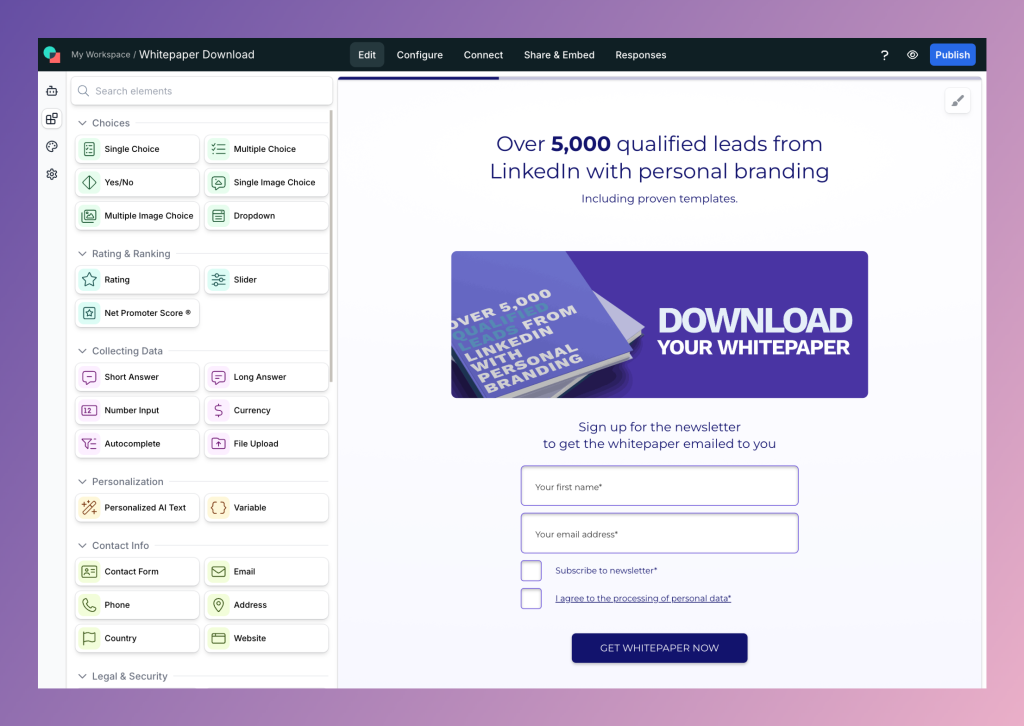
Involve.me Vs Google Forms and Microsoft Forms: Summary Table
Category | involve.me | Google Forms and Microsoft Forms |
|---|---|---|
Primary Purpose | Built for interactive funnels, quizzes, calculators, landing pages, and high-intent lead capture | Designed for quick surveys and basic data collection, utility add ons in their respective suites |
Funnel Capabilities | Multi-step funnels, segmented paths, conditional logic, scoring, calculators, personalized outcomes | Mostly single page forms, basic branching or conditional show hide logic, no scoring, limited personalization |
Lead Qualification | Scoring models, segmentation, outcome-based routing, ROI and pricing calculators built in | No scoring features, limited logic, delivers raw data rather than qualified outputs |
Branding and Experience | Full control over layouts, fonts, colors, images, backgrounds, sections, custom domains, popups and embeds | Basic themes with limited customization, consistent suite styling, cannot create branded landing page style experiences |
Publishing Options | Standalone landing pages, website embeds, popups, slide ins for campaigns | Standard hosted form or simple embed, no popups or custom domain landing pages |
Integration Depth | Native integration with 50+ CRM and marketing automation integrations, real-time contact creation, and updates | Integrations mainly through Sheets or Excel, Power Automate or Zapier, often requiring manual mapping or extra steps |
Analytics | Funnel analytics, including views, starts, drop off, completion time, score, and outcome distribution | Simple charts and response summaries, deeper analysis requires Sheets, Excel or BI tools |
Conversion Focus | Designed to increase lead quality and completion rates through structured multi-step flows | Collects responses efficiently but offers little control over conversion flow or experience optimization |
Data Quality and CRM Readiness | Sends structured, enriched, pre-qualified data directly into CRM or email tools | Sends raw survey answers that often need cleaning, formatting or manual enrichment |
Best Use Case | Marketing funnels, sales funnels, product recommendation tools, calculators, lead magnets,... | Simple surveys, internal check ins, lightweight data collection tasks |
Built for Interactive Funnels, Not Just One-step Forms
With involve.me, you are not limited to a single static page. You can create multi-step funnels that guide visitors through short, focused screens, collect only the most relevant data, and end with a tailored outcome.
You can, for example:
Start with a short question that segments by role or industry
Show different follow-up questions for each segment using conditional logic
Calculate a simple score or estimate based on answers
For unqualified leads, finish with a form that asks for contact details and opt-in
For qualified leads, finish with a Calendly form to book a meeting with the right sales rep
All of that happens inside one project, using a drag-and-drop builder and an AI Agent that non-technical marketers can use in minutes. Where Microsoft Forms and Google Forms feel like utilities bolted onto a suite, involve.me feels like a dedicated canvas for experiments, lead magnets, and qualification flows.
More Control over Branding and Experience
Both Microsoft Forms and Google Forms give you basic themes. involve.me lets you build full, branded experiences. You can customize layouts, fonts, colors, images, and background sections so that your form or funnel looks like a natural extension of your website or product, not a generic survey.
You can publish each project as
A standalone landing page on a custom domain
An embedded widget inside an existing page (different sizes)
A pop-up or slide-in that appears on scroll or exit intent
That flexibility matters when you treat forms as mini landing pages. You can match messaging and design to campaign creative, reduce the visual jump from ad to form, and keep the perceived friction low, especially on mobile.
Deep Lead Qualification and Scoring Inside the Builder
For lead generation and qualification, involve.me gives you tools that simply do not exist in Microsoft Forms or Google Forms in the same way. You can assign scores to answers, sum those scores in the background, and use the result to trigger different outcomes.
Examples
Score budget, timeframe, and company size and label leads as hot, warm, or nurture
Use calculators to show a personalized ROI estimate while storing all inputs for later analysis
Route high-scoring leads to one thank you screen and lower-scoring leads to a different follow-up path
Because all of this logic lives inside the project, you send your CRM or marketing automation platform structured, pre-qualified data instead of raw survey answers. Sales can see at a glance why a lead is valuable, and marketing can segment follow-ups without building complex workflows around a flat form.
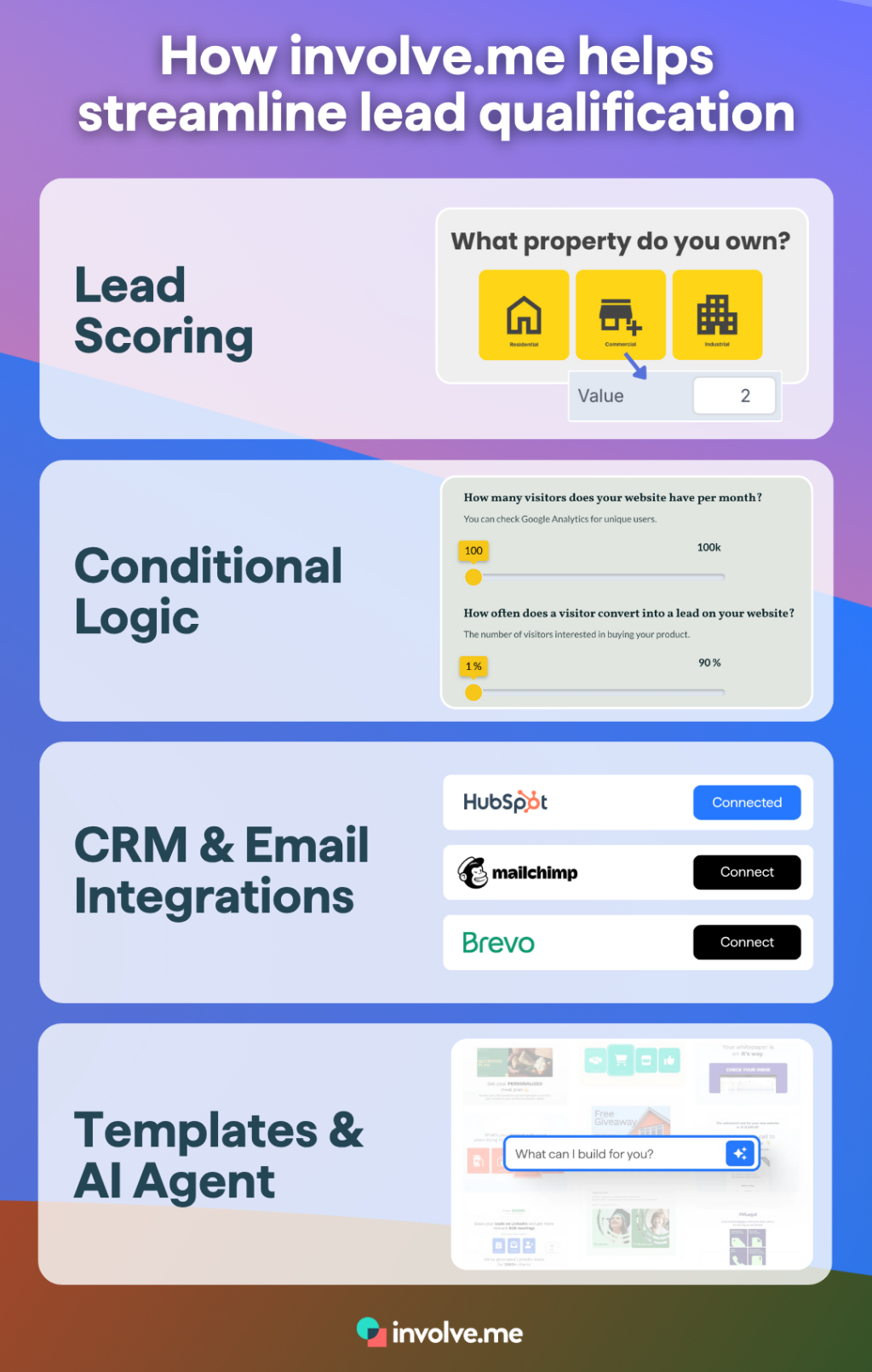
Integrations That Keep Data Flowing and Clean
Instead of pushing everything into a sheet and exporting manually, involve.me connects directly to the tools you already use (50+ native integrations, Zapier, Make, and custom webhooks). You can map fields from a form or funnel to properties in your CRM or email platform, create or update contacts, and trigger automated sequences when someone completes a flow.
This reduces the number of exports, imports, and one-off CSVs that tend to appear when teams live only in Microsoft Forms or Google Forms. Fewer manual steps mean fewer mistakes and a smaller chance that personal data ends up in unsecured places like local laptops or ad hoc shared folders. It also means faster follow-up, since leads hit your workflows within seconds of submitting.
Analytics That Speak the Language of Marketers
Where basic suite forms mostly give you response counts and charts, involve.me gives you funnel style analytics. You can see
Views, starts, completion rates, and drop-off points for each step
Average time to complete
Distribution of scores, outcomes, or calculator results
That level of detail makes it much easier to apply the best practices you use elsewhere in your article. If you see a big drop between step two and step three, you can simplify that screen, remove a field, or test new copy.
If completion is strong but lead quality is poor, you can add one or two qualifying questions without completely rebuilding the flow.
You can also generate AI-powered reports with insights on both quantitative and qualitative data, as well as recommendations and summaries.
Serious about your forms? Switch to involve.me
Sources
Businesses at Work 2025 - Okta
Edit your form - Google Docs Editors Help
Microsoft compliance offerings - Microsoft Learn
Choose a type of question for your form - Google Docs Editors Help
Put Google Forms to work with AI and enterprise-grade automation - Zapier
List of all Power Automate connectors - Microsoft Learn
Start learning about Google Analytics - Google Analytics
Compliance resource center - Google Cloud
Security and privacy in the age of AI - Microsoft Trust Center