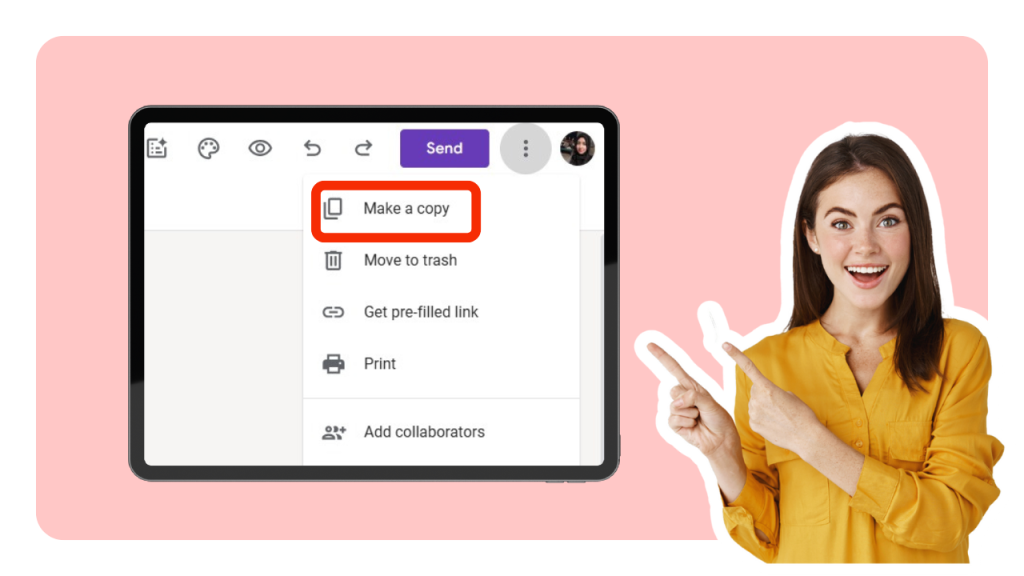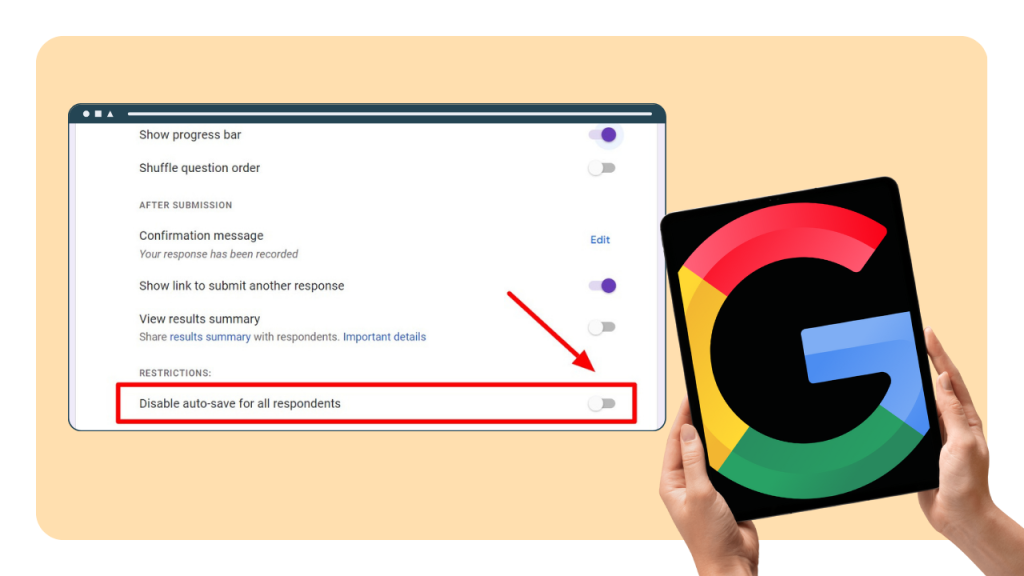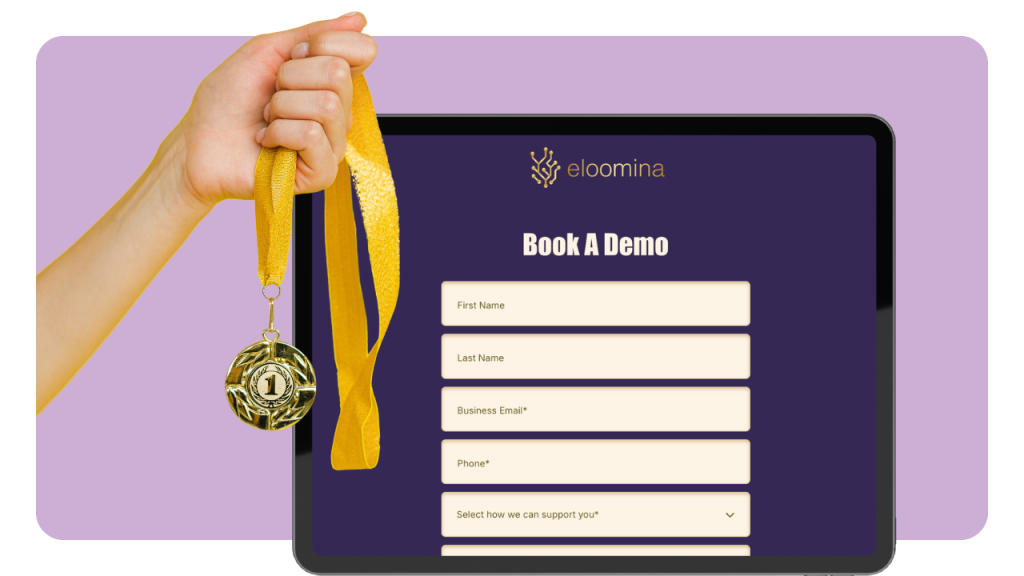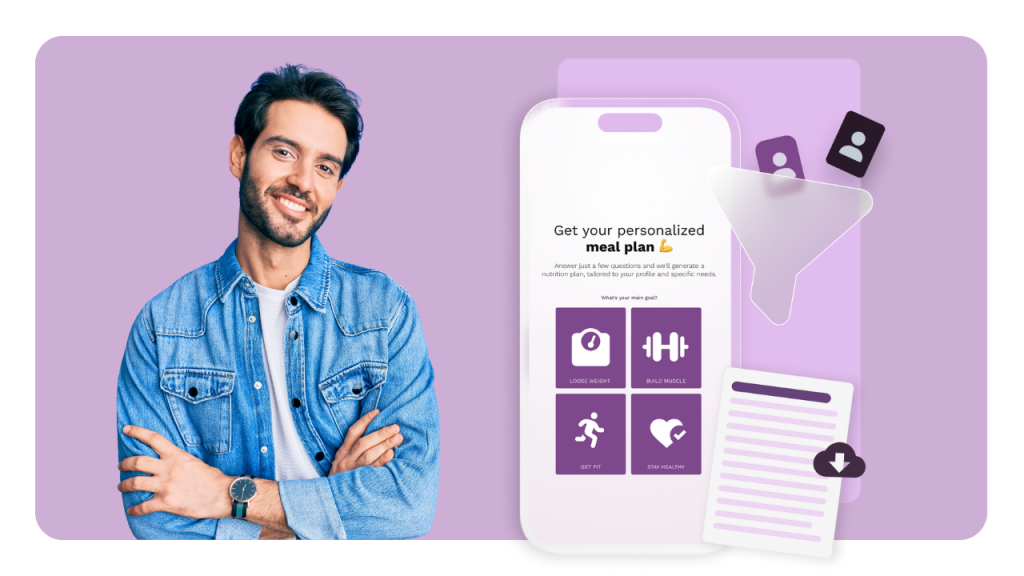You build plenty of forms. Lead gen, webinar registration, event feedback, customer research. Rebuilding each one from scratch is a tax on your time. Copying a Google Form keeps the good parts and skips the repetitive setup. That means cleaner workflows and fewer mistakes. If you run campaigns at scale, a simple “Make a copy” can save hours across a quarter.
This guide shows you the exact ways to copy a Google Form and keep what matters. You will see how to copy via the Forms editor, from Google Drive, and with automation.
You will also learn what copies over, what does not, and how to handle responses, quizzes, add-ons, and ownership. Every step is written for marketers who need to move fast without losing data or control.
What “Copying a Google Form” Actually Does
Copy Vs Duplicate Vs Template
When you copy a Google Form, Google creates a new file with the same questions and design. The copy starts with zero responses, so you begin fresh for the next campaign. The option lives in the More menu, which you access by clicking the three dots in the form editor.
Google’s Forms Help Center confirms these capabilities and where to find related options like responses and quizzes settings. You will use this flow dozens of times across a year if you run recurring campaigns.
Duplicating is different when you only need a specific question or section. Inside the form, each question has a “Duplicate” icon. This keeps logic, options, and media in place. You can also use the Template gallery to create reusable starting points for your team. Templates are best if you expect 3 or more teams to reuse the same structure regularly.
Here is a case that matches real marketing work. Say your team runs a monthly webinar series with a form that captures first name, email, company size, and topic interest. You copy the form 12 times per year and change only the title and date. That is 12 copies that preserve your fields and brand styling. You avoid 12 chances for a typo in a required field label.
Step-by-Step: Make a Copy of a Google Form
Method 1: Copy in the Google Forms Editor
Use this method when you are already inside the form editor. You have full control of the target name and destination folder. The option takes about 10 seconds from click to new file. You can repeat it 3 to 5 times in a row to build campaign variants.
Open your form in Google Forms.
Click the More menu (three dots) in the top right.
Select Make a copy.
Name the copy and choose a Drive folder; click Make a copy.
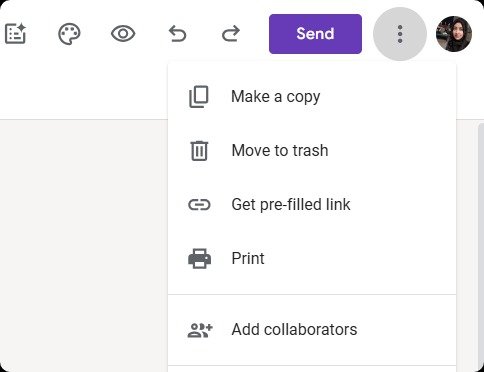
This copy includes questions, sections, logic, theme, and quiz settings if enabled. It does not include prior responses. When the copy opens, click Responses and choose the sheet destination you want. Google documents where to manage the response destination in its responses help article.
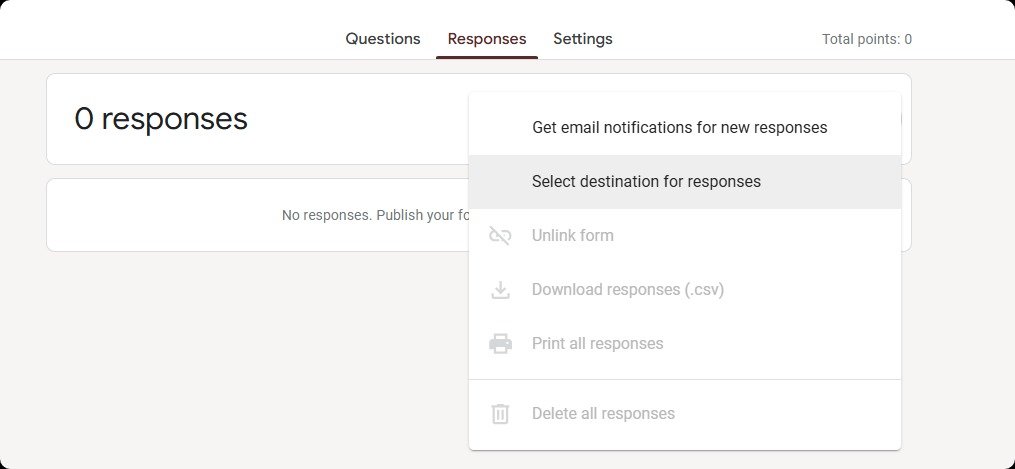
Example: Your webinar registration form is named “Webinar Registration Template.” You make a copy, rename it “Webinar Registration 2025-02,” and store it in your “Campaigns 2025” Drive folder. You set the response destination to a new sheet named “Webinar 2025-02 Responses” so your analytics dashboard can read it cleanly. You made 1 file copy and 1 sheet link in under a minute.
Method 2: Copy from Google Drive
Use Drive when you want to duplicate multiple forms or when you do not need to open the editor first. This is handy for batch work and shared drives. The Drive interface supports copying Google files, including Forms, with a simple right-click.
Go to drive.google.com and find your form.
Right-click the file and select Make a copy.
Rename the new file and move it into the correct folder.
Open the copy and set its response destination if required.
If you need 3 copies for A/B/C tests, this method is fast. You can also select a form and press Shift+D to add a shortcut to a shared drive, then copy it there for team access. Keep each copy in its campaign folder to avoid naming confusion. This reduces the chance of posting the wrong link by at least one obvious slip per quarter.
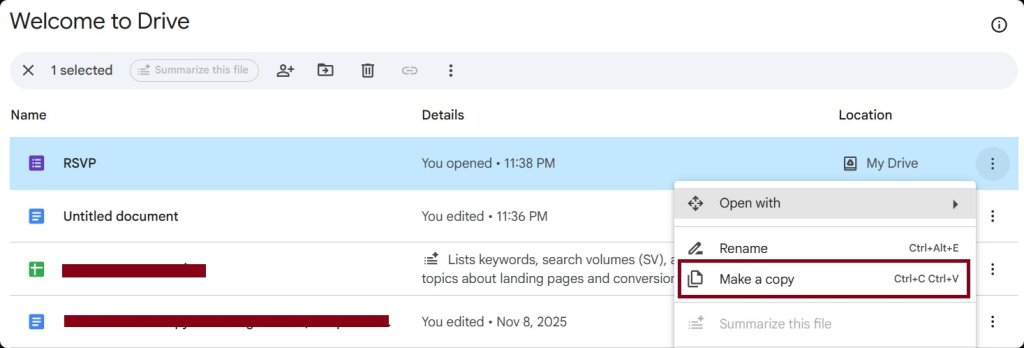
Example: An agency manages event RSVPs for 4 clients. Each quarter, the coordinator right-clicks the master template and creates 4 copies. They rename each copy with the client code and date. That saves about 15 minutes of setup per client in practice, which adds up across 16 events a year.
Copying With Responses, Quizzes, and Settings
What Happens to Responses when You Copy
A copy always starts with zero responses. The link to the old spreadsheet does not carry over, which keeps historical data clean. You can choose a new response destination with the Select response destination option in the Responses tab.
Here is a quick guardrail. A single Google Sheet can handle up to 10 million cells. If you plan to append multiple form copies into one master sheet, keep an eye on row counts. It is safer to store each campaign in its own sheet and combine them in a separate “Master” workbook. That “Master” can pull from 4 to 12 campaign sheets without hitting limits for most teams.
Example: you run 6 paid webinars a year and want a single analytics view. You keep each event’s form responses in separate sheets. Then you mirror the cleaned columns into a “Webinar Master” sheet using IMPORTRANGE. That structure scales past 5,000 rows with no issues in most setups.
Copying Quizzes, Answer Keys, and Point Values
If your form is a quiz, the copy preserves quiz mode and answer keys. This includes auto-grading settings and point values. Google’s quizzes documentation explains creating and grading quizzes, including answer keys and how grading works. The behavior is consistent when you duplicate questions or copy a quiz.
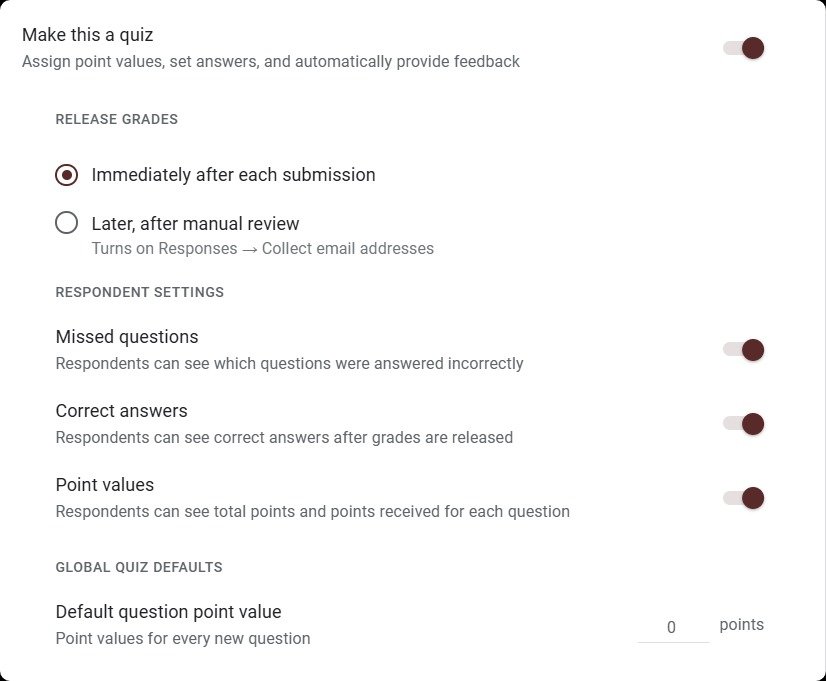
One more tip: If you edit the answer key after copying, confirm that the new settings apply to the correct copy. You can check by previewing the quiz and submitting a test response. This simple test takes under 2 minutes and prevents grading errors for 50 or more registrants.
Case: your team runs a product certification quiz every quarter. You make a copy of last quarter’s quiz and update 3 questions for the latest release. Because the answer keys carry over, you only tweak those 3 keys. You keep the same 100-point scoring system and avoid rework.
Copying Across Accounts and Domains
From Personal Google Accounts to Google Workspace
You can copy a form that is shared with you as a viewer if the owner has not restricted copying. In some cases, the owner disables downloading, printing, and copying for viewers and commenters. Google confirms owners can disable copy for viewers and commenters at the file level.
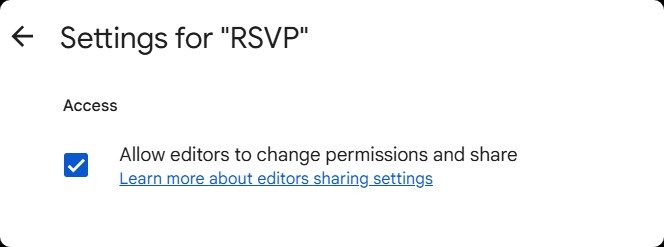
If you do not see “Make a copy,” ask the owner to enable it or request edit access.
Transferring ownership is different from copying. Personal Google accounts allow ownership transfer to any other Google account. Work or school accounts typically restrict ownership transfer to users in the same organization. Google documents both individual transfer steps and admin policies. On shared client projects, copying is often the cleanest path to keep ownership in your own workspace.
Example: Your freelancer shares a form from their personal Gmail. You need it under your brand’s Workspace account. If the file allows copying, you make a copy and store it in your team’s shared drive. If ownership transfer is blocked across domains, copying still gets you a fully editable form in under 1 minute.
External Sharing Policies That Can Block Copies
Some organizations restrict external sharing of Drive files. Admins can limit sharing outside the domain and can prevent commenters and viewers from copying files. If you hit a wall, it is often due to organization-wide settings rather than a broken form. Google’s admin help explains external sharing controls for Drive in detail.
Here is a checklist when copying fails for a file shared by a client:
Check whether you have Viewer or Editor access.
Confirm whether Download, print, and copy is disabled.
Ask the owner to make a copy and share the copy with you.
Those steps solve 3 out of 4 copy issues in real workflows.
Case Example: An agency team could not copy a client’s form for a 1,000-person event. The client’s admin had blocked copying for all external viewers. The client made a copy in their own drive, moved it to a shared drive with the agency, and granted editor access. The team proceeded within 10 minutes without changing admin policy.
Templates, Versioning, and Workflow for Marketing Teams
Use the Template Gallery for Repeatable Projects
Templates turn one form into a reusable starting point. The Template gallery in Forms lets you create and share templates across your organization.
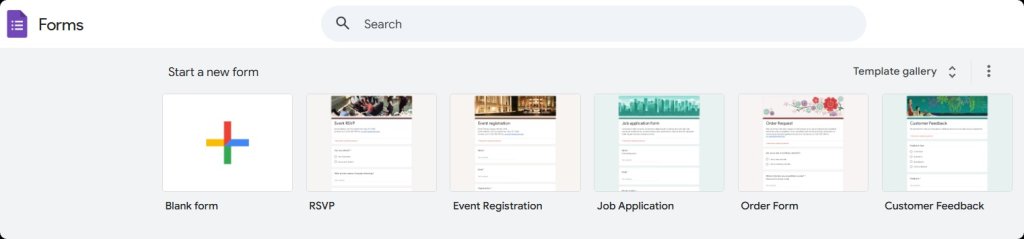
If you expect to reuse a form structure 5 or more times a year, move it into the template gallery. Google documents how to use and manage templates across Docs, Sheets, Slides, and Forms.
Set standards for what a template includes:
Branding
Required fields
Consent language
Field descriptions
Placeholder example values
A clear template can cut build time by 50% for new teammates and reduce back-and-forth revisions by 2 review cycles.
Case Example: Your team builds a “Campaign Brief Intake” form template with 12 standardized fields. Each region copies the template for kickoff, ensuring consistent data and aligned review expectations.
Naming Conventions, IDs, and Tracking Links
Great copies can still create chaos if naming and link storage is inconsistent. Use a naming convention such as:
Form Type — Campaign — YYYY-MM-DD
Add a short ID code in the description, like CB-042.
Keep the live form URL stored in your campaign tracker to avoid confusion.
Put UTM parameters in confirmation messages instead of the main form URL to keep links clean. Archive old forms quarterly to keep dashboards organized.
Case Example: A B2B demand gen team manages 24 webinar forms a year. They prefix each one with WEB and a date. New hires locate the right form in under 30 seconds, reducing posting errors.
Comparison Table: Copying Methods at a Glance
Method | Best For | Keeps Questions & Styling | Keeps Responses | Lets You Choose Folder | Speed | Skill Level |
Copy inside Forms Editor | Copying a form you're actively editing | ✅ Yes | ❌ No | ✅ Yes | Fast (10–20 sec) | Beginner |
Copy from Google Drive | Batch copying or organizing campaign folders | ✅ Yes | ❌ No | ✅ Yes | Fast (20–40 sec) | Beginner |
Duplicate Individual Questions | Reusing questions within the same form | ✅ Yes | N/A | N/A | Instant | Beginner |
Template Gallery | Standardized form structures used across teams | ✅ Yes | ❌ No | Shared templates auto-organize | Medium setup | Intermediate |
Apps Script | Agency-scale automation and recurring campaigns | ✅ Yes | ❌ No | ✅ Automated | Instant per run | Advanced |
Zapier / Make Automation | No-code automation workflows | ✅ Yes | ❌ No | ✅ Automated | Fast (after setup) | Intermediate |
Troubleshooting: If “Make a Copy” Is Missing or Disabled
Permissions, Owner Settings, and Shared Drives
If “Make a copy” is missing, check your access level. Viewers can copy unless the owner has disabled download, print, and copy. Editors can always copy. Google announced file-level controls that allow owners to restrict copying for viewers.
Shared Drives introduce additional permission layers. If your role in a shared drive is Viewer, you may not be allowed to copy files even if you can open them. Ask for Content manager if you copy files more than 3 times a month.
Case Example: A PR agency cannot copy a press RSVP form because the coordinator only has Viewer access in the client shared drive. The client upgrades access to Content manager, and the agency proceeds immediately.
File Size, Uploads, and Quota Considerations
Google imposes limits on editors across products. While Forms rarely hit limits, linked Sheets can. The current Sheets limit is 10 million cells per spreadsheet. For file upload questions, ensure your domain allows uploads from external users before launching.
One practical safeguard: test your copied form with 3 sample submissions. Test file uploads if applicable.
Case Example: A growth team copied a beta signup form containing a file upload field. External respondents couldn’t upload due to domain restrictions. The team switched the upload field to optional and provided a secure email alternative. They prevented losing 200+ registrants.
Automation Ideas: Duplicating Forms at Scale
Use Apps Script to Copy and Set Up Forms Programmatically
If you regularly clone forms into new client folders, Apps Script can automate it. The Drive service includes a makeCopy method. The Forms service allows updating titles, descriptions, and confirmation messages.
Steps:
Create a folder of form templates.
Write an Apps Script that loops through a list of client folders.
Call makeCopy to duplicate.
Update naming and confirmation messages automatically.
Notify your team once done.
In Zapier’s automation report, 44% of workers say automation saves 1 to 5 hours per week. Eliminating repetitive form copying across 5 teammates can reclaim 20 hours per month.
Case Example: An agency onboarding 8 new clients runs a single script that creates 8 copies, renames them by client code, and updates messaging fields. The coordinator saves 40 minutes instantly.
Use Zapier or Make to Copy and Organize Automatically
No code? Use Zapier or Make. Both have actions that copy Google Drive files based on triggers.
Example workflow:
Trigger: new row in a “Campaigns” Google Sheet.
Action: Copy form template.
Action: Rename with campaign + date.
Action: Move to correct shared drive folder.
Optional: Notify Slack.
If you create 10 forms per month, automation saves 5 to 10 minutes per form, which is 50 to 100 minutes monthly, enough to reclaim creative time.
Case Example: A content team building recurring reader surveys adds each newsletter issue to a tracking sheet. Zapier automatically copies, renames, organizes, and posts the form link to Slack, editor reviews and ships in under 5 minutes.
Advanced Tips to Keep Your Copies Clean
Keep Logic, Prefilled Links, and Add-ons in Sync
When copying forms with conditional logic, test each path in Preview. For prefilled links, always generate a new prefilled link because URLs contain the form ID.
Add-ons sometimes require new authorization in the copied form. If using Apps Script, check scripts under Extensions and run a quick test to ensure email automations still fire.
Case Example: After copying a lead gen form with branching logic, you preview 3 logic paths and regenerate the prefilled link. The entire check takes under 10 minutes.
Connect the Copy to the Right Analytics and CRM
If responses feed into analytics dashboards or CRM workflows, update:
Spreadsheet ID connections
Import formulas (IMPORTRANGE, Looker Studio source ID)
API sync settings
Campaign tracking fields
Add a hidden Campaign ID field to segment reporting without manual clean-up.
Case Example: A demand gen team copying a webinar registration form updates the CRM mapping and adds campaign code WB-2025-02. Leads sync correctly within 15 minutes of launch.
Final Words
Copying Google Forms is one of those small workflow habits that compounds over time. Whether you’re handling recurring webinars, ongoing lead forms, or internal request workflows, copying allows you to move faster, stay consistent, and avoid rebuilding forms from scratch.
But if your work involves qualifying leads, scoring responses, personalizing form flows, or creating quizzes with outcomes, Google Forms can hit limits quickly.
This is where involve.me can help you.
With involve.me, you can:
Create multi-step, personalized forms and quizzes
Add conditional flows that guide users to different outcomes
Automatically score, qualify, and segment submissions
Generate dynamic result pages, PDF reports, and CRM-ready lead profiles
Connect to your marketing stack (HubSpot, Salesforce, Zapier, etc.)
Instead of copying forms manually and re-linking spreadsheets, involve.me lets you:
Duplicate funnels instantly
Reuse branded templates
Carry over logic, scoring, and integrations
Track performance across campaigns in one place
If you’re already copying Google Forms multiple times a month, you’re probably at the stage where personalized funnels can meaningfully lift conversions.
Try involve.me free and build your online forms, quizzes or personalized funnel.
Create a form in minutes
No coding, no hassle, just better conversions.
FAQ: Common Questions About Copying Google Forms
1. Can I Copy a Google Form with Responses?
No. Copies always start with zero responses. You will need to manually export responses from the original sheet or use functions like IMPORTRANGE to combine data into a master sheet.
2. Why Do I Not See the “Make a Copy” Option?
The owner may have disabled downloading, printing, and copying for viewers/commenters. Request Editor access or ask the owner to create the copy for you.
3. Can I Copy a Google Form to a Different Google Account or Workspace Domain?
You can copy a form across accounts, but ownership transfer may be restricted depending on organizational policies. If transfer is blocked, copy the file instead of transferring.
4. Will Copying a Quiz Also Copy Answer Keys and Points?
Yes. Quiz mode, answer keys, and scoring carry over to the copy.
5. Can I Automate Copying Forms for Recurring Campaigns?
Yes. You can automate form copying using Apps Script, Zapier, or Make.
6. Does the Copy Keep Themes, Sections, and Logic?
Yes. Questions, theme, and logic copy intact. Response destinations and response data do not.