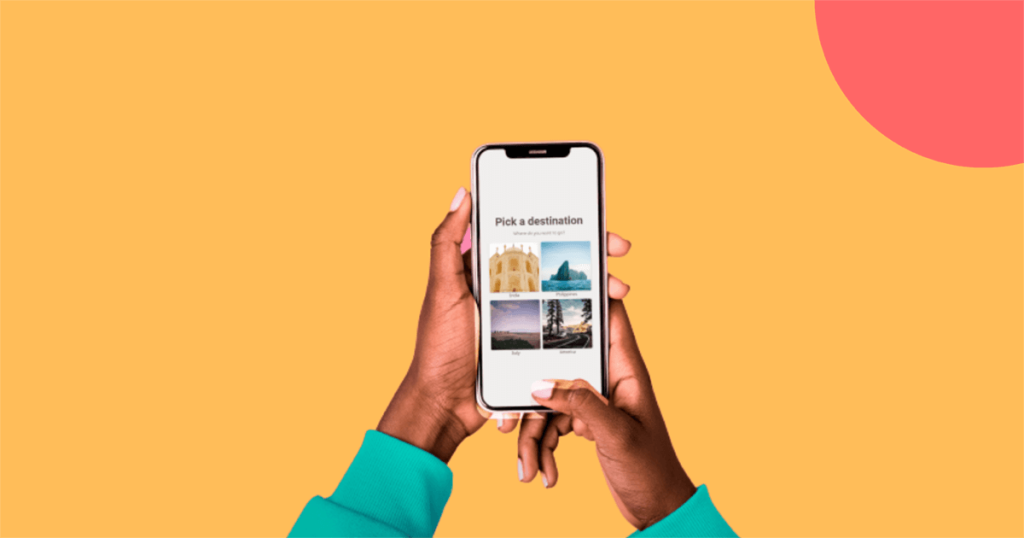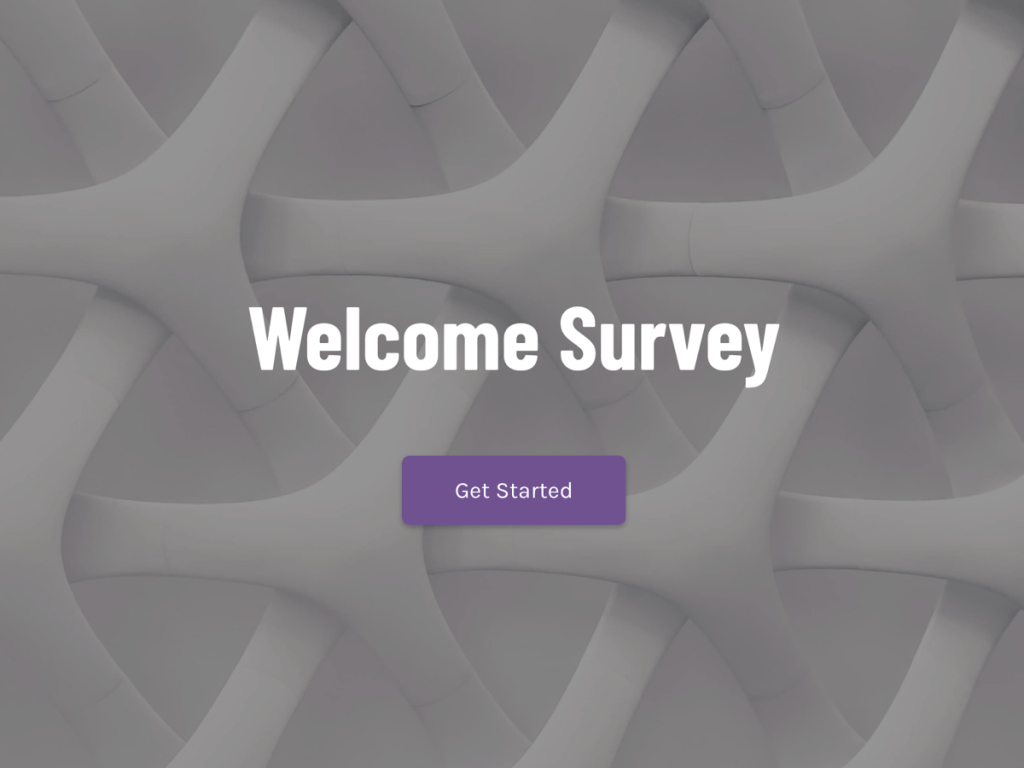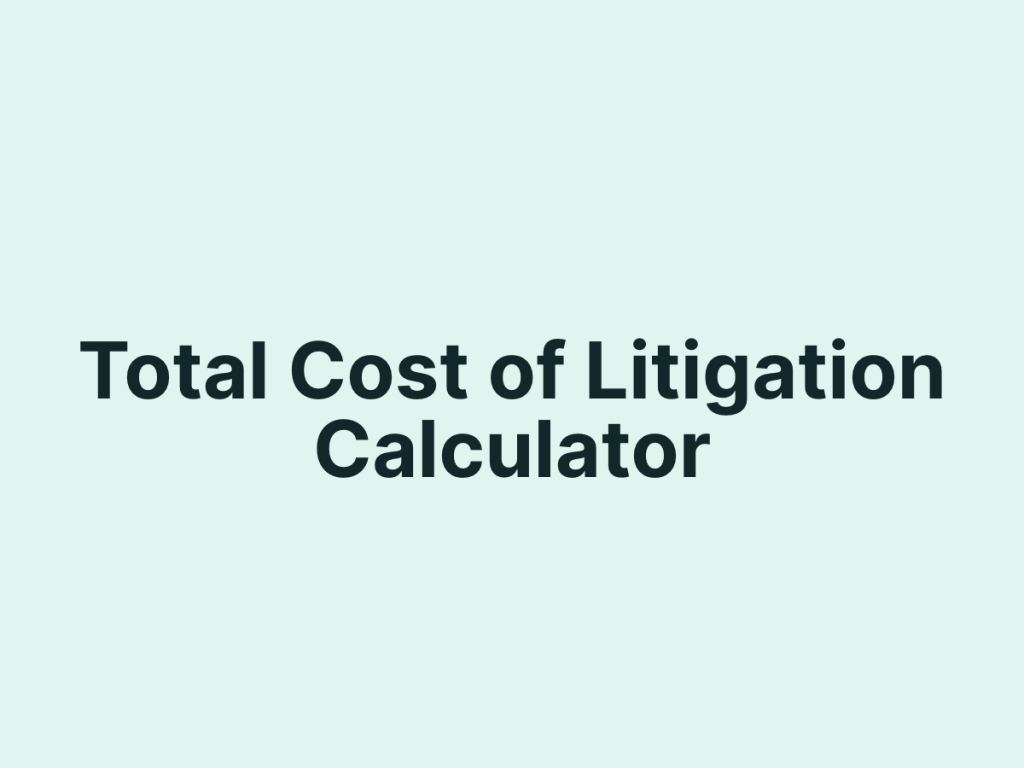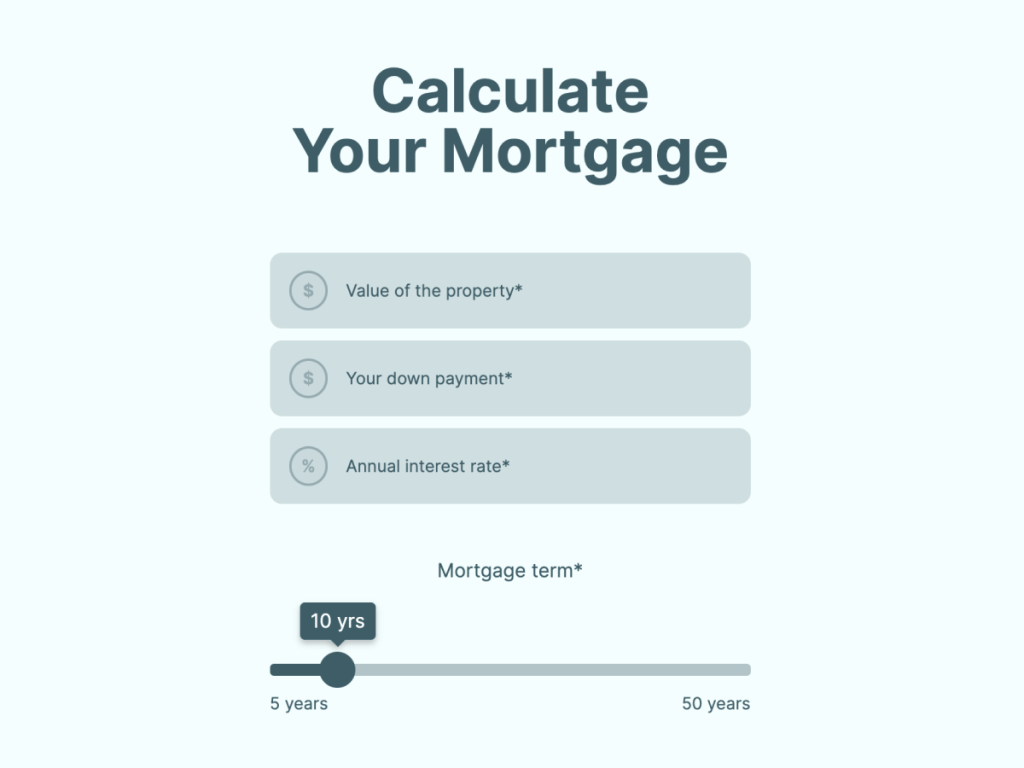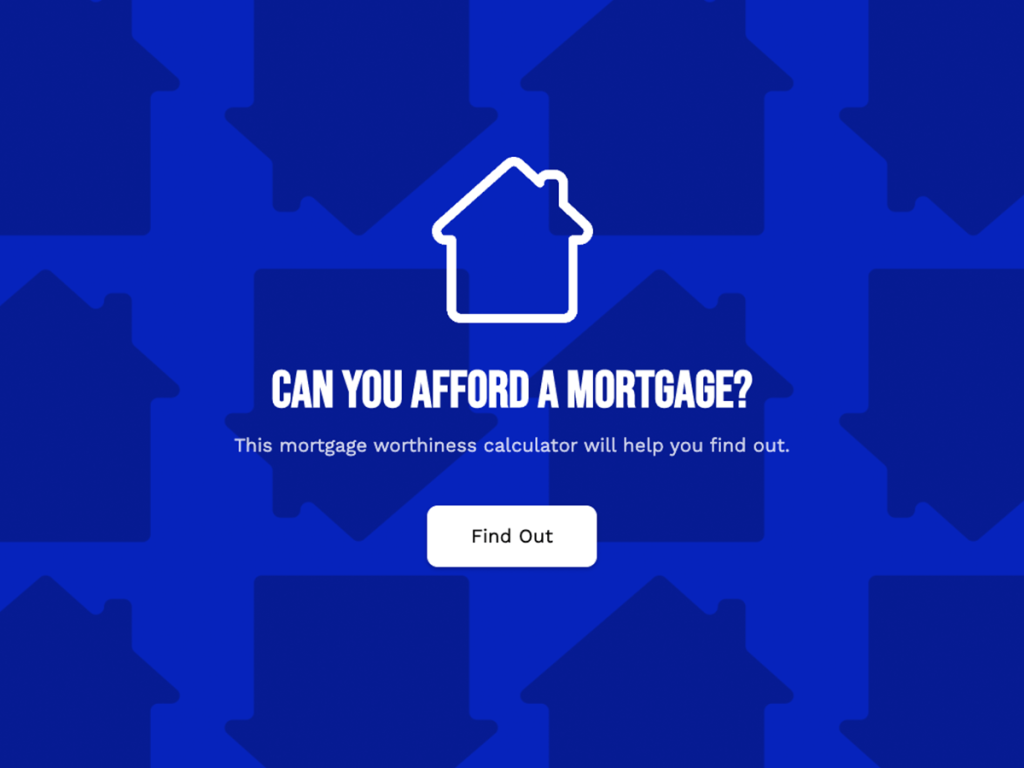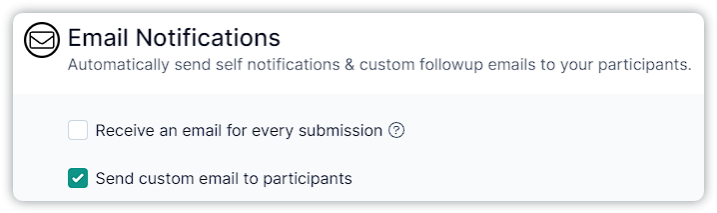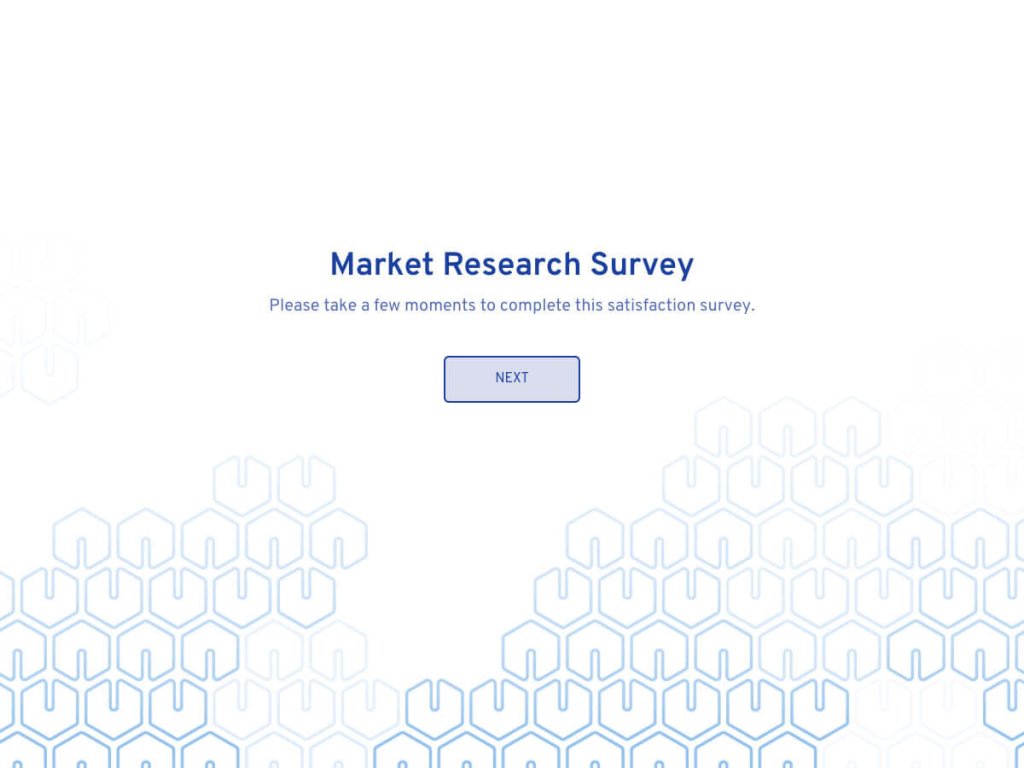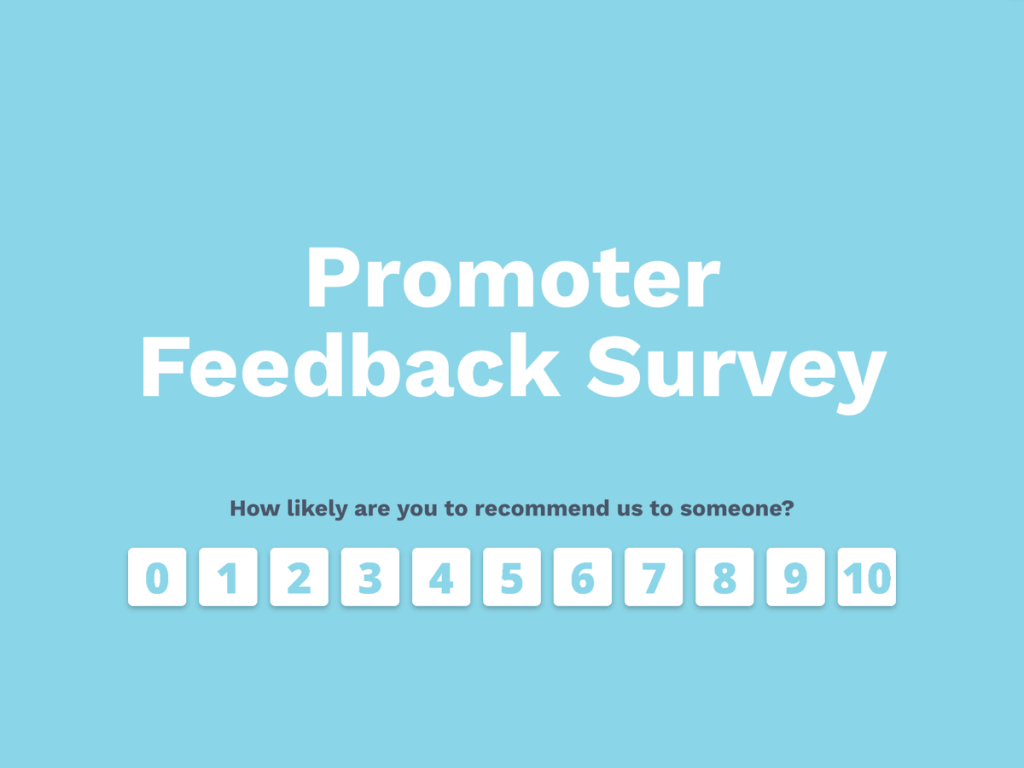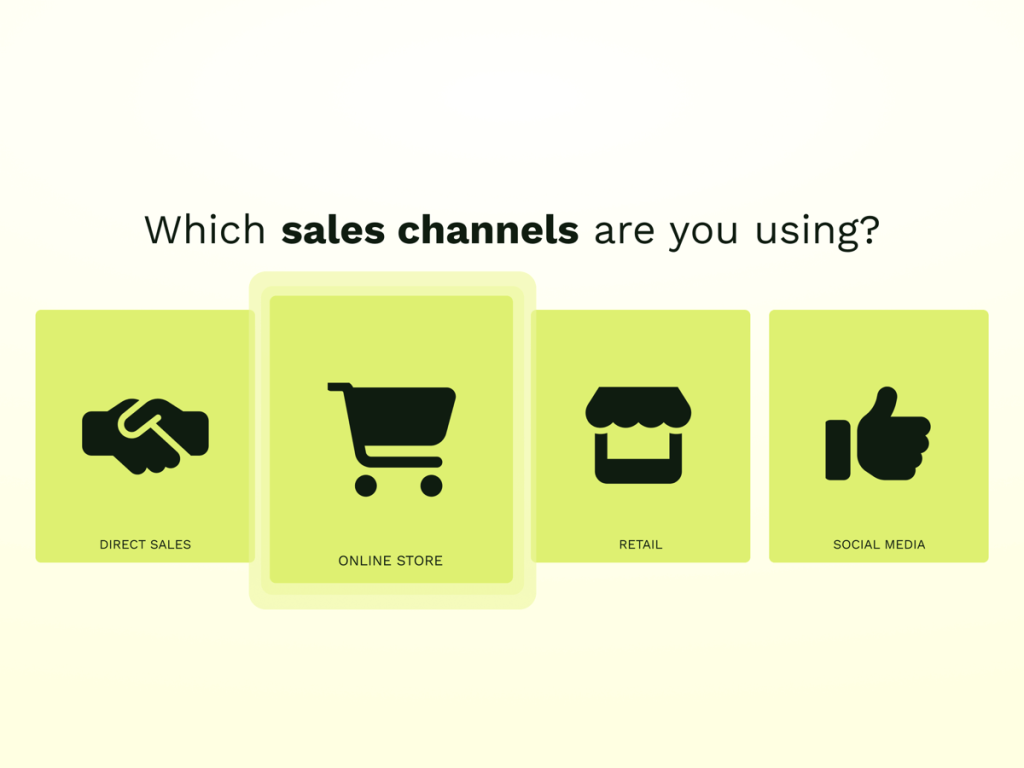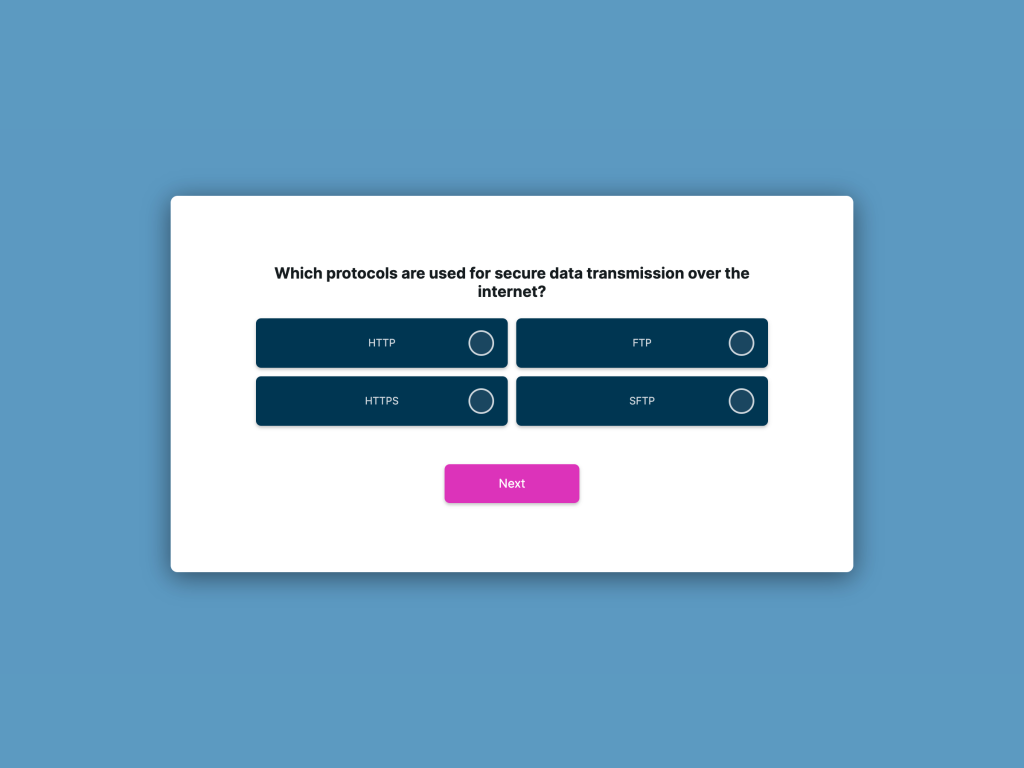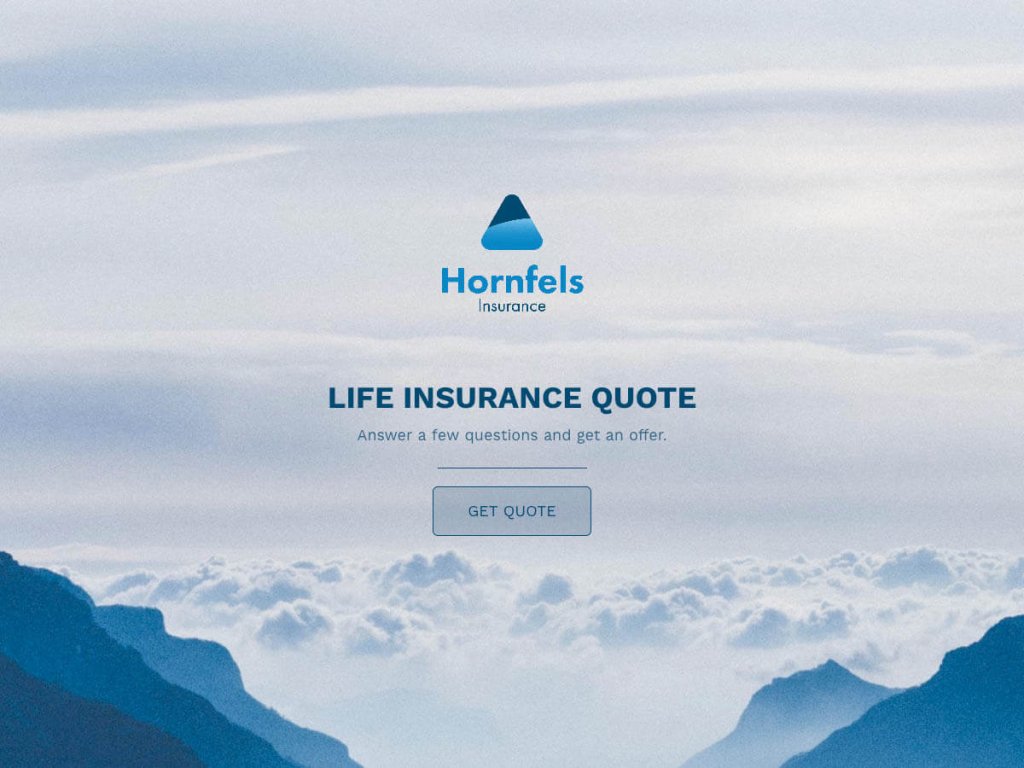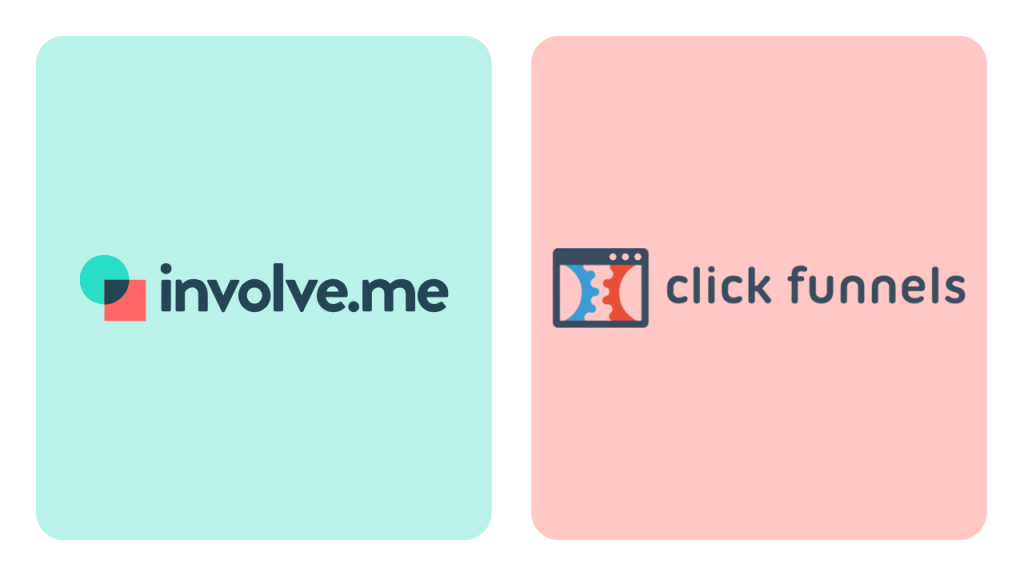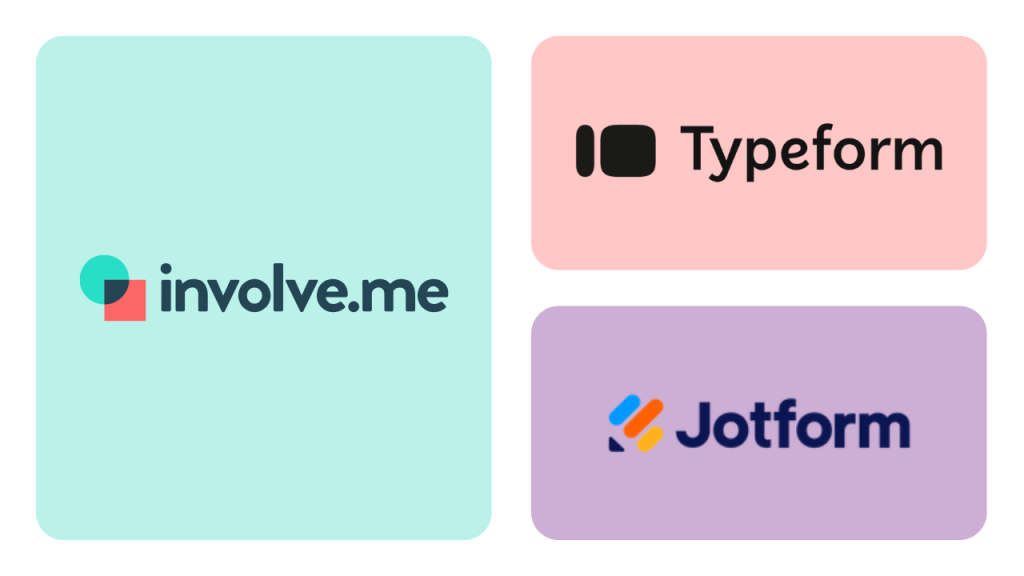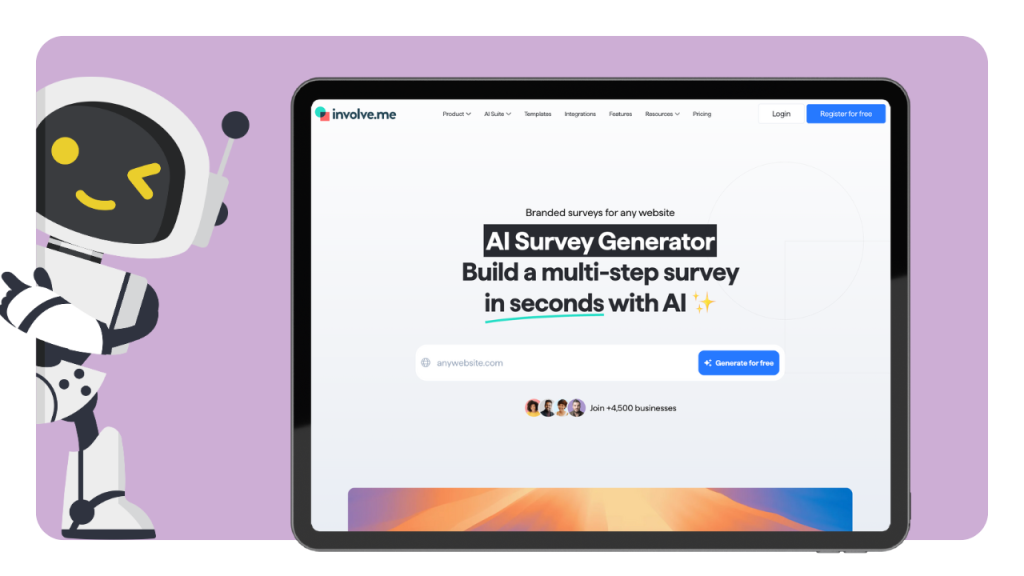“What's your Instagram aesthetic?”
“What kind of manager are you?”
These are all equally valid questions; and people would rather answer those question types, than mindlessly fill in their name, email, occupation, and time zone. Personality quizzes allow you to have conversations with broader audience and turn them into email subscribers and customers.
In this article, you will learn how to use personality quizzes in your marketing campaigns and how to create a custom personality quiz from scratch.
Here's Why You Need a Personality Quiz
There are multiple benefits of personality quizzes and the major one is that its helps you grow your email list. You can collect personal email address from your users for free. Also, it helps in character assessments.
Clicking answers in a personality quiz is more fun than filling in a contact form. Only 10% of people who click on an average form actually fill out the whole thing. Personality quizzes, however, convert over 58% of clicks into leads.
There are a few reasons personality quizzes work better than forms. First of all, this type of quiz is more fun. Who wouldn't want to know what tax rate they'd pay if they lived in ancient Egypt? Or what Harry Potter character traits they have?
Using a fun personality tests on your website is an honest, personal way to fill your email list and get more sales. Many businesses, entrepreneurs, and influencers use personality quizzes as a non-invasive, value-first way to turn their website visitors and social media audience into sales.
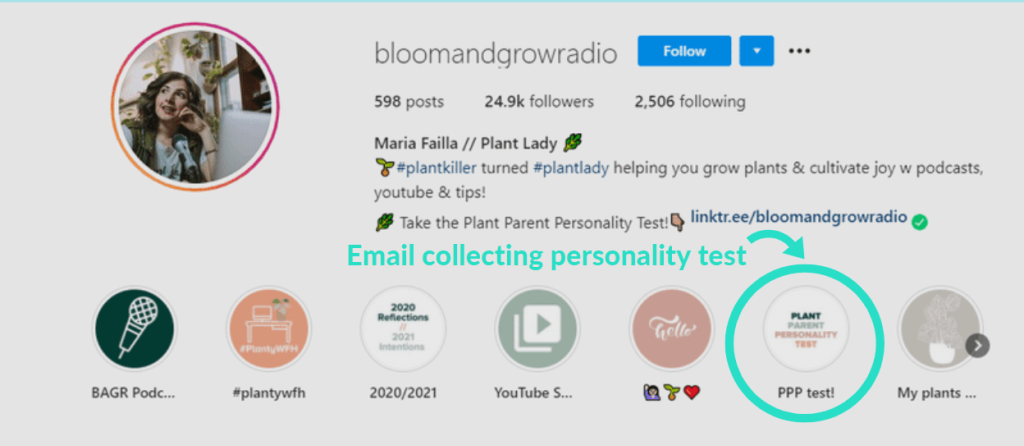
Maria, the host of the Bloom and Grow Radio podcast, uses a Plant Parent Personality Quiz to grow her email list and get more listeners and affiliate sales. She features it heavily on her social media and her website. She even trademarked it, establishing her authority on the subject.
On Maria's website, the quiz is linked right next to the “Subscribe Now” button. They're the first two call-to-actions you see when you go to her website -- because they're the most important!
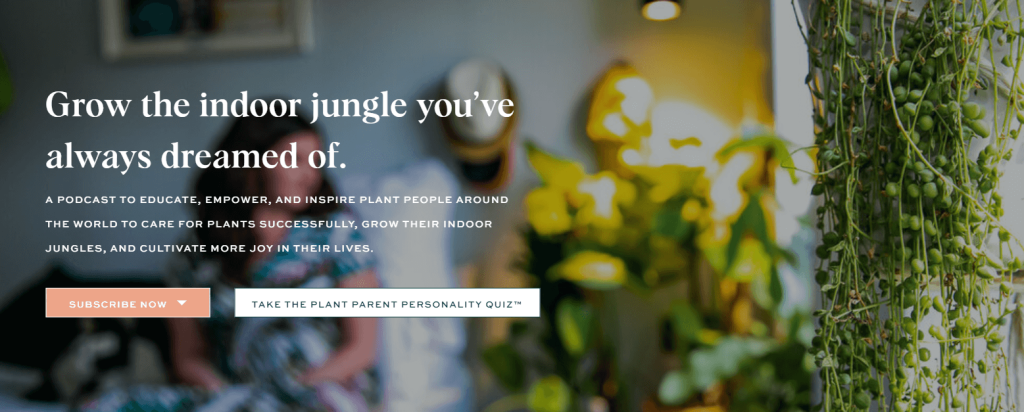
“Subscribe Now” and “Take Plant Parent Personality Quiz” accomplish the exact same thing - getting people to sign up for her email list. More eager visitors can sign up directly by hitting the “Subscribe Now” button and the more hesitant ones can engage in a fun, interactive personality quiz to get further introduced to Maria and her content.
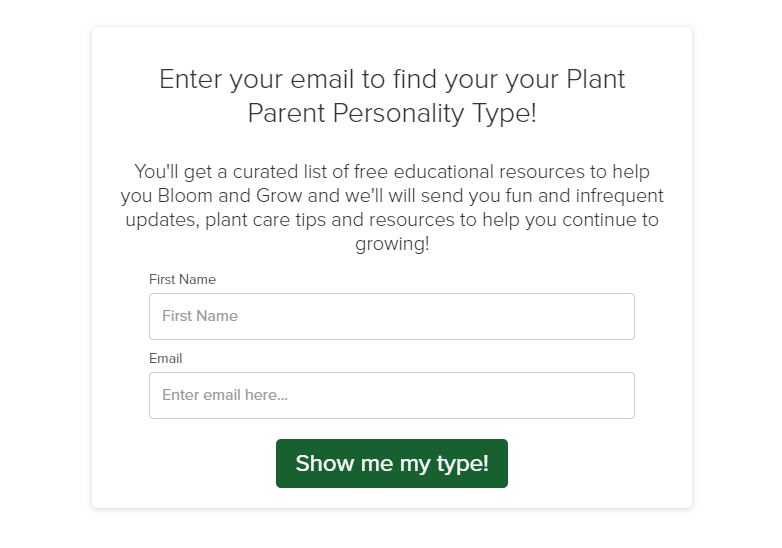
Subscribers who do take the quiz are asked for their email to get the results. Based on the results, Maria can send different product recommendations and content to them, while subscribers who did not take the quiz have to find their own way around her content library.
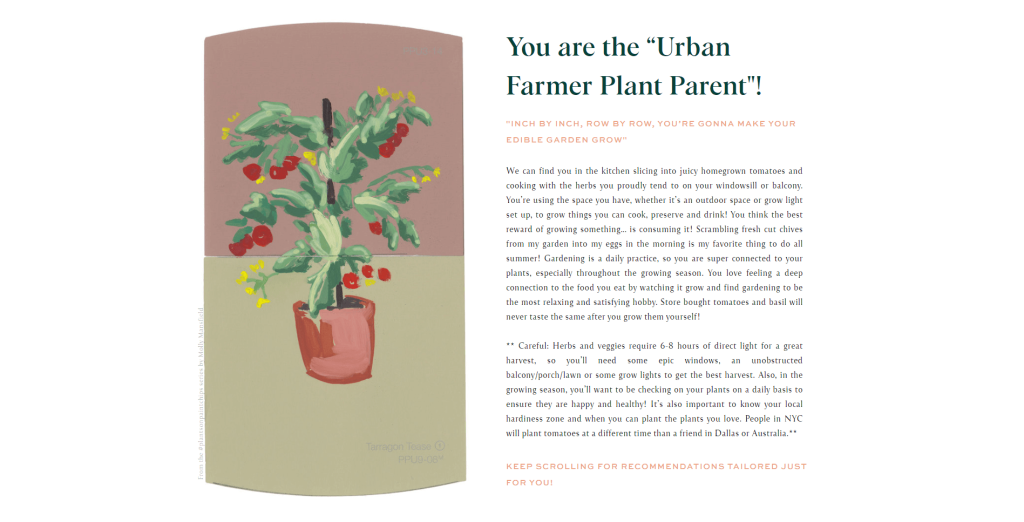
After passing through the email gate, Maria's quiz takes visitors to a page where they can see what their unique strengths and weaknesses are and what plants are best for their lifestyle and expectations.
Quiz takers have the opportunity to see all the other results in case they don't feel like it's a good match, or they can also retake the quiz as many times as they'd like. Maria gets to keep all this information in her email system that automatically sends curated content to each personality type.
This allows Maria to personalize interactions with her audience. Her content is more likely to get more engagement if it's relevant to each individual email subscriber. Knowing what her subscribers are interested in, she doesn't send “10 tips for juicier tomatoes” to cactus collectors or “Rare succulent alert!” to urban farmers.
People who grow tomatoes on their balconies are very different from people who'd pay $1000 for a cactus. They engage with different content and buy different products. Maria's quiz segments her target audience into different buckets to make sure everyone's needs are met.
How can you make a personality quiz like this for your website? Are there online quiz maker software for this? It's easier and faster than you think. Keep reading because I'm about to take you through every step of the process.
Make a Personality Quiz for Your Website (Step-by-Step Guide)
Creating even the most complex virtual customer journeys is all possible without writing a single line of code. For this tutorial we're going to use a no-code builder involve.me. Using this tool, I was able to create a personality quiz in minutes.
involve.me comes with 300+ templates that are 100% drag and drop friendly - you grab whatever image, GIF, text, or question layout you want to use and drag and drop it in. Each template is adjustable in both look and functionality.
Step 1: Pick a Template
It's probably a good idea to pick one from premade personality templates from the quiz category. If you like the look of a template from a different category, you can customize it and add your own questions. Another option is to create quiz from scratch by adding a blank template.
Before committing to a template, you can preview all pages on desktop and mobile.
Get Started: Make Your Own Personality Test
Using One Of Our 300+ Templates
Once you're selected a template, add correct quiz title. Now you'll be asked what outcome type you'd like to use. An outcome based quiz is a type that shows quiz results.
Each template has the best outcome type preselected already, but you can choose a different one if desired. Most people go with “Answer-based outcomes.” You can change the outcome type later, so don't worry about selecting the wrong one.
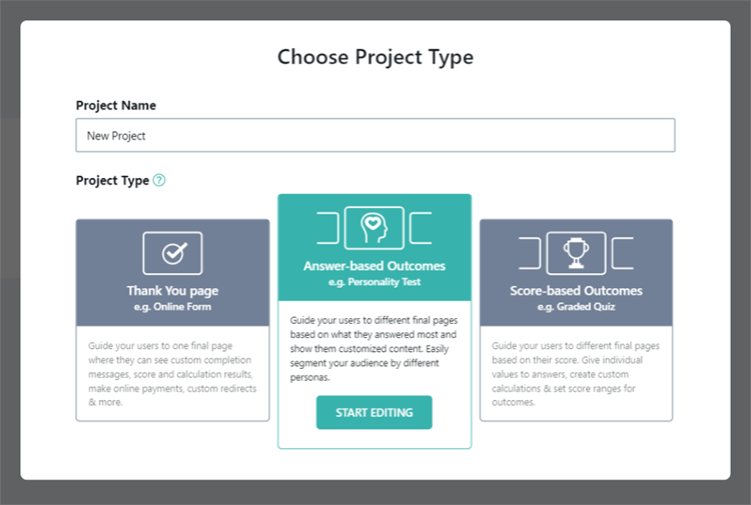
If you'd like to adjust the look of your template, you can do so by clicking the edit icon in the top right corner. Here's where you can change the layout, colors, fonts, and background image. There isn't an aspect of your template that can't be personalized.
Step 2: Replace Template Questions with Your Quiz Questions
Now for the fun part: making the content of your quiz. The majority of your quiz will be asking your audience personality test questions. There are many ways to ask personality quiz questions in involve.me.
A multiple-choice question is one of the fastest ways to create a quiz. You can type in your question and answer text.
A drop down question is ideal when you have many answers that can look overwhelming. You can have both correct and wrong answers. Hiding them in a drop-down question box will save vertical space.
Image answer questions are the most visually striking. They require a bit more work because you need to find eye-catching image for each answer. But it's worth it, image answers get more clicks.
Sliders and ratings let quiz takers choose from a predetermined range. They're fun to interact with!
Open questions might not be the best choice for personality tests, since you can't use them to automatically determine what personality type to show, but they can provide valuable insights. Use them as you see fit.
Step 3: Replace Template Results with Your Quiz Results
The final page of your personality quiz is there to display results.
You can either create a final page for your online quiz that shows the result or you can direct people to your website. Or you can end your quiz with a “Thank you!” page and send the results via email. (The email can also be sent from involve.me, you don't need any other tools).
The results pages are the last pages you see in your quiz page layout on the bottom of the editor.
To design the pages, simply click the page and change the text and images or drag and drop in additional elements. You can also delete elements you don't need.
For an additional boost on social media, it's a good idea to insert a share button for social share option. You can customize the social share text and image for each result .
Pro tip : you can sell directly from this page. Drag and drop in a payment element to connect Stripe and PayPal.
Step 4: Connect Answers to Results
Once you have your personality quiz questions and answer options, it's time to connect each answer to a result. You can connect each answer to one result, multiple results, or no result.
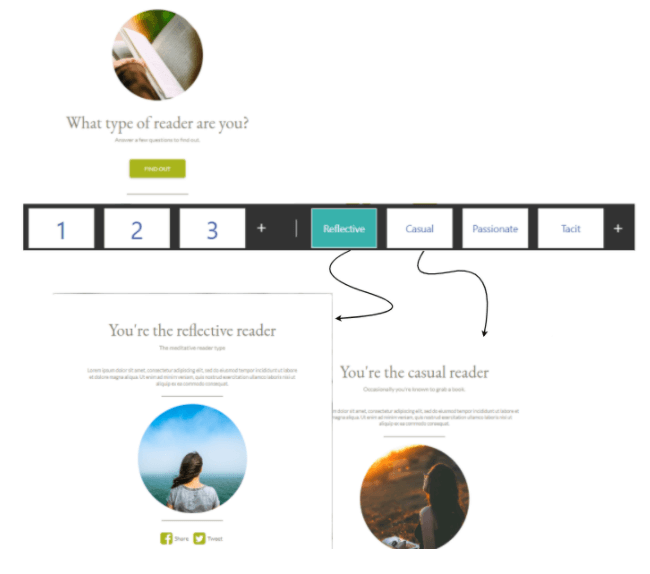
Simply click your question, and on the menu that opens on the right, click “Map to outcome…” and pick the outcome from the drop-down menu.
If this answer is more important than others, you can give it more points by ticking “individual score and calculation” located just above. This allows you to type in values next to each answer.
You can assign different point values to each outcome on each answer. For example answering: “I grow tomatoes on my balcony” will give 10 points to the “Urban farmer” outcome “I'm sort of interested in herbs” will give 5 points to “Urban farmer” “Gardening is a waste of space” will give -20 points to “Urban farmer”
This will make your personality quiz show more accurate personality types.
Step 5: Email Gate Your Personality Quiz
Once you're done with your fun personality quiz, don't forget to ask for an email address. Add a page before displaying the results and drag and drop in a contact form.
You can edit this contact form with different form fields and ask for more, less, or different types of contact details.
To make sure this page cannot be skipped, disable “Show page navigation” on the bottom right of the content element panel.
Step 6: Set Up Different Emails for Each Result
Setting up emails is super easy in involve.me. Once you're happy with the look and function of your personality assessment, hit the big green “Publish” button.
You will be taken to a settings page. Scroll down until you see email notifications.
Select “Send custom emails to participants” and check "Send different emails for each outcome".
Now you can create your email. Add relevant images, gifs, links, and attachments. You can make heavy use of the personalization tokens that pull answers from your quiz into your email.
Step 7 (optional): Create a Custom Sharing Image and Text for Social Media
After setting up the emails, keep scrolling down until you find “Social Media Sharing.” Here you can simply type in the text you'd like to show when your quiz is shared on social media.
You can also upload your own sharing image. The quickest way to create a sharing image for your quiz is to screenshot the first page.
Step 8 (optional): Connect Google Analytics and Facebook Pixel
Keep scrolling down the settings page until you make it to “Tracking”. Here you can track quiz stats. such as customer participation rates and much more.
All you need to do is copy-paste your tracking IDs here.
Here's more help with that if you need it.
Step 9 (optional): Connect Your Other Software
If you'd like for your collected quiz answers to automatically talk with your CRM, email software, or whatever other software you're using, check out involve.me's integrations.
Connecting them only takes a few clicks. Here's how it works.
Step 10: Publish and Share Your Personality Quiz
When your personality quiz is ready, hit “Publish” and you'll get a link, a short link, an embed code, and a QR code to promote and share however you like.
Learn how to view your quiz's performance, clicks, and traffic.
Final Words
Creating your own online personality quiz is an amazing marketing strategy as it allows you to connect with your audience, gather valuable insights, and drive engagement. By following the steps outlined in this article, you can create a quiz that reflects your brand's personality and provides value to your audience.
Whether you're a marketer looking to generate leads and increase conversion rate, an educator seeking to create interactive learning experiences, or simply someone who wants to have fun while connecting with others, involve.me is a great marketing tool for you to build interactive quizzes. With its intuitive interface, customizable templates, and robust analytics, involve.me makes it easy to create awesome personality quizzes that drive results and increase customer loyalty.
So why not give involve.me a try today? Sign up for a free account and start creating your own personality quiz.